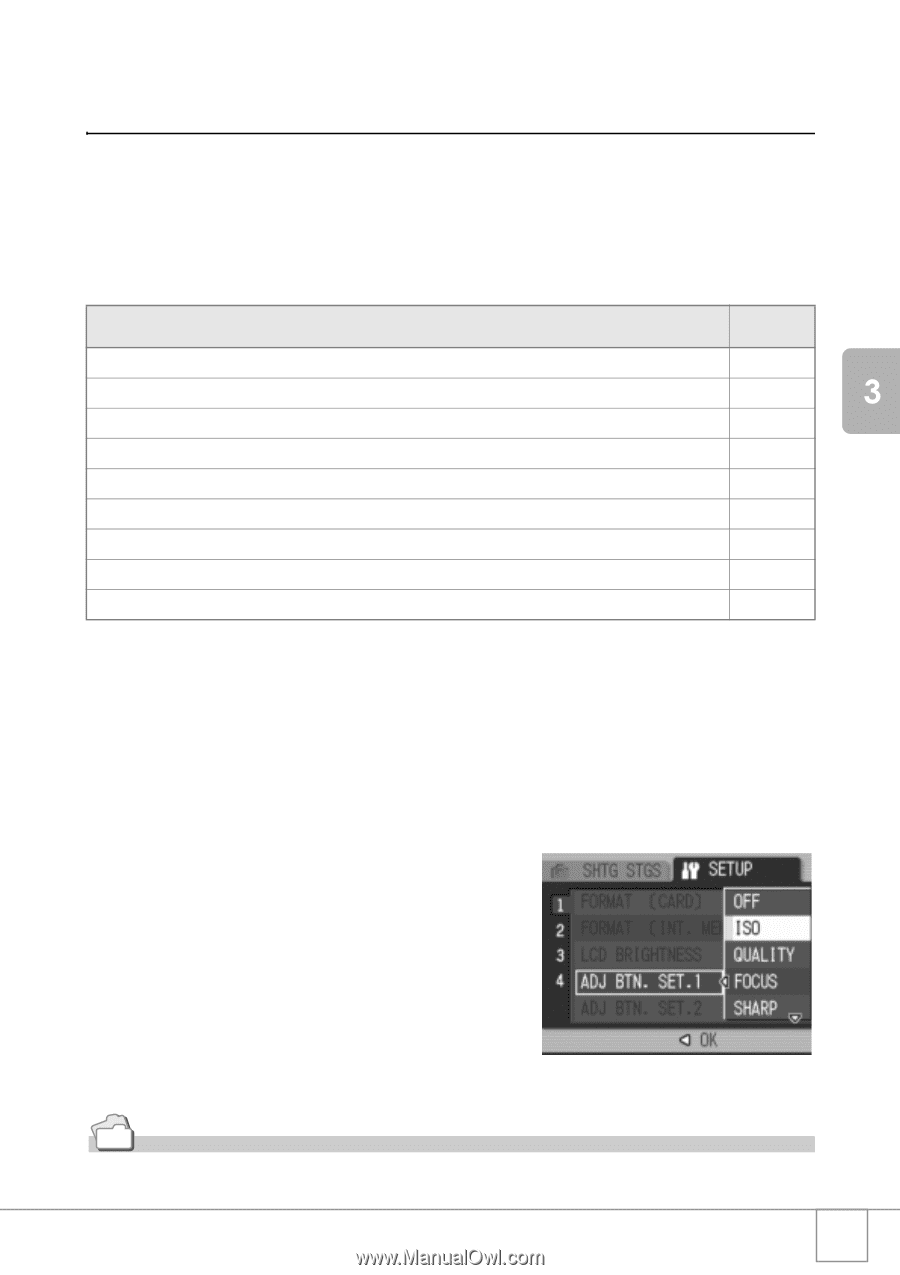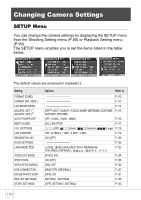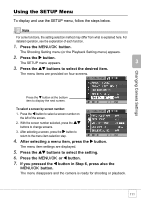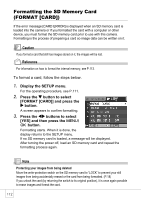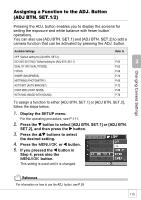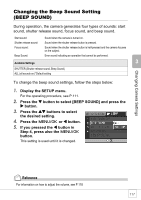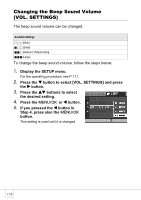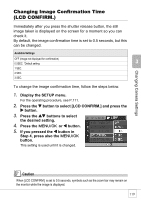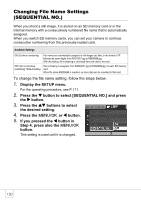Ricoh R4 User Guide - Page 117
Assigning a Function to the ADJ. Button, ADJ BTN. SET.1/2
 |
View all Ricoh R4 manuals
Add to My Manuals
Save this manual to your list of manuals |
Page 117 highlights
Changing Camera Settings Assigning a Function to the ADJ. Button (ADJ BTN. SET.1/2) Pressing the ADJ. button enables you to display the screens for setting the exposure and white balance with fewer button operations. You can also use [ADJ BTN. SET.1] and [ADJ BTN. SET.2] to add a camera function that can be activated by pressing the ADJ. button. Available Settings OFF *Default setting for [ADJ BTN. SET.2] ISO (ISO SETTING) *Default setting for [ADJ BTN. SET.1] QUALITY (PIC QUALITY/SIZE) FOCUS SHARP (SHARPNESS) METERING (PHOTOMETRY) AUTO BKT (AUTO BRACKET) CONT MDE (CONT. MODE) WITH SND (IMAGE WITH SOUND) Refer to P.83 P.62 P.66 P.70 P.69 P.72 P.89 P.78 To assign a function to either [ADJ BTN. SET.1] or [ADJ BTN. SET.2], follow the steps below. 1. Display the SETUP menu. For the operating procedure, see P.111. 2. Press the " button to select [ADJ BTN. SET.1] or [ADJ BTN. SET.2], and then press the $ button. 3. Press the !" buttons to select the desired setting. 4. Press the C/D or # button. 5. If you pressed the # button in Step 4, press also the C/D button. This setting is used until it is changed. Reference For information on how to use the ADJ. button, see P.59. 115