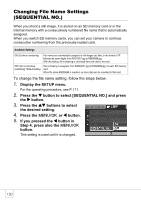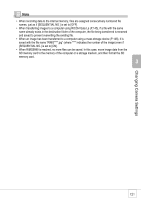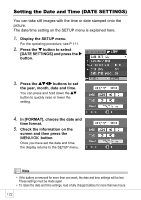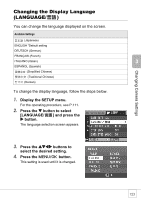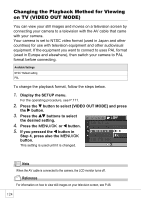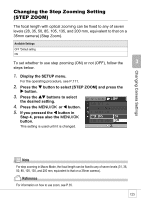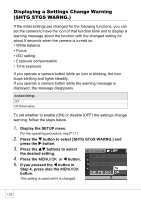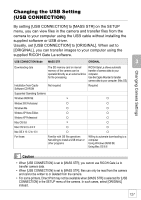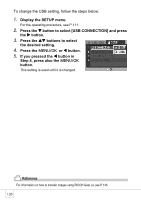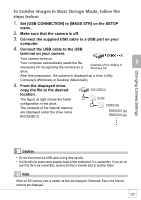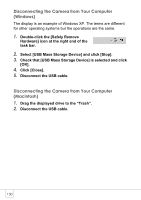Ricoh R4 User Guide - Page 127
Changing the Step Zooming Setting, STEP ZOOM
 |
View all Ricoh R4 manuals
Add to My Manuals
Save this manual to your list of manuals |
Page 127 highlights
Changing Camera Settings Changing the Step Zooming Setting (STEP ZOOM) The focal length with optical zooming can be fixed to any of seven levels (28, 35, 50, 85, 105, 135, and 200 mm, equivalent to that on a 35mm camera) (Step Zoom). Available Settings OFF *Default setting ON To set whether to use step zooming (ON) or not (OFF), follow the steps below. 1. Display the SETUP menu. For the operating procedure, see P.111. 2. Press the " button to select [STEP ZOOM] and press the $ button. 3. Press the !" buttons to select the desired setting. 4. Press the C/D or # button. 5. If you pressed the # button in Step 4, press also the C/D button. This setting is used until it is changed. Note For step zooming in Macro Mode, the focal length can be fixed to any of seven levels (31, 35, 50, 85, 105, 135, and 200 mm, equivalent to that on a 35mm camera). Reference For information on how to use zoom, see P.35. 125