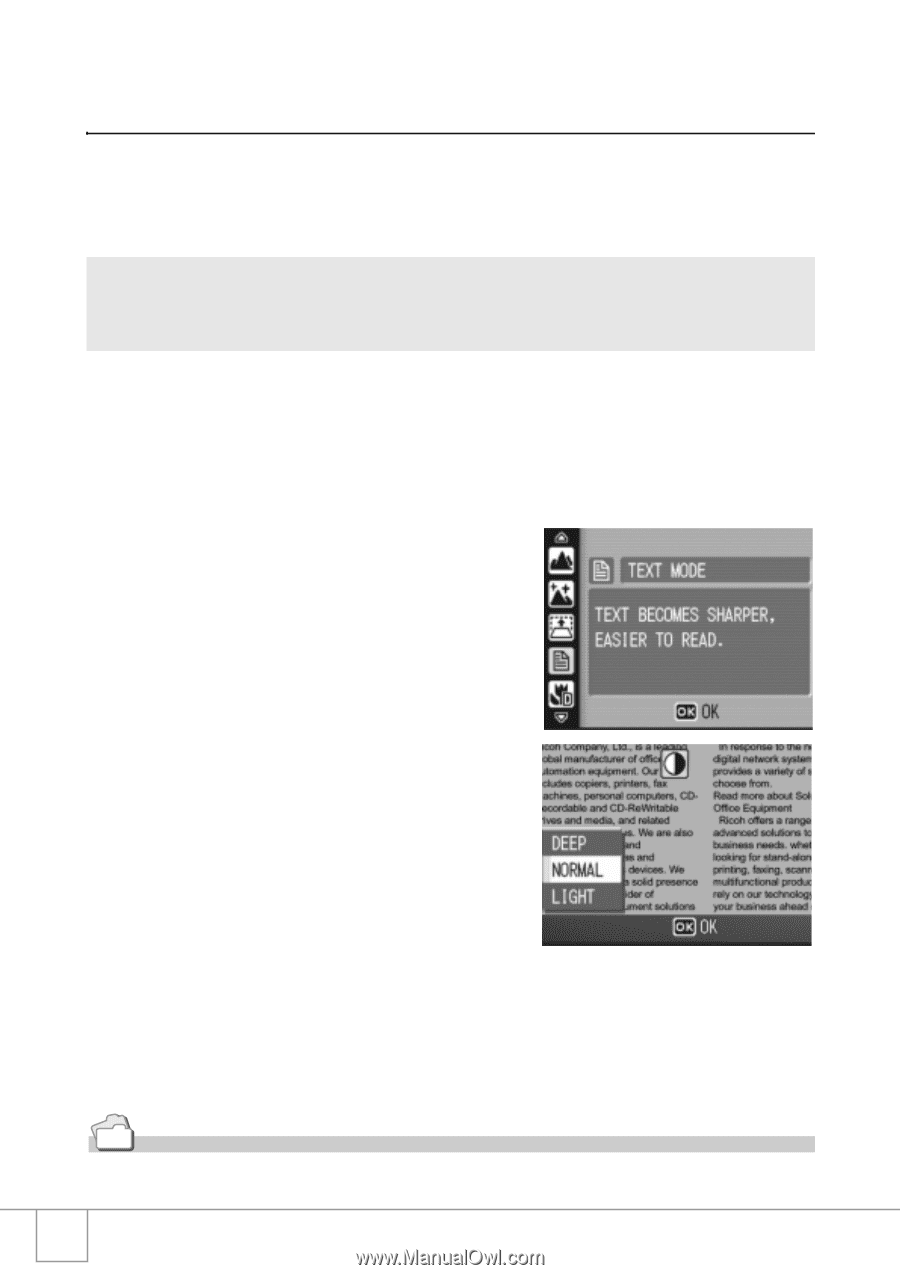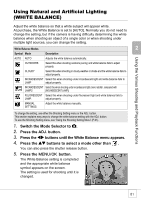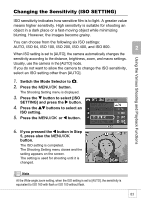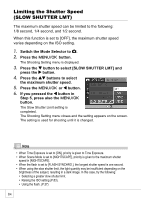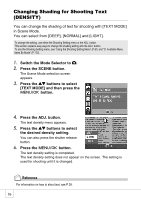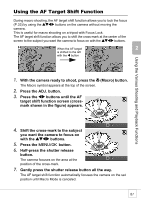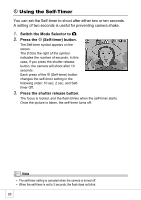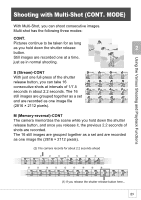Ricoh R4 User Guide - Page 88
Changing Shading for Shooting Text, DENSITY
 |
View all Ricoh R4 manuals
Add to My Manuals
Save this manual to your list of manuals |
Page 88 highlights
Changing Shading for Shooting Text (DENSITY) You can change the shading of text for shooting with [TEXT MODE] in Scene Mode. You can select from [DEEP], [NORMAL] and [LIGHT]. To change the setting, use either the Shooting Setting menu or the ADJ. button. This section explains easy ways to change the shading setting with the ADJ. button. To use the Shooting Setting menu, see "Using the Shooting Setting Menu" (P.61) and "D. Available Menu Items By Mode" (P.173). 1. Switch the Mode Selector to 5. 2. Press the SCENE button. The Scene Mode selection screen appears. 3. Press the !" buttons to select [TEXT MODE] and then press the C/D button. 4. Press the ADJ. button. The text density menu appears. 5. Press the !" buttons to select the desired density setting. You can also press the shutter release button. 6. Press the C/D button. The text density setting is completed. The text density setting does not appear on the screen. The setting is used for shooting until it is changed. Reference For information on how to shoot text, see P.39. 86