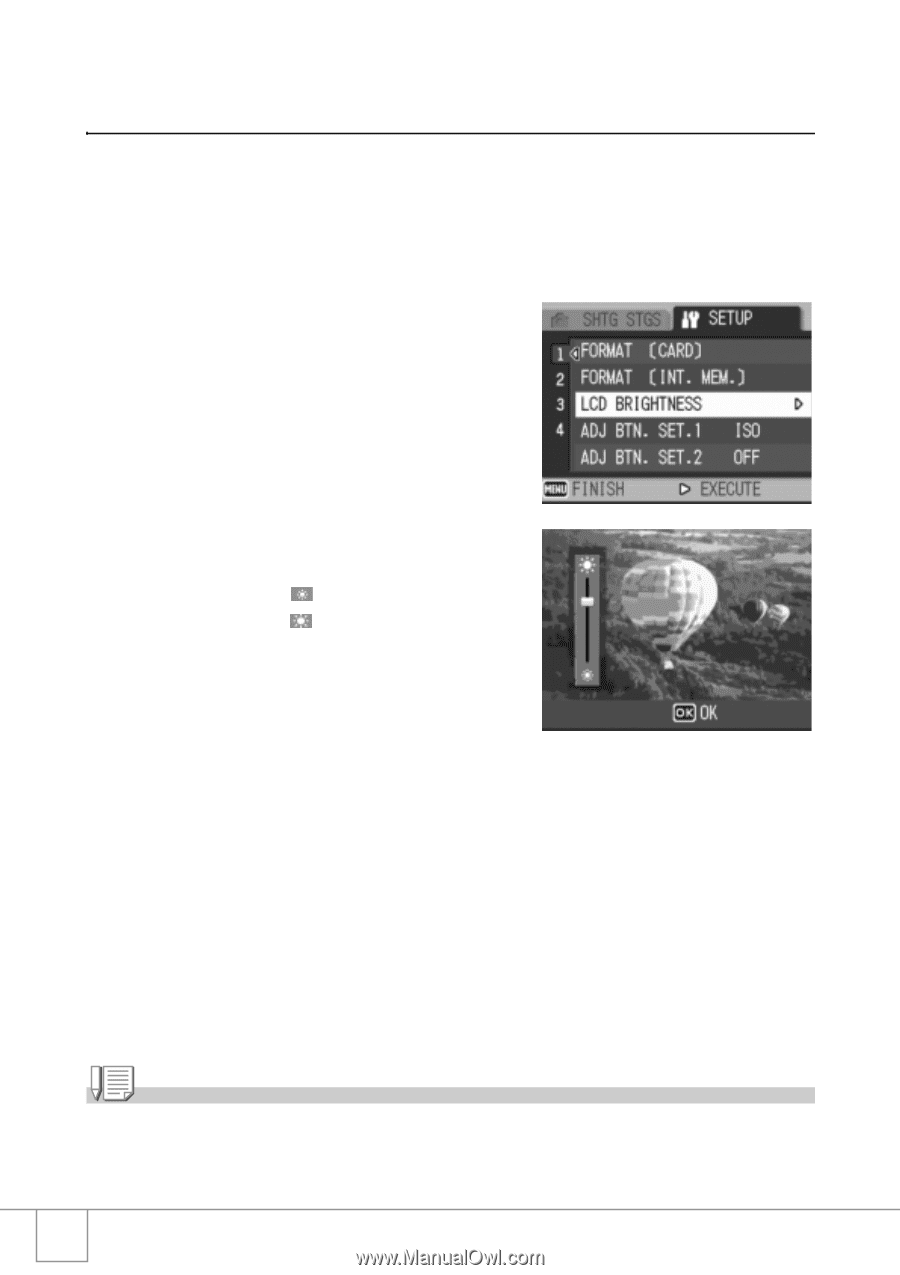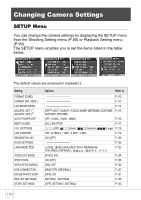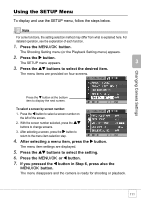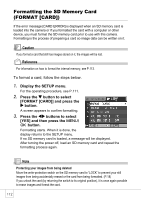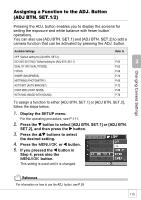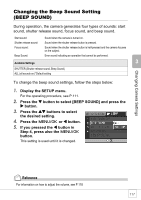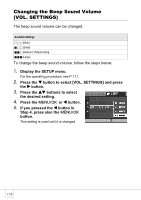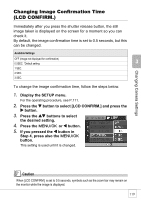Ricoh R4 User Guide - Page 116
Adjusting the Brightness of the LCD Monitor, LCD BRIGHTNESS
 |
View all Ricoh R4 manuals
Add to My Manuals
Save this manual to your list of manuals |
Page 116 highlights
Adjusting the Brightness of the LCD Monitor (LCD BRIGHTNESS) To adjust the brightness of the LCD monitor, follow the steps below. 1. Display the SETUP menu. For the operating procedure, see P.111. 2. Press the " button to select [LCD BRIGHTNESS] and press the $ button. The LCD Brightness Adjustment bar appears. 3. Press the !" buttons to adjust the brightness. Moving it toward makes it darker. Moving it toward makes it brighter. The brightness of the screen behind the bar changes as you adjust the setting. 4. When you reach the desired brightness, press the C/D button. The display returns to the SETUP screen. This setting is used until it is changed. Note When shooting, press and hold down the DISP. button to maximize the LCD brightness. When the brightness is at the maximum setting, holding the DISP. button down returns the brightness to the level set in [LCD BRIGHTNESS] 114