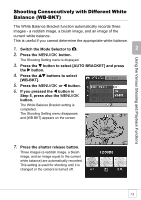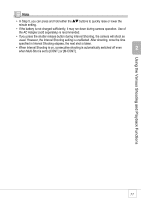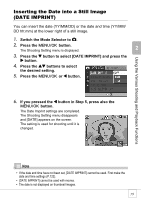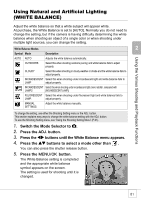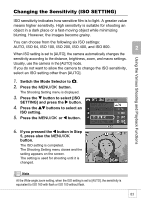Ricoh R4 User Guide - Page 80
Shooting a Still Image with Sound, IMAGE WITH SOUND
 |
View all Ricoh R4 manuals
Add to My Manuals
Save this manual to your list of manuals |
Page 80 highlights
2 Shooting a Still Image with Sound (IMAGE WITH SOUND) You can shoot a still image with a voice memo of up to eight seconds. 1. Switch the Mode Selector to 5. 2. Press the C/D button. The Shooting Setting menu is displayed. 3. Press the " button to select [IMAGE WITH SOUND] and press the $ button. 4. Press the !" buttons to select [ON]. 5. Press the C/D or # button. 6. If you pressed the # button in Step 5, press also the C/D button. The Shooting Setting menu disappears. 7. Press the shutter release button to shoot the picture. After shooting, voice recording begins. 8. Press the shutter release button to finish recording. Note When playing back a still image with sound, display the image in the same way as an ordinary image without sound. Pressing the ADJ. button plays back the sound. Press the !" buttons to display the volume adjustment bar. You can adjust the volume with the !" buttons. Reference For information on how to display still images, see P.43. 78