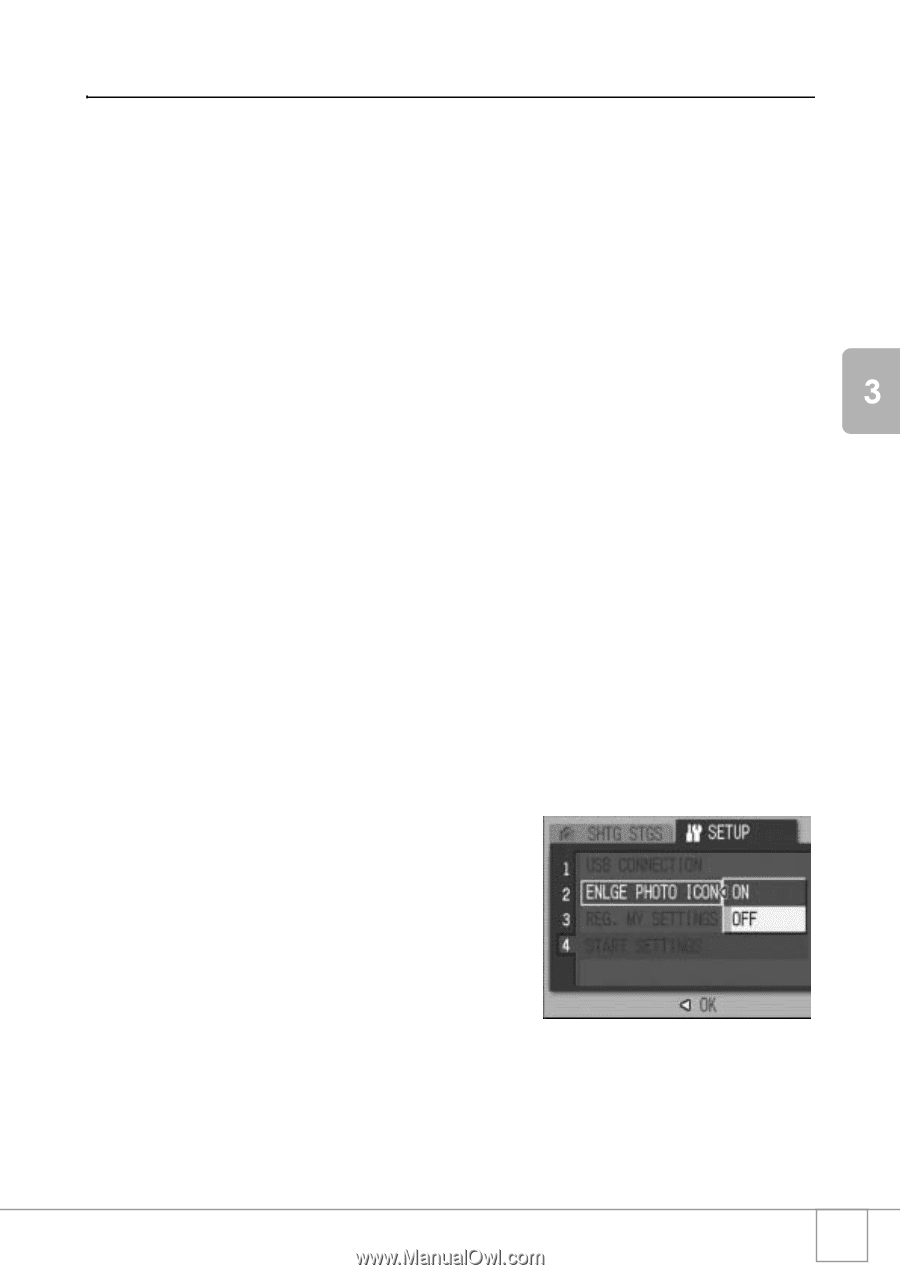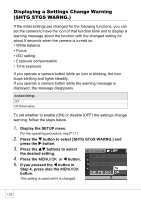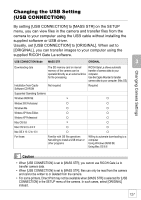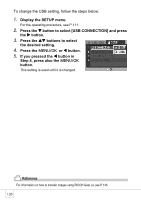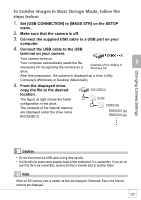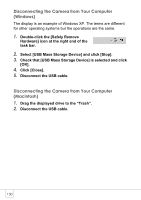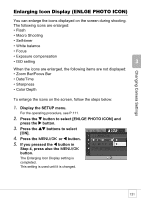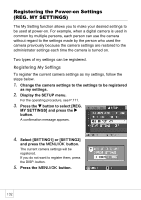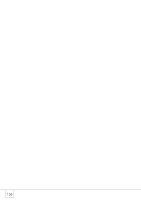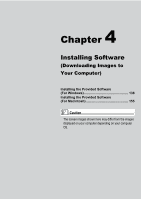Ricoh R4 User Guide - Page 133
Enlarging Icon Display ENLGE PHOTO ICON
 |
View all Ricoh R4 manuals
Add to My Manuals
Save this manual to your list of manuals |
Page 133 highlights
Changing Camera Settings Enlarging Icon Display (ENLGE PHOTO ICON) You can enlarge the icons displayed on the screen during shooting. The following icons are enlarged: • Flash • Macro Shooting • Self-timer • White balance • Focus • Exposure compensation • ISO setting When the icons are enlarged, the following items are not displayed: • Zoom Bar/Focus Bar • Date/Time • Sharpness • Color Depth To enlarge the icons on the screen, follow the steps below: 1. Display the SETUP menu. For the operating procedure, see P.111. 2. Press the " button to select [ENLGE PHOTO ICON] and press the $ button. 3. Press the !" buttons to select [ON]. 4. Press the C/D or # button. 5. If you pressed the # button in Step 4, press also the C/D button. The Enlarging Icon Display setting is completed. This setting is used until it is changed. 131