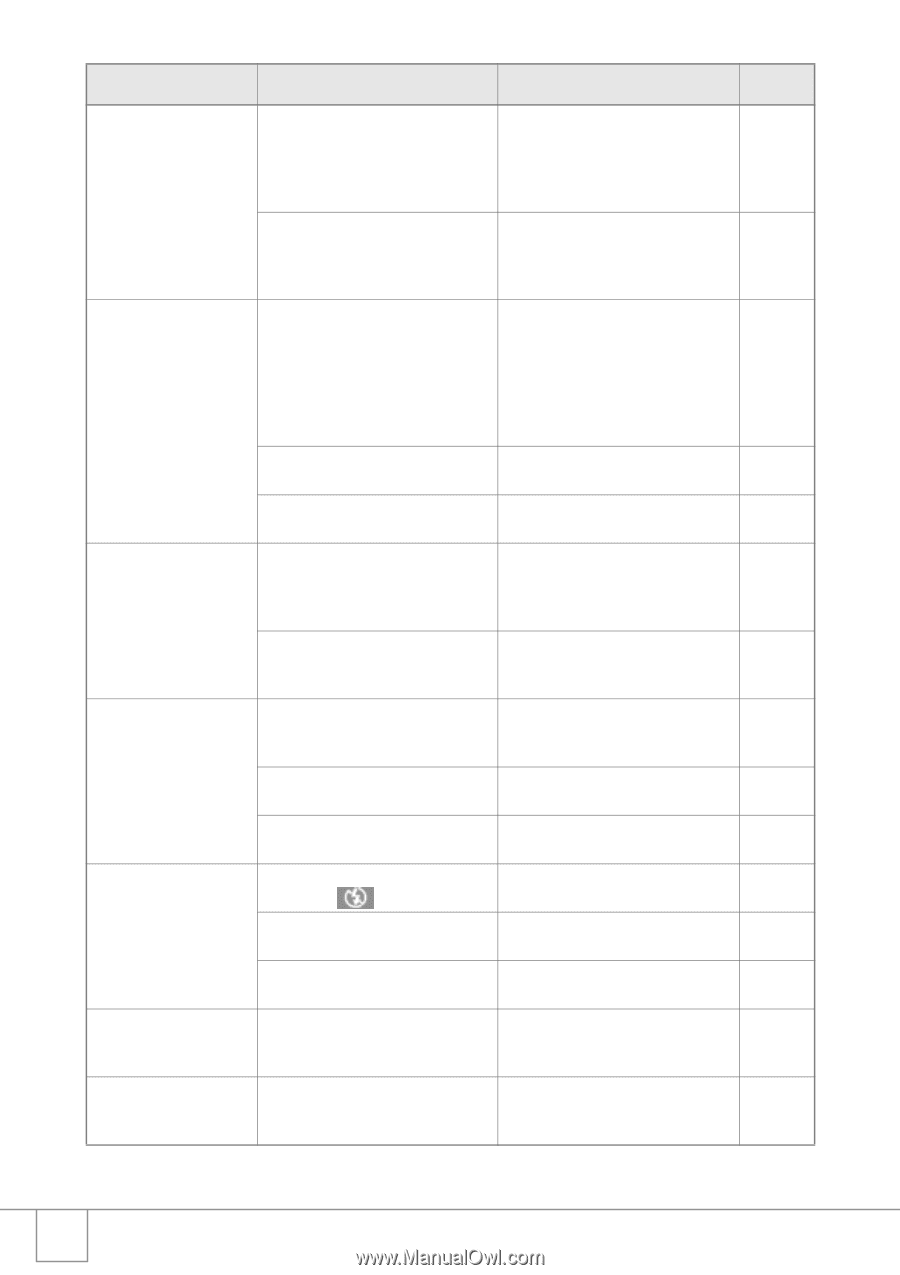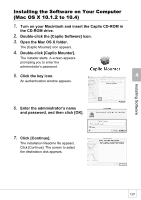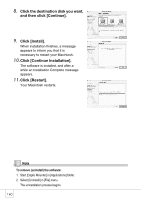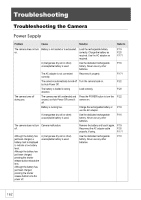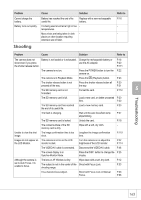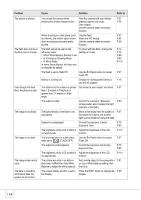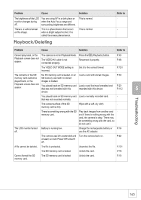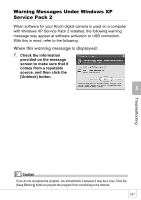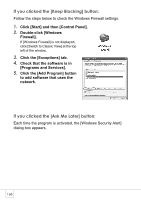Ricoh R4 User Guide - Page 166
Problem, Cause, Solution, Refer
 |
View all Ricoh R4 manuals
Add to My Manuals
Save this manual to your list of manuals |
Page 166 highlights
Problem Cause Solution Refer to The picture is blurred. The flash does not fire or the flash cannot charge. Even though the flash fired, the picture is dark. The image is too bright. The image is too dark. The image lacks natural color. The date or recording information does not appear on the screen. You moved the camera when Hold the camera with your elbows P.27 pressing the shutter release button. pressed against your body. P.29 Use a tripod. Use the camera shake correction function. When shooting in a dark place (such Use the flash. P.37 as indoors), the shutter speed slows Raise the ISO setting. P.83 down and pictures become easily Use the camera shake correction P.29 blurred. function. The flash cannot be used in the following cases: • When White Balance Bracket is set • In Continuous Shooting Mode • In Movie Mode In some Scene Modes, the flash may be disabled by default. The flash is set to Flash Off. To shoot with the flash, change the settings or mode. Use the F (Flash) button to cancel Flash Off. P.12 P.73 P.89 P.93 P.172 P.37 Battery is running low. Charge the rechargeable battery or P.16 use the AC adapter. The distance to the subject is greater Get closer to your subject and shoot. P.37 than 1.8 meters in Telephoto or greater than 2.4 meters in Wideangle. The subject is dark. Correct the exposure. (Exposure P.80 compensation also changes the light intensity of the flash.) The light intensity of the flash is not appropriate. Move a little away from the subject or P.37 illuminate the subject with another light source instead of using the flash. Subject is overexposed. Correct the exposure. Cancel P.75 Exposure Time. P.80 The brightness of the LCD monitor is not appropriate. The shot was taken in a dark place while set to (FLASH OFF). Adjust the brightness of the LCD monitor. Use the F (Flash) button to cancel Flash Off. P.114 P.37 The subject is underexposed. Correct the exposure. Set to long P.75 exposure time. P.80 The brightness of the LCD monitor is Adjust the brightness of the LCD not appropriate. monitor. P.114 The picture was shot in conditions Add a white object to the composition P.81 that made it difficult for Auto White or use a White Balance setting other Balance to adjust the white balance. that Auto. The screen display function is set to Press the DISP. button to change the P.25 No Display. display. 164