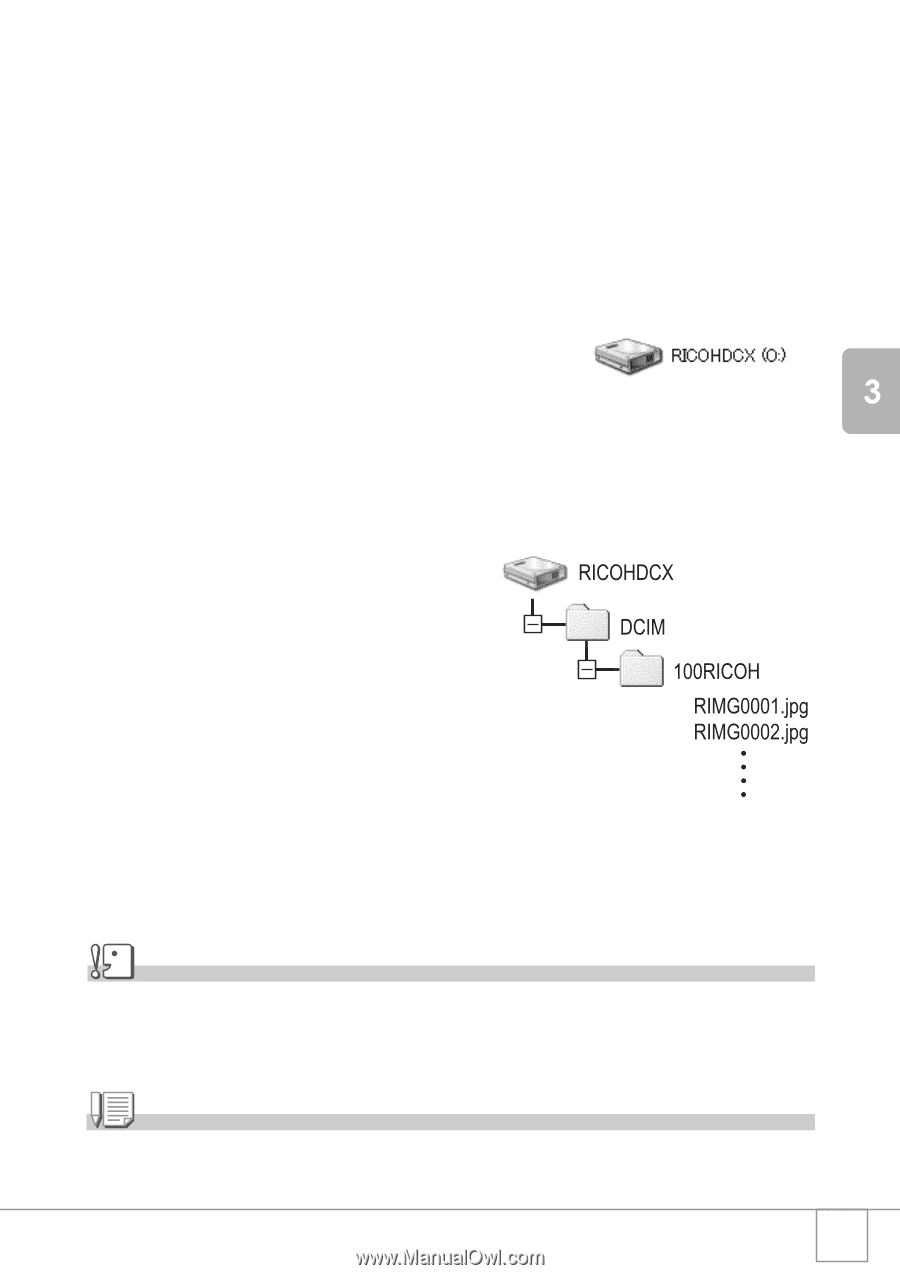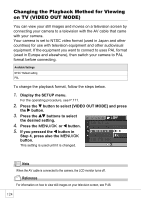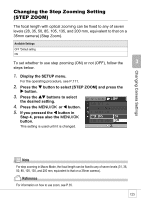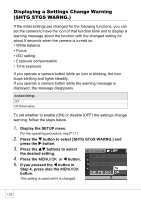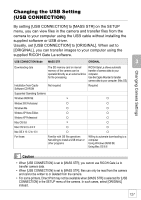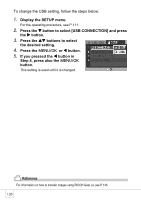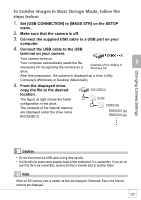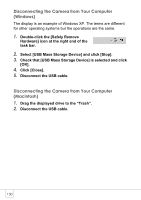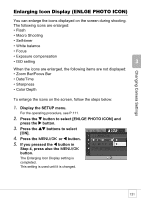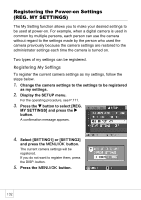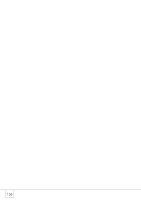Ricoh R4 User Guide - Page 131
To transfer images in Mass Storage Mode, follow the, steps below
 |
View all Ricoh R4 manuals
Add to My Manuals
Save this manual to your list of manuals |
Page 131 highlights
To transfer images in Mass Storage Mode, follow the steps below: 1. Set [USB CONNECTION] to [MASS STR] on the SETUP menu. 2. Make sure that the camera is off. 3. Connect the supplied USB cable to a USB port on your computer. 4. Connect the USB cable to the USB terminal on your camera. Your camera turns on. Your computer automatically reads the file necessary for recognizing the camera as a drive. Example of the display in Windows XP After this preparation, the camera is displayed as a drive in [My Computer] (Windows) or Desktop (Macintosh). 5. From the displayed drive, copy the file to the desired location. The figure at right shows the folder configuration in the drive. The contents of the internal memory are displayed under the drive name [RICOHDCI]. Changing Camera Settings Caution • Do not disconnect the USB cable during data transfer. • If a file with the same name already exists at the destination, it is overwritten. If you do not want the file to be overwritten, rename the file or transfer data to another folder. Note When an SD memory card is loaded, its files are displayed. Otherwise, files in the internal memory are displayed. 129