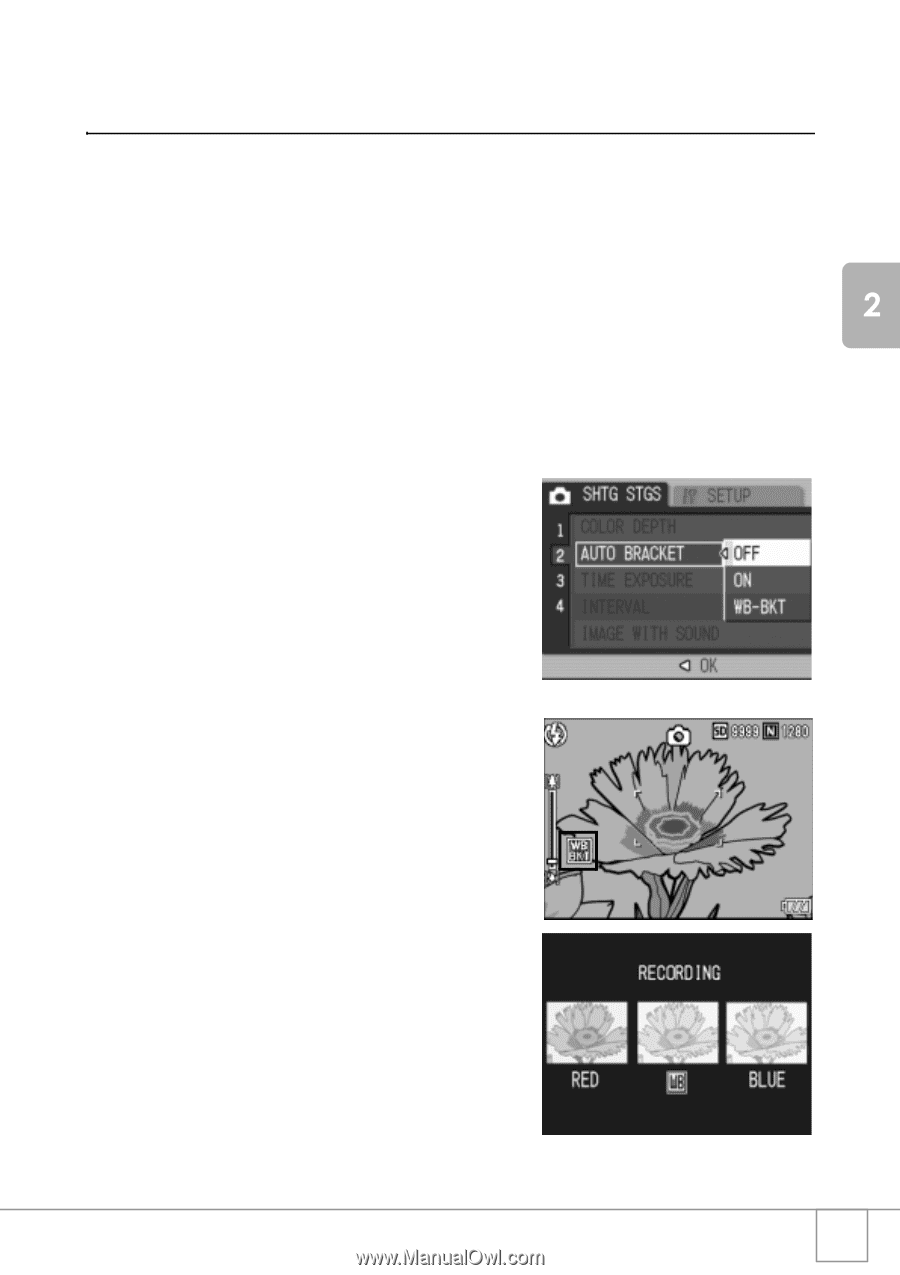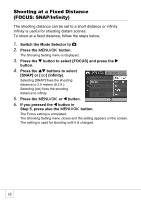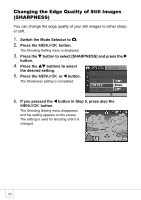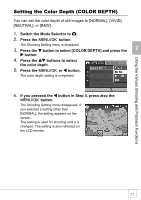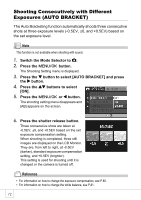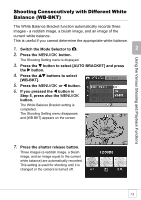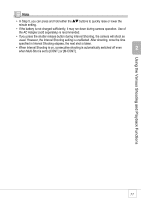Ricoh R4 User Guide - Page 75
Shooting Consecutively with Different White, Balance WB-BKT
 |
View all Ricoh R4 manuals
Add to My Manuals
Save this manual to your list of manuals |
Page 75 highlights
Using the Various Shooting and Playback Functions Shooting Consecutively with Different White Balance (WB-BKT) The White Balance Bracket function automatically records three images - a reddish image, a bluish image, and an image of the current white balance. This is useful if you cannot determine the appropriate white balance. 1. Switch the Mode Selector to 5. 2. Press the C/D button. The Shooting Setting menu is displayed. 3. Press the " button to select [AUTO BRACKET] and press the $ button. 4. Press the !" buttons to select [WB-BKT]. 5. Press the C/D or # button. 6. If you pressed the # button in Step 5, press also the C/D button. The White Balance Bracket setting is completed. The Shooting Setting menu disappears and [WB BKT] appears on the screen. 7. Press the shutter release button. Three images (a reddish image, a bluish image, and an image equal to the current white balance) are automatically recorded. This setting is used for shooting until it is changed or the camera is turned off. 73