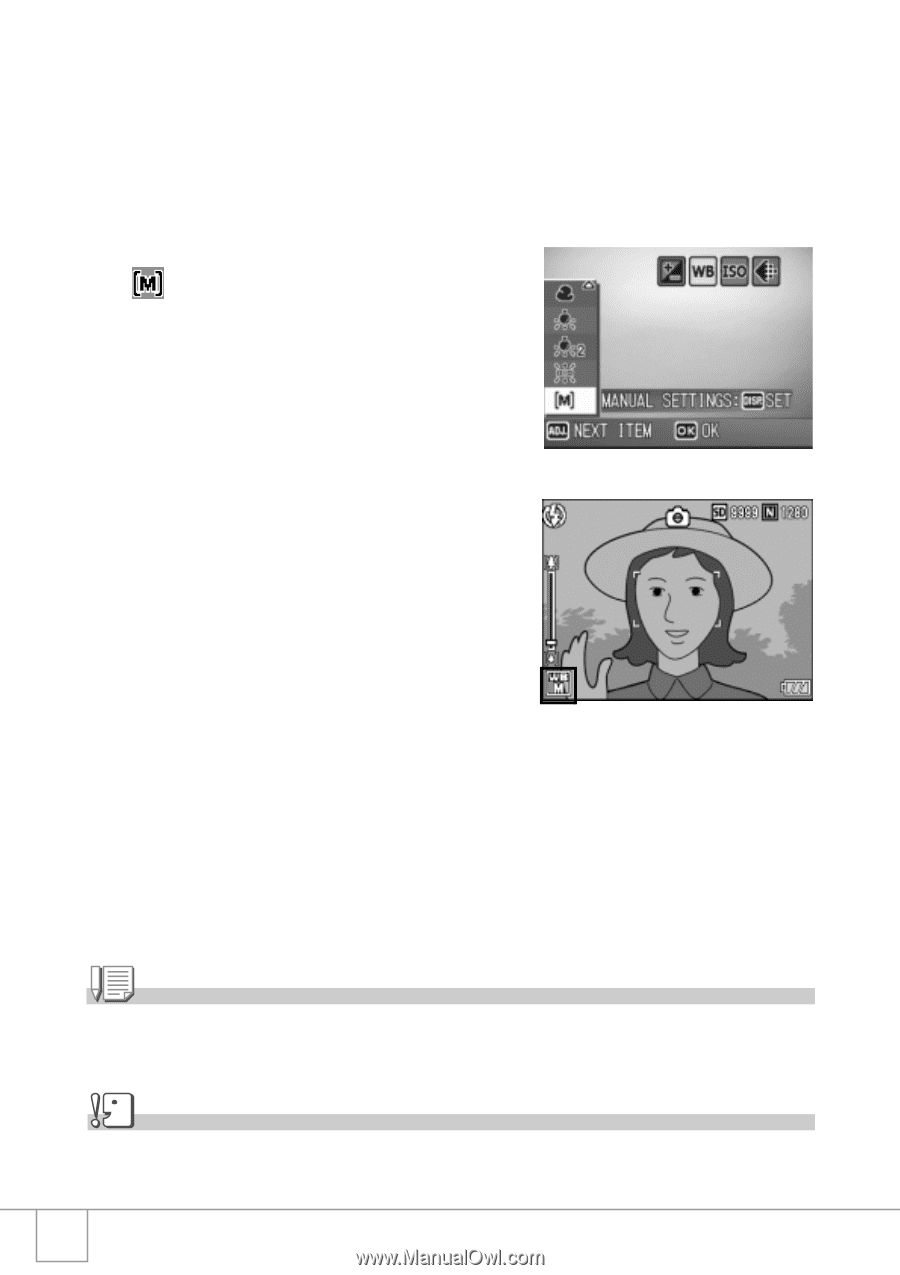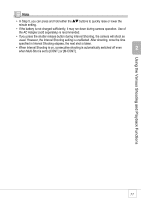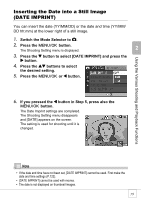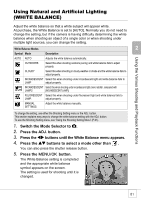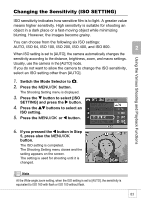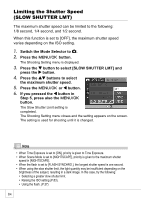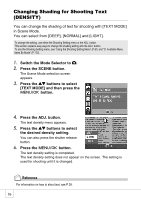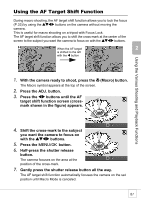Ricoh R4 User Guide - Page 84
Setting the White Balance Manually MANUAL SETTING
 |
View all Ricoh R4 manuals
Add to My Manuals
Save this manual to your list of manuals |
Page 84 highlights
Setting the White Balance Manually (MANUAL SETTING) 1. Switch the Mode Selector to 5. 2. Press the ADJ. button. 3. Press the #$ buttons until the White Balance menu appears. 4. Press the !" buttons to select . 5. Point the camera at a piece of paper or something white under the lighting conditions for your picture. 6. Press the DISP. button. The white balance is set. 7. Press the C/D button. The White Balance setting is completed and the appropriate white balance symbol appears on the screen. The setting is used for shooting until it is changed. If you press the DISP. button in Step 6, the screen refreshes to show the White Balance settings made. If the result is not as expected, press the ADJ. button and repeat Steps 5 and 6 to change the settings as many times as required. Note When [AUTO] is selected, the white balance may not be adjusted correctly for a subject that is mostly dark. In this case, add something white to the subject. Caution When shooting with the flash, the white balance may not be adjusted correctly if [AUTO] is not selected. In this case, switch to [AUTO] to shoot with flash. 82