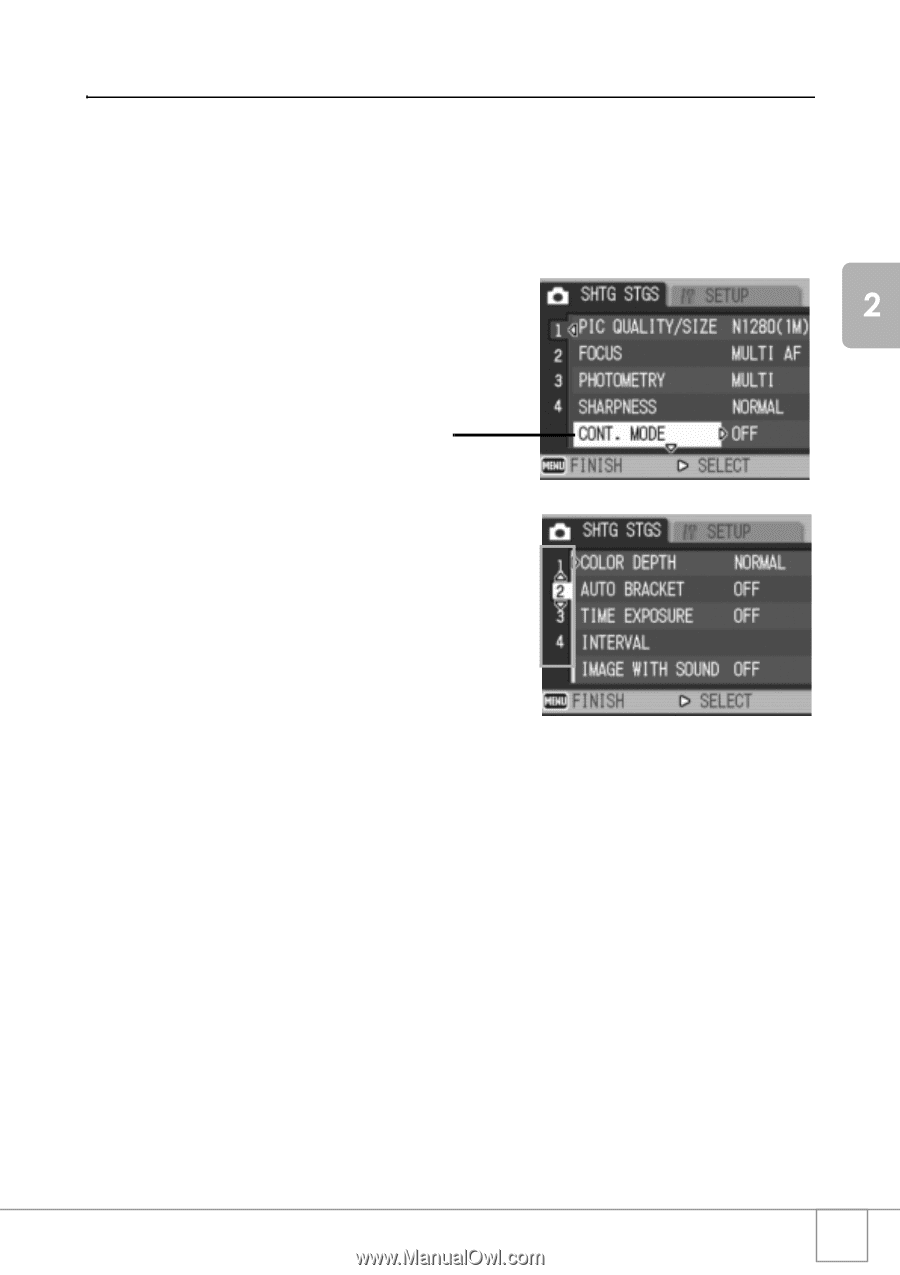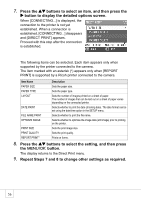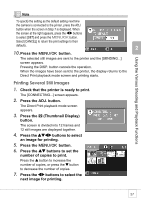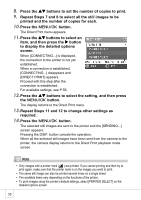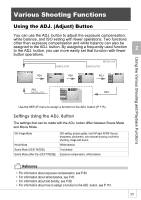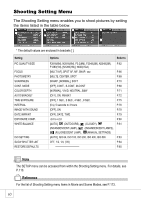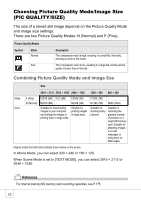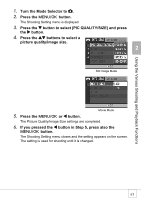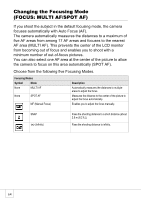Ricoh R4 User Guide - Page 63
Using the Shooting Setting Menu
 |
View all Ricoh R4 manuals
Add to My Manuals
Save this manual to your list of manuals |
Page 63 highlights
Using the Various Shooting and Playback Functions Using the Shooting Setting Menu 1. With the camera ready to shoot, press the C/D button. The Shooting Setting menu is displayed. 2. Press the !" buttons to select the desired menu item. The menu items are provided on four screens. Press the " button at the bottom item to display the next screen. To select a screen by screen number: 1. Press the # button to select a screen number on the left of the screen. 2. With the screen number selected, press the !" buttons to change screens. 3. After selecting a screen, press the $ button to return to the menu item selection step. 3. After selecting a menu item, press the $ button. The menu item settings are displayed. 4. Press the !" buttons to select the setting. 5. Press the C/D or # button. 6. If you pressed the # button in Step 5, press also the C/D button. The Shooting Setting menu disappears and the camera is ready to shoot. 61