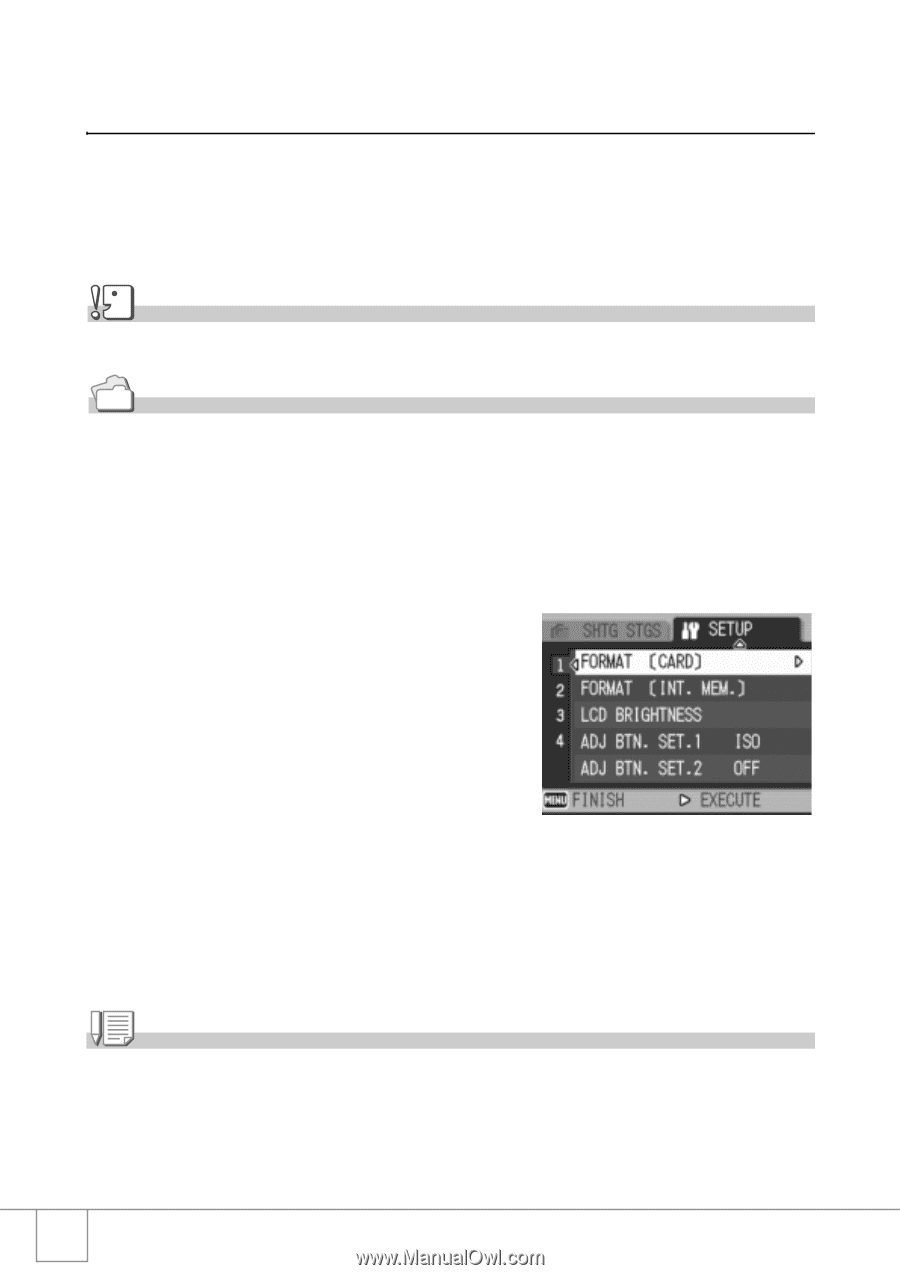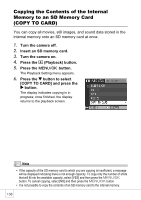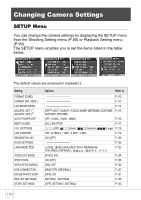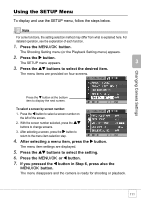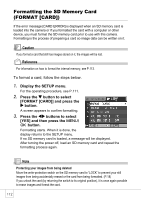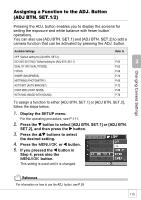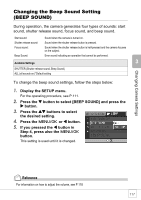Ricoh R4 User Guide - Page 114
Formatting the SD Memory Card, FORMAT [CARD]
 |
View all Ricoh R4 manuals
Add to My Manuals
Save this manual to your list of manuals |
Page 114 highlights
Formatting the SD Memory Card (FORMAT [CARD]) If the error message [CARD ERROR] is displayed when an SD memory card is loaded into the camera or if you formatted the card with a computer or other device, you must format the SD memory card prior to use with this camera. Formatting is the process of preparing a card so image data can be written on it. Caution If you format a card that still has images stored on it, the images will be lost. Reference For information on how to format the internal memory, see P.113. To format a card, follow the steps below. 1. Display the SETUP menu. For the operating procedure, see P.111. 2. Press the " button to select [FORMAT [CARD]] and press the $ button. A screen appears to confirm formatting. 3. Press the #$ buttons to select [YES] and then press the C/ D button. Formatting starts. When it is done, the display returns to the SETUP menu. If no SD memory card is loaded, a message will be displayed. After turning the power off, load an SD memory card and repeat the formatting process again. Note Protecting your images from being deleted Move the write-protection switch on the SD memory card to "LOCK" to prevent your still images from being accidentally erased or the card from being formatted. (P.18) If you unlock the card (by returning the switch to its original position), it is once again possible to erase images and format the card. 112