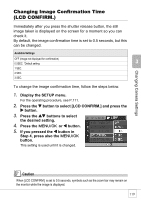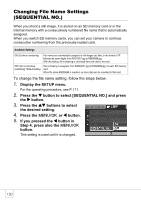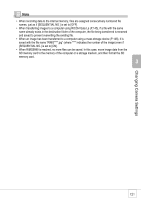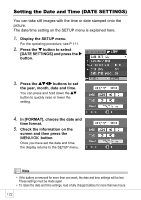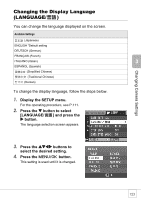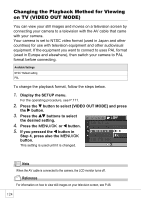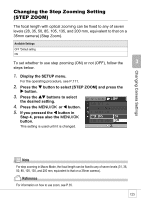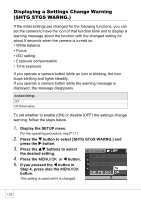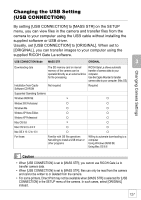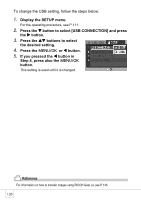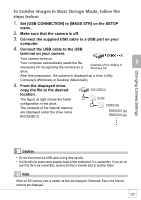Ricoh R4 User Guide - Page 126
Changing the Playback Method for Viewing, on TV VIDEO OUT MODE
 |
View all Ricoh R4 manuals
Add to My Manuals
Save this manual to your list of manuals |
Page 126 highlights
Changing the Playback Method for Viewing on TV (VIDEO OUT MODE) You can view your still images and movies on a television screen by connecting your camera to a television with the AV cable that came with your camera. Your camera is set to NTSC video format (used in Japan and other countries) for use with television equipment and other audiovisual equipment. If the equipment you want to connect to uses PAL format (used in Europe and elsewhere), then switch your camera to PAL format before connecting. Available Settings NTSC *Default setting PAL To change the playback format, follow the steps below. 1. Display the SETUP menu. For the operating procedure, see P.111. 2. Press the " button to select [VIDEO OUT MODE] and press the $ button. 3. Press the !" buttons to select the desired setting. 4. Press the C/D or # button. 5. If you pressed the # button in Step 4, press also the C/D button. This setting is used until it is changed. Note When the AV cable is connected to the camera, the LCD monitor turns off. Reference For information on how to view still images on your television screen, see P.48. 124