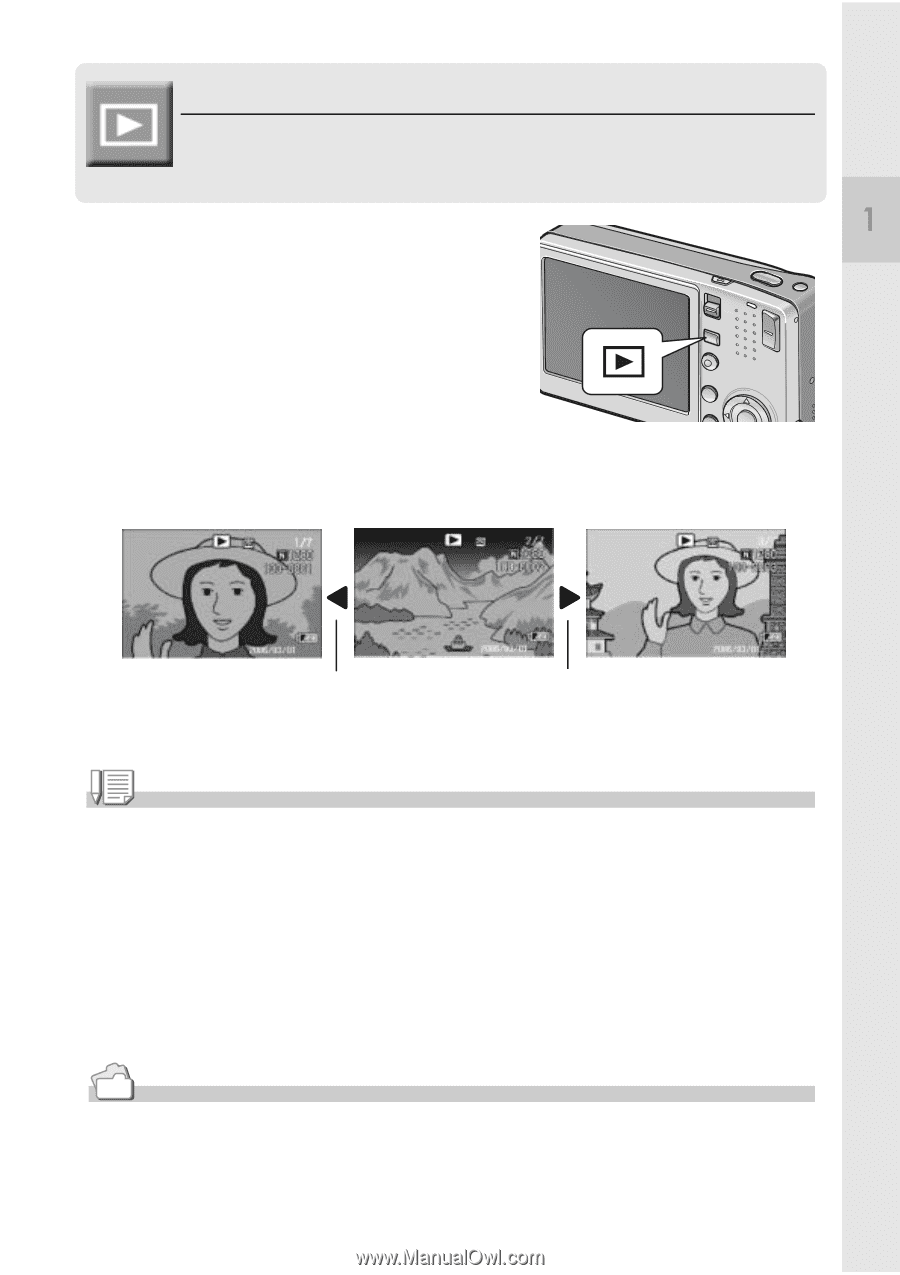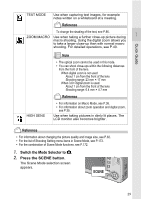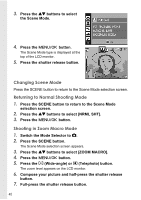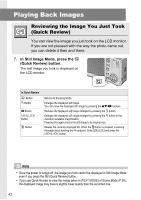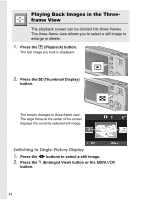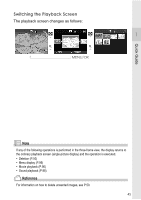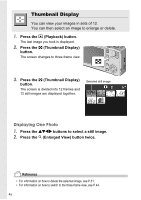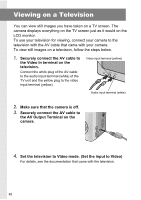Ricoh R4 User Guide - Page 45
Viewing Your Images
 |
View all Ricoh R4 manuals
Add to My Manuals
Save this manual to your list of manuals |
Page 45 highlights
Quick Guide Viewing Your Images In Playback Mode, you can check still images you have taken. You can also delete or zoom in on the images. 1. Press the 6 (Playback) button. The camera switches to Playback Mode and the last still image you took is displayed. You can view your pictures in order by using the #$ buttons. To switch the camera from Playback Mode to Still Image Mode (or Movie or Voice Memo Mode), press the 6 (Playback) button again. To previous image To next image Note Turning on the camera in Playback Mode When the camera is off, pressing the 6 (Playback) button for more than one second turns the camera on. (The camera starts up in Playback Mode.) When the camera has been turned on with the 6 (Playback) button, pressing the 6 (Playback) button again switches Playback Mode to Shooting Mode. Where images are played back from When no SD memory card is loaded, the camera plays back from the internal memory. When an SD memory card is loaded, it plays back from the SD memory card. Reference • For information on how to playback movies, see P.96. • For information on how to playback sounds, see P.98. • For information on how to playback still images with a voice memo, see P.78. 43