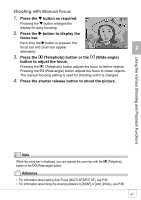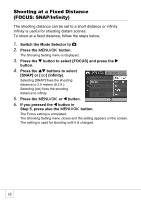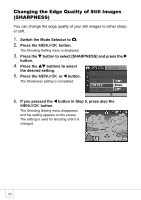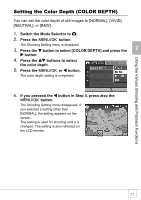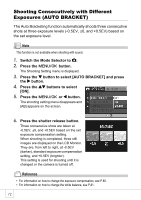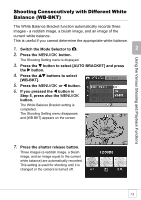Ricoh R4 User Guide - Page 73
Setting the Color Depth COLOR DEPTH
 |
View all Ricoh R4 manuals
Add to My Manuals
Save this manual to your list of manuals |
Page 73 highlights
Using the Various Shooting and Playback Functions Setting the Color Depth (COLOR DEPTH) You can set the color depth of still images to [NORMAL], [VIVID], [NEUTRAL], or [B&W]. 1. Switch the Mode Selector to 5. 2. Press the C/D button. The Shooting Setting menu is displayed. 3. Press the " button to select [COLOR DEPTH] and press the $ button. 4. Press the !" buttons to select the color depth. 5. Press the C/D or # button. The color depth setting is completed. 6. If you pressed the # button in Step 5, press also the C/D button. The Shooting Setting menu disappears. If you selected a setting other than [NORMAL], the setting appears on the screen. The setting is used for shooting until it is changed. The setting is also reflected on the LCD monitor. 71