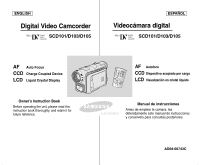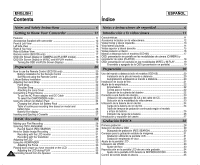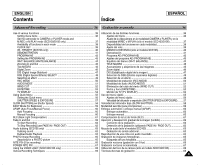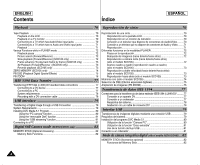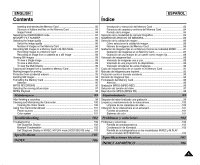Samsung SCD101 User Manual (ENGLISH)
Samsung SCD101 Manual
 |
View all Samsung SCD101 manuals
Add to My Manuals
Save this manual to your list of manuals |
Samsung SCD101 manual content summary:
- Samsung SCD101 | User Manual (ENGLISH) - Page 1
ENGLISH Digital Video Camcorder SCD101/D103/D105 ESPAÑOL Videocámara digital SCD101/D103/D105 AF Auto Focus CCD Charge Coupled Device LCD Liquid Crystal Display Owner's Instruction Book Before operating the unit, please read this instruction book thoroughly, and retain it for future reference. - Samsung SCD101 | User Manual (ENGLISH) - Page 2
20 Self Record using the Remote Control 20 Lithium Battery Installation 21 Adjusting the Hand Strap 22 Hand strap...22 Shoulder Strap 22 Attaching the Lens Cover 22 Connecting a Power Source 23 To use the AC Power adapter and DC Cable 23 To select the CAMCORDER mode 23 Using the Lithium Ion - Samsung SCD101 | User Manual (ENGLISH) - Page 3
lux recording 66 POWER NITE PIX 67 Using the VIDEO LIGHT (SCD103/D105 only 68 Various Recording Techniques 69 Utilización de las distintas funciones 36 Ajustes del men 36 Ajuste de la videocámara en la modalidad CAMERA o PLAYER y en la modalidad M.REC o M.PLAY (sólo el modelo SCD103/D105 37 - Samsung SCD101 | User Manual (ENGLISH) - Page 4
Requirements 79 Installing DVC Media 5.1 Program 80 Using the "PC camera" function 80 Using the "removable Disk" function 81 Using the "USB streaming" function 81 Connecting to a PC 81 Digital Still Camera mode (SCD103/D105 only 82 MEMORY STICK (Optional Accessory 82 Memory Stick Functions - Samsung SCD101 | User Manual (ENGLISH) - Page 5
Abroad 101 Power sources 101 Color system 101 Troubleshooting 102 Troubleshooting 102 Self Diagnosis Display 102 Moisture Condensation 102 Self Diagnosis Display in M.REC, M.PLAY mode (SCD103/D105 only) .... 103 Specifications 105 INDEX 106 Introducción y extracción del Memory Card 83 - Samsung SCD101 | User Manual (ENGLISH) - Page 6
ENGLISH Notes and Safety Instructions Notes regarding the rotation of the LCD screen Please rotate the LCD screen carefully as illustrated. Over rotation may cause damage to the inside of the hinge that connects the LCD screen to the Camcorder. ESPAÑOL Notas e instrucciones de seguridad Notas - Samsung SCD101 | User Manual (ENGLISH) - Page 7
and Safety Instructions ESPAÑOL Notas e instrucciones de seguridad Notices regarding COPYRIGHT Television programs, video tapes, feature is activated, leave the camcorder for at least two hours in a dry, warm room with the cassette compartment opened and the battery pack removed. Por ejemplo: - - Samsung SCD101 | User Manual (ENGLISH) - Page 8
Instructions ESPAÑOL Notas e instrucciones de seguridad Notes regarding the battery pack - Make sure that the battery pack is fully charged before starting to record. - To preserve battery power, keep your camcorder turned off when you are not operating it. - If your camcorder is in CAMERA video - Samsung SCD101 | User Manual (ENGLISH) - Page 9
and Safety Instructions ESPAÑOL Notas e instrucciones de seguridad Note regarding the LENS - Do not film with the camera lens pointing directly at the sun. Direct sunlight can damage the CCD(Charge Coupled Device). Notes regarding electronic viewfinder 1. Do not position the camcorder such that - Samsung SCD101 | User Manual (ENGLISH) - Page 10
battery pack or AC adapter is removed. 2. The lithium battery for the camcorder lasts about 6 months under normal operation from time of installation. 3. When the lithium battery inmediatamente a un médico. SERVICING Do not attempt to service this CAMCORDER yourself. Opening or removing covers may - Samsung SCD101 | User Manual (ENGLISH) - Page 11
. • Digital Still Camera function I Using Memory Card, you can easily record and playback standard still images. I You can transfer standard still images on the Memory Card to your PC using the USB interface. • MPEG Recording (SCD103/D105 only) MPEG recording makes it possible to record video onto - Samsung SCD101 | User Manual (ENGLISH) - Page 12
-E8) 5. Manual de instrucciones 6. Pilas de litio para el mando a distancia o el reloj (Tipo CR2025) 7. Mando a distancia (sólo el modelo SCD105) 8. Cable USB 9. CD de software 10. Cubreobjetivo 11. Correa para el hombro Optional Accessories 12. S-VIDEO Cable 13. Memory Stick (SCD103/D105 only) 12 - Samsung SCD101 | User Manual (ENGLISH) - Page 13
to Know Your Camcorder Front & Left View 1. Internal MIC 2. Lens 3. Remote sensor (SCD105 only) 4. Video Light (SCD103/D105 only) ESPAÑOL (sólo el modelo SCD105) 6. Botón de funcionamiento sencillo (ver página 59) 7. Pantalla LCD TFT 4. Foco de la cámara (sólo el modelo SCD103/D105) 8. Luz - Samsung SCD101 | User Manual (ENGLISH) - Page 14
switch 14 (MEMORY CARD/TAPE) (SCD103/D105 only) 6. Speaker 7. MENU button 8. MENU dial(VOL/MF) 9. ENTER button 10. DC jack 1. Botones de funciones PLAYER CAMERA : (REW) : (FF) : (PLAY/STILL) : (STOP) EASY REC SEARCH - REC SEARCH + FADE BLC M.PLAY (sólo el modelo SCD103/D105) REV FWD SLIDE - Samsung SCD101 | User Manual (ENGLISH) - Page 15
button (see page 65) 4. START/STOP button 5. Power switch (CAMERA or PLAYER) 6. NITE PIX switch 7. Slow shutter 8. USB jack 9. DV jack 10. Audio/Video jack 11. S-VIDEO jack 12. Jack Cover 13. External MIC in 14. Hook for handstrap 15. LITHIUM Battery Holder 1. Botón del zoom 2. Botón de enfoque - Samsung SCD101 | User Manual (ENGLISH) - Page 16
TAPE EJECT 16 5. Tripod receptacle 6. TAPE EJECT Memory Card slot Ranura de Memory Card SCD103 Memory Stick SCD105 Memory Stick Memory Stick PRO SD/MMC 1. Indicador de carga 2. Enganche de la correa para el hombro 3. Ranura de Memory Card (sólo el modelo SCD103/D105) 4. Botón para liberar la pila - Samsung SCD101 | User Manual (ENGLISH) - Page 17
ENGLISH Getting to Know Your Camcorder Remote control (SCD105 only) 1. PHOTO 2. START/STOP 3. SELF TIMER 4. ZERO MEMORY 5. PHOTO SEARCH 6. A.DUB 7. (FF) 8. (REW) 9. (PLAY) 10. Direction ESPAÑOL Introducción a la videocámara Mando a distancia (sólo el modelo SCD105) 18. DISPLAY 17. Zoom 16. X2 15. - Samsung SCD101 | User Manual (ENGLISH) - Page 18
ENGLISH Getting to Know Your Camcorder ESPAÑOL Introducción a la videocámara OSD (On Screen Display in CAMERA and PLAYER modes) OSD: presentación en pantalla en las modalidades de 1. Battery level (see page 26) 2. Easy mode (see pages 59) 3. DSE (Digital Special Effects) mode (see page 48) 4. - Samsung SCD101 | User Manual (ENGLISH) - Page 19
modelo SCD103/D105) A. Folder number-file number (see page 84) B. Image counter - Current still image/Total number of recordable still images. C. CARD (MEMORY CARD Menu to turn the DATE/TIME ON or OFF. (see page 55) (only in CAMERA/M.REC mode) Vea la página 53. - También se puede emplear el menú - Samsung SCD101 | User Manual (ENGLISH) - Page 20
Battery Installation for the Remote Control ✤ You need to insert or replace the lithium battery when : - You purchase the camcorder. - The remote control doesn't work. ✤ Ensure that you insert the lithium battery 1. Set the camcorder to CAMERA mode. 2. ZERO DATE/ TIMER MEMORY TIME PHOTO SEARCH - Samsung SCD101 | User Manual (ENGLISH) - Page 21
ENGLISH Preparation Preparación ESPAÑOL Lithium Battery Installation ✤ The lithium battery maintains the clock function and preset contents of the memory; even if the battery pack or AC power adapter is removed. ✤ The lithium battery for the camcorder lasts about 6 months under normal operation - Samsung SCD101 | User Manual (ENGLISH) - Page 22
begin your recording. The hand strap enables you to : - Hold the camcorder in a stable, comfortable position. - Press the Zoom and START/STOP button Hand Strap cover and release the Hand Strap. b. Adjust its length and stick it back onto the Hand Strap cover. c. Close the Hand Strap cover - Samsung SCD101 | User Manual (ENGLISH) - Page 23
want to use this unit as a camcorder, set the mode switch to TAPE position. ✤ If you want to use this unit as a DSC (Digital Still Camera), set the mode switch to MEMORY CARD position. MEMORY CARD TAPE Selección de la modalidad de videocámara (sólo el modelo SCD103/D105) ✤ SI desea utilizar este - Samsung SCD101 | User Manual (ENGLISH) - Page 24
. - La frecuencia con que se emplee el zoom. Es aconsejable disponer de varias baterías. Charging the Lithium Ion Battery Pack 1. Attach the battery pack to the camcorder. 2. Connect the AC Power adapter to an AC cord and connect the AC cord to a wall socket. 3. Connect the DC cable to the DC - Samsung SCD101 | User Manual (ENGLISH) - Page 25
batería de ion de litio Tabla de tiempos de grabación continuada según el modelo y el tipo de batería ✤ Si cierra la pantalla LCD, ésta se temperatura ambiente I that is below 32°F (0°C). The life and capacity of the battery pack will be reduced if it is used in temperatures below 32°F (0°C) or - Samsung SCD101 | User Manual (ENGLISH) - Page 26
camcorder, the remaining battery time may not be the same as the approximate continuous recording time given in these instructions. Tips for Battery Identification A charge mark is provided on the battery tiempos aproximados que se dan en este manual. Consejos para la identificación de la batería - Samsung SCD101 | User Manual (ENGLISH) - Page 27
use any tapes other than Mini DV cassettes. 1. Connect a power source and slide the TAPE EJECT switch and open the 1 cassette door. - The cassette holding mechanism rises automatically. 2. Insert a tape into the cassette holder with the tape window - Samsung SCD101 | User Manual (ENGLISH) - Page 28
Basic Recording Making your First Recording 1. Connect a Power source to the camcorder. (see page 23) 1 (A battery pack or a AC power adapter) I Insert a cassette. (see page 27) 2. Remove the LENS CAP. 4 3. Set the power switch to the CAMERA position. I Open the LCD monitor. I Set the - Samsung SCD101 | User Manual (ENGLISH) - Page 29
to confirm the OSD LANGUAGE. 5. To exit, press the MENU button. I The OSD changes to the selected language. CAM MODE INITIAL CAMERA A/V MEMORY VIEWER CLOCK SET WL. REMOTE LANGUAGE DEMO CAM MODE INITIAL SET CLOCK SET WL.REMOTE LANGUAGE DEMONSTRATION ENGLISH Note I "LANGUAGE" and "LANGUAGE - Samsung SCD101 | User Manual (ENGLISH) - Page 30
loaded and the camcorder is left in the STBY mode for more than 5 minutes without being used, it will switch off automatically. To use it again, push the START/STOP button or set the Power switch to OFF and then back to CAMERA. This Auto Power off feature is designed to save battery power. Grabaci - Samsung SCD101 | User Manual (ENGLISH) - Page 31
support and adjust it. Do not touch the built-in microphone. 4. Choose a comfortable, stable position for the shots that you are taking. You can lean against a wall or on a table for greater stability. Do not forget to breathe gently. 5. Use the LCD frame as a guide under the camcorder to support it. - Samsung SCD101 | User Manual (ENGLISH) - Page 32
conditions under where you are using the camcorder (indoors or outdoors for example), you ADJUST (ajuste del color) 1. Set the POWER switch to CAMERA position. I In the PLAYER mode, you may press the ENTER button. CAM MODE INITIAL CAMERA A/V MEMORY VIEWER LCD ADJUST DATE/TIME TV DISPLAY CAM - Samsung SCD101 | User Manual (ENGLISH) - Page 33
los ajustes. Using the VIEWFINDER Utilización del VISOR ✤ In the PLAYER mode, the VIEWFINDER will work when the LCD is closed. ✤ In the CAMERA mode, the VIEWFINDER will work when the LCD is closed or rotated counterclockwise 180°. ✤ En la modalidad PLAYER, el visor funcionará cuando la pantalla - Samsung SCD101 | User Manual (ENGLISH) - Page 34
on the LCD monitor. ✤ Make sure that the battery pack is in place. 1. Hold down the power switch tab and turn it to the 1 PLAYER position . Notes I You can also view the picture on a TV screen, after connecting the camcorder to a TV or VCR. (see page 70) I Various functions are available in PLAYER - Samsung SCD101 | User Manual (ENGLISH) - Page 35
same procedure as used in CAMERA mode. (see page 32) instructions below to decrease or mute speaker volume in the PLAYER mode. - Take the following steps to lower the volume or mute the sound while playing a tape on the camcorder. 1. Set the power connected to the Audio/Video VOL. jack, you cannot - Samsung SCD101 | User Manual (ENGLISH) - Page 36
Memory Card A V AUDIO MODE Selecting Sound Quality for recording AUDIO SELECT Selecting the Audio playback channel WIND CUT Minimizing wind noise PB DSE Selecting Digital característica funciona sólo con el modelo SCD105. ( G ) : Esta característica funciona sólo con el modelo SCD103/D105. - Samsung SCD101 | User Manual (ENGLISH) - Page 37
TV DISPLAY Formatting the Memory Card Setting the Brightness and SCD103/D105 only. ( ✩ ) : Esta característica funciona sólo con el modelo SCD105. ( G ) : Esta característica funciona sólo con el modelo SCD103/D105. G Set the camcorder to CAMERA or PLAYER mode and M.REC or M.PLAY mode (SCD103/D105 - Samsung SCD101 | User Manual (ENGLISH) - Page 38
ENGLISH Advanced Recording Grabación avanzada ESPAÑOL G Availability of functions in each mode Requested Digital functions Digital Operating Mode Mode DIS D.ZOOM PHOTO (TAPE) SLOW SHUTTER special effects NITE PIX DIS O O O O D.ZOOM O O* O O PHOTO ✕ ✕ ✕ ✕ O SLOW SHUTTER - Samsung SCD101 | User Manual (ENGLISH) - Page 39
the MENU DIAL to highlight INITIAL and press the ENTER button. 3. Use the MENU DIAL to select CLOCK SET from the submenu. CAM MODE INITIAL CAMERA A/V MEMORY VIEWER CLOCK SET WL. REMOTE LANGUAGE DEMO 1. Pulse el botón MENÚ. I Aparece la lista del menú. 2. Gire el DIAL MENÚ hasta resaltar INITIAL - Samsung SCD101 | User Manual (ENGLISH) - Page 40
camcorder. Grabación avanzada ESPAÑOL G MANDO A DISTANCIA (sólo el modelo SCD105) ✤ La función de mando a distancia (WL. REMOTE) opera en las modalidades CAMERA highlight INITIAL and press the ENTER button. CAM MODE INITIAL CAMERA A/V MEMORY VIEWER CLOCK SET WL. REMOTE LANGUAGE DEMO 3. Use the - Samsung SCD101 | User Manual (ENGLISH) - Page 41
repetidamente hasta que se desactive la función DEMONSTRATION. 1. Set the camcorder to CAMERA mode. 2. Press the MENU button. I The menu list will DEMONSTRATION, set the DEMONSTRATION to OFF. Notes CAM MODE INITIAL CAMERA A/V MEMORY VIEWER CLOCK SET WL. REMOTE LANGUAGE DEMO CAM MODE INITIAL - Samsung SCD101 | User Manual (ENGLISH) - Page 42
subjects such as players in golf or tennis games. 42 G PROGRAMA AE ✤ La función PROGRAM AE (programa AE) sólo opera en las modalidades CAMERA. ✤ La modalidad PROGRAM AE permite ajustar las velocidades del obturador y aperturas para adaptarse a distintas condiciones de grabación. ✤ Con ella se puede - Samsung SCD101 | User Manual (ENGLISH) - Page 43
Press the MENU button. I The menu list will appear. 2. Turn the MENU DIAL to highlight CAMERA and press the ENTER button. Grabación avanzada ESPAÑOL Ajustes del PRGRAMA AE CAM MODE INITIAL CAMERA A/V MEMORY VIEWER PROGRAM AE WHT. BALANCE D.ZOOM DIS DSE SELECT 1. Pulse el botón MENÚ. I Aparece - Samsung SCD101 | User Manual (ENGLISH) - Page 44
Under halogen or studio/video lighting el ambiente interior color. CAM MODE INITIAL CAMERA A/V MEMORY VIEWER PROGRAM AE WHT. camcorder to CAMERA mode. 2. Press the MENU button. I The menu list will appear. 3. Turn the MENU DIAL to highlight CAMERA EASY mode. Turn the digital zoom off (if necessary - Samsung SCD101 | User Manual (ENGLISH) - Page 45
feature can lead to unprofessional looking results and a reduction of battery usage time. 1. Move the zoom lever slightly for a gradual surface in the WIDE position. WIDE Tele MACRO ✤ Tele Macro Function works in both CAMERA and M.REC mode. ✤ Effective focal distance in TELE MACRO mode is 50 Cm - Samsung SCD101 | User Manual (ENGLISH) - Page 46
cuando se emplee el ZOOM DIGITAL es recomendable utilizar la función DIS (ver página 47). 1. Set the camcorder to CAMERA mode. 2. Press the MENU CAMERA A/V MEMORY VIEWER PROGRAM AE WHT. BALANCE D.ZOOM DIS DSE SELECT CAM MODE CAMERA SET PROGRAM AE WHT. BALANCE D.ZOOM DIS DSE SELECT CAM MODE CAMERA - Samsung SCD101 | User Manual (ENGLISH) - Page 47
window of a vehicle G DIS (Estabilizador digital de la imagen) ✤ La función DIS sólo opera en las modalidades CAMERA. ✤ DIS (Estabilizador digital 1. Set the camcorder to CAMERA mode. 2. Press the MENU button. I The menu list will appear. 3. Turn the MENU DIAL highlight to CAMERA and press the - Samsung SCD101 | User Manual (ENGLISH) - Page 48
DSE (Efectos especiales digitales) ✤ La función DSE sólo opera en las modalidades CAMERA. ✤ Los efectos digitales le permiten dar un aspecto creativo a la grabación al añadir diversos efectos especiales. ✤ Seleccione el efecto digital que necesite para el tipo de imagen que desee grabar y el efecto - Samsung SCD101 | User Manual (ENGLISH) - Page 49
effect 1. Set the camcorder to CAMERA mode. 2. Press the MENU button. I The menu list will appear. 3. Turn the MENU DIAL to highlight CAMERA and press the ENTER Selección de un efecto CAM MODE INITIAL CAMERA A/V MEMORY VIEWER PROGRAM AE WHT. BALANCE D.ZOOM DIS DSE SELECT 1. Ajuste la videocámara - Samsung SCD101 | User Manual (ENGLISH) - Page 50
The REC MODE toggles between SP and LP with each press. 5. To exit, press the MENU button. Notes I We recommend that you use this camcorder to INITIAL CAMERA A/V MEMORY VIEWER REC MODE PHOTO SEARCH COPY AUDIO MODE 12 AUDIO SELECT WIND CUT PB DSE CAM MODE A / V SET REC MODE PHOTO SEARCH PHOTO COPY - Samsung SCD101 | User Manual (ENGLISH) - Page 51
16 bits. En esta modalidad no es posible hacer mezclas. 1. Set the camcorder to CAMERA mode. 2. Press the MENU button. I The menu list will appear. 3. push. 5. To exit, press the MENU button. CAM MODE INITIAL CAMERA A/V MEMORY VIEWER REC MODE PHOTO SEARCH COPY AUDIO MODE 12 AUDIO SELECT WIND CUT - Samsung SCD101 | User Manual (ENGLISH) - Page 52
eliminan algunos sonidos graves junto con el del viento. 1. Set the camcorder to CAMERA mode. 2. Press the MENU button. I The menu list will CUT on. 6. To exit, press the MENU button. CAM MODE INITIAL CAMERA A/V MEMORY VIEWER REC MODE PHOTO SEARCH COPY AUDIO MODE 12 AUDIO SELECT WIND CUT PB - Samsung SCD101 | User Manual (ENGLISH) - Page 53
in the following conditions. - During playback of a blank section of a tape. - If the tape was recorded before setting the DATE/TIME in the Camera's memory. - When the lithium battery becomes weak or dead. I La función DATE/TIME no se ve afectada por el menú ON/OFF de la OSD (presentación en - Samsung SCD101 | User Manual (ENGLISH) - Page 54
en la pantalla LCD, el VIEWFINDER o el monitor de TV. 1. Set the camcorder to CAMERA, PLAYER, M.REC and M.PLAY mode. 2. Press the MENU button. I each push. 5. To exit, press the MENU button. CAM MODE INITIAL CAMERA A/V MEMORY VIEWER LCD ADJUST DATE / TIME TV DISPLAY CAM MODE VIEWER SET LCD - Samsung SCD101 | User Manual (ENGLISH) - Page 55
(menú de navegación) (sólo el modelo SCD103/D105) ✤ El menú rápido sólo está disponible en la modalidad CAMERA y M.REC. ✤ Esta función se press the ENTER button, the DIS icon is displayed or set to OFF. I DSE (Digital Special Effect) (see page 48) - Each time you select DSE and press the ENTER - Samsung SCD101 | User Manual (ENGLISH) - Page 56
time you select FOCUS and press the ENTER button, the FOCUS is switched to either Manual Focus (MF) or Auto Focus ( ). I SHUTTER SPEED & EXPOSURE - You the Quick menu 1. Set the camcorder to CAMERA mode. Ajustes del menú rápido 1. Ajuste la videocámara en la modalidad CAMERA. 2. Turn the MENU DIAL - Samsung SCD101 | User Manual (ENGLISH) - Page 57
SHUTTER SPEED and EXPOSURE are automatically switched and/or deactivated. 1. Set the power switch to CAMERA mode. 2. Turn the MENU DIAL until you see the ( ) icon, , manual changes are applied first. I The image may not seem as smooth when a high shutter speed is set. I The camcorder returns - Samsung SCD101 | User Manual (ENGLISH) - Page 58
. ✤ Puede controlar la velocidad del obturador para grabar objetos que se mueven lentamente. 1. Set the power switch to CAMERA mode. 1. Ajuste el interruptor en la modalidad CAMERA. 2. Press the SLOW SHUTTER button. 2. Pulse el botón SLOW SHUTTER. 3. Each time you press the SLOW SHUTTER button - Samsung SCD101 | User Manual (ENGLISH) - Page 59
las modalidades CAMERA. 1. Set the power switch to CAMERA mode. 2. By pressing the EASY button, all functions on the camera will battery pack is uninstalled from the camcorder and therefore, they must be reset when a battery pack has been replaced. 1. Ajuste el interruptor en la modalidad CAMERA - Samsung SCD101 | User Manual (ENGLISH) - Page 60
, some 1 close to the camcorder, others further away. b. A person enveloped in fog or surrounded by snow. c. Very shiny or glossy surfaces like a car. d. People or objects moving constantly or quickly 2 like an athlete or a crowd. 1. Set the power switch to CAMERA mode. 2. Turn the MENU - Samsung SCD101 | User Manual (ENGLISH) - Page 61
CAMERA/M.REC mode. * BLC off ✤ Back lighting exists when the subject is darker than the background: I The subject is in front of a window are too bright. I The subject is against a snowy background. 1. Set the power switch to CAMERA mode. 2. Press the BLC button. I Normal - BLC - Normal I BLC - Samsung SCD101 | User Manual (ENGLISH) - Page 62
at the end of a sequence. Aparición y desaparición gradual de la imagen (fundido) ✤ La función de fundido (FADE) sólo opera en las modalidades CAMERA. ✤ Puede dar a sus grabaciones un aspecto profesional empleando efectos especiales como la aparición gradual de la imagen (fade in) al principio de - Samsung SCD101 | User Manual (ENGLISH) - Page 63
✤ The original sound will not be erased. Dobragem de áudio (sólo el modelo SCD105) ✤ La función de mezcla de audio (AUDIO DUBBING) sólo opera an external microphone, USB DV connect the microphone to the external AUDIO /VIDEO MIC input jack on the camcorder. S-VIDEO 2. Press the (PLAY/STILL - Samsung SCD101 | User Manual (ENGLISH) - Page 64
ENGLISH Advanced Recording Grabación avanzada ESPAÑOL Dubbed audio Playback Reproducción de una cinta con audio mezclado 1. Insert the dubbed tape and press MENU button. PLAYER MODE 1. Introduzca la cinta mezclada y pulse el botón MENÚ. 2. Turn the MENU DIAL to highlight A/V. 3. Press the - Samsung SCD101 | User Manual (ENGLISH) - Page 65
power switch to the CAMERA mode. 2. Press the PHOTO button. I The still picture is recorded for about 6~7 seconds. 3. After the PHOTO has been recorded, the camcorder SEARCH PLAYER MODE INITIAL CAMERA A/V MEMORY VIEWER REC MODE PHOTO mando a distancia (sólo el modelo SCD105). 5. Busque la fotograf - Samsung SCD101 | User Manual (ENGLISH) - Page 66
camcorder to CAMERA mode. 2. Slide the NITE PIX switch to ON. I (NITE PIX indicator) appears on the LCD monitor. I The infrared(invisible rays) light is turned on automatically. 3. To cancel the NITE PIX function, slide the NITE PIX switch to OFF. OFF ON POWER function, focus manually. I Do - Samsung SCD101 | User Manual (ENGLISH) - Page 67
NITE PIX durante 3 segundos en la pantalla LCD. ✤ Si trabaja en la modalidad POWER NITE PIX, el icono POWER NITE PIX aparecerá en la pantalla LCD permanentemente. 1. Set the camcorder to CAMERA mode. 2. Turn on the NITE PIX switch, and then press the SLOW SHUTTER button. 3. Press the SLOW SHUTTER - Samsung SCD101 | User Manual (ENGLISH) - Page 68
1. Set the camcorder to the CAMERA mode. 2. Press the V.LIGHT button. I The VIDEO LIGHT indicator appears on the LCD and the light is turned on. 3. If you want to turn off the VIDEO LIGHT, press the V.LIGHT button again. V.LIGHT Utilización del foco de la cámara (sólo el modelo SCD103/D105) ✤ La - Samsung SCD101 | User Manual (ENGLISH) - Page 69
hinge that connects the LCD screen puede dañar el interior de la bisagra que une la pantalla LCD a la to the Camcorder. videocámara. 1. General recording. 1 2 1. Grabación en general. 2. Downward recording. Making a recording with a top view of the LCD screen. 3. Upward recording. 3 Making - Samsung SCD101 | User Manual (ENGLISH) - Page 70
system. ✤ We recommend that you use the AC Power Adapter as the power source for the camcorder. Reproducción en la pantalla LCD ✤ Cuando se va power switch on the camcorder to PLAYER mode. 3. Turn on the TV and set the TV/VIDEO selector on the TV to VIDEO. I Refer to the TV or VCR user's manual - Samsung SCD101 | User Manual (ENGLISH) - Page 71
recorded tape in PLAYER mode. 1. Connect a power source and set the power switch to PLAYER mode. 2. Insert the Video USB DV AUDIO /VIDEO I La clavija blanca es la de audio(L) S-VIDEO - Mono. MIC S-VIDEO I La clavija roja es la de audio(R) 2. Conecte el televisor al videograbador. CAMCORDER - Samsung SCD101 | User Manual (ENGLISH) - Page 72
only. (SCD105 only) ✤ To prevent tape and head-drum wear, your camcorder will automatically stop if it is left in STILL or SLOW modes for more than (cámara lenta) sólo se encuentran en el mando a distancia. (sólo el modelo SCD105) ✤ Para evitar que se desgasten la cinta y los cabezales, la videoc - Samsung SCD101 | User Manual (ENGLISH) - Page 73
I Press the F.ADV button on the remote control. X2 Playback (Forward/Reverse) (SCD105 only) Avance cuadro a cuadro (reproducción cuadro a cuadro) (sólo el modelo SCD105) (SCD105 only) G Pulse el botón F.ADV del mando a distancia en la modalidad de imagen fija. La función F.ADV sólo opera en la - Samsung SCD101 | User Manual (ENGLISH) - Page 74
following playback. MEMORIA CERO (sólo el modelo SCD105) ✤ La función de memoria (ZERO MEMORY) opera en las modalidades CAMERA y PLAYER. ✤ Esta función permite with the ZERO MEMORY function. - When the tape is ejected. - When you remove the battery pack or power supply. I The zero memory may not - Samsung SCD101 | User Manual (ENGLISH) - Page 75
PB DSE function enables you to apply Digital Special Effects (DSE) to tape playback or press the STOP button. PLAYER MODE INITIAL CAMERA A/V MEMORY VIEWER REC MODE PHOTO SEARCH COPY AUDIO MODE 12 it cannot be imported to your PC from the camcorder's DV jack. Notas I No puede aplicar la función - Samsung SCD101 | User Manual (ENGLISH) - Page 76
STOP button. Notes I You cannot apply the PB ZOOM function to pictures which are being input from an external video source. I The PB ZOOM image cannot be imported to your PC from the camcorder's DV jack. Reproducción ESPAÑOL Ampliación de imágenes (PB ZOOM) ✤ La función PB ZOOM sólo opera en la - Samsung SCD101 | User Manual (ENGLISH) - Page 77
the correct cable. !!! Please be careful since there are two types of DV ports, (4pin, 6pin). This camcorder has a 4pin terminal. ✤ With a digital connection, video and audio signals are transmitted in digital format, allowing high quality images to be transferred. Conexiones para la transferencia - Samsung SCD101 | User Manual (ENGLISH) - Page 78
: Windows® 98SE, ME, XP, Mac OS (9.1~10.2). I Memoria: más de 64 MB de memoria RAM. I Tarjeta IEEE 1394 añadida o incorporada. Recording with a DV connection cable 1. Set the power switch to PLAYER mode. 2. Connect the DV cable (not supplied) from the DV jack of the camcorder to the DV jack - Samsung SCD101 | User Manual (ENGLISH) - Page 79
MEMORY CARD to a PC without additional add-on cards via a USB connection. ✤ You can transfer an image to a PC via a USB connection. ✤ If you transfer data to a PC, you need to install the software (Driver, DVC Media 5.1, Windows Media Player 9.0, DirectX 9.0a) supplied with the camcorder. Interfaz - Samsung SCD101 | User Manual (ENGLISH) - Page 80
and installs the driver. I DVC Driver: USB removable Disk Driver (Windows® 98SE only) USB PC CAMERA Driver USB Streaming Driver I DVC Media 5.1 I DirectX 9.0a I Windows Media Player 9.0 I Editing Software Using the "PC camera" function ✤ You can use this camcorder as a PC CAMERA. ✤ When - Samsung SCD101 | User Manual (ENGLISH) - Page 81
Disk" function (SCD103/D105 only) ✤ You can easily transfer data from a Memory Card to a PC without additional add-on cards via a USB connection. 1. Set the mode switch to memory, set the power switch to CAMERA or PLAYER. 2. Connect one end of the USB cable to the USB jack on the camcorder and the - Samsung SCD101 | User Manual (ENGLISH) - Page 82
mode ESPAÑOL Modo de cámara fotográfica digital MEMORY STICK (Optional Accessory) (SCD103/D105 only) ✤ The Memory Stick stores and manages images recorded by the camera. MEMORY STICK (Accesorios opcional) (sólo el modelo SCD103/D105) ✤ El Memory Stick guarda y gestiona imágenes fijas grabadas con - Samsung SCD101 | User Manual (ENGLISH) - Page 83
Digital Still Camera mode ESPAÑOL Modo de cámara fotográfica digital Inserting and ejecting the Memory Card (SCD103/D105 omly) Introducción y extracción del Memory Card G Inserting the Memory Card (sólo el modelo SCD103/D105) 1. Turn the Power switch to OFF. G Introducción del Memory Card - Samsung SCD101 | User Manual (ENGLISH) - Page 84
ENGLISH Digital Still Camera mode ESPAÑOL Modo de cámara fotográfica digital Structure of folders and files on the Memory Card (SCD103/D105 only) Estructura de carpetas y archivos del Memory Card (sólo el modelo SCD103/D105) ✤ The still images that you recorded are saved in ✤ Las imágenes fijas - Samsung SCD101 | User Manual (ENGLISH) - Page 85
áfica digital MEMORY FILE NUMBER (SCD103/D105 only) NÚMERO DE ARCHIVO DE MEMORIA (sólo el modelo SCD103/D105) ✤ File numbers will be given to images in order of recording when ✤ Los números de archivo se asignarán a las imágenes por orden de still images are stored on the Memory Card. grabaci - Samsung SCD101 | User Manual (ENGLISH) - Page 86
mara fotográfica digital Selecting the image quality (SCD103/D105 only) ✤ You can select the quality of a still images to be recorded. Select the image quality 1. Set the mode switch to MEMORY CARD. 2. Set the power switch to the CAMERA mode. 3. Press the MENU button. MEMORY CARD TAPE I The - Samsung SCD101 | User Manual (ENGLISH) - Page 87
Camera mode ESPAÑOL Modo de cámara fotográfica digital Recording Still images to a Memory Card in M.REC Grabación de imágenes fijas en un Memory Card en la Mode. (SCD103/D105 only) modalidad M.REC (sólo el modelo SCD103/D105) ✤ Audio cannot be recorded with a still image onto the Memory Card - Samsung SCD101 | User Manual (ENGLISH) - Page 88
ENGLISH Digital Still Camera mode ESPAÑOL Modo de cámara fotográfica digital Recording an image from a cassette as a still image. (SCD103/D105 only) ✤ You can record still image from a cassette on a Memory Card. ✤ If you want to move recorded multiple still images from a cassette to a Memory Card, - Samsung SCD101 | User Manual (ENGLISH) - Page 89
Digital Still Camera mode ESPAÑOL Modo de cámara fotográfica digital Viewing Still images (SCD103/D105 only) Visionado de imágenes fijas (sólo el modelo SCD103/D105) ✤ You can playback and view still images recorded on the Memory Card mode switch to MEMORY CARD. 2. Set the power switch to PLAYER - Samsung SCD101 | User Manual (ENGLISH) - Page 90
Digital Still Camera mode ESPAÑOL Modo de cámara fotográfica digital To view the Multi Display (SCD103/D105 only) 1. Set the mode switch to MEMORY CARD. 2. Set the power imágenes (sólo el modelo SCD103/D105) 1. Ajuste el interruptor de modalidad en la posición MEMORY CARD. 2. Ajuste el - Samsung SCD101 | User Manual (ENGLISH) - Page 91
. Copia de imágenes fijas de un casete en el Memory Card (sólo el modelo SCD103/D105) ✤ Es posible copiar las imágenes fijas de un casete en un Memory Card mediante la función PHOTO. ✤ Rebobine el casete hasta el punto que desee. 1. Set the power switch to the PLAYER mode. 2. Press the MENU button - Samsung SCD101 | User Manual (ENGLISH) - Page 92
modelo SCD103/D105) ✤ This camcorder supports the DPOF (Digital Print Order Format) print format. ✤ You can automatically print images recorded on a Memory Card with a printer supporting guardadas. 1. Set the mode switch to MEMORY CARD. 2. Set the power switch to PLAYER. I The last recorded image - Samsung SCD101 | User Manual (ENGLISH) - Page 93
el borrado accidental (sólo el modelo SCD103/D105) ✤ Las imágenes más importantes se pueden proteger contra el borrado accidental. I Si ejecuta FORMAT, todas las imágenes, incluidas las protegidas, se borrarán. 1. Set the mode switch to MEMORY CARD. 2. Set the power switch to PLAYER. I The last - Samsung SCD101 | User Manual (ENGLISH) - Page 94
Digital Still Camera mode ESPAÑOL Modo de cámara fotográfica digital Deleting Still images (SCD103/D105/only) Borrado de imágenes fijas (sólo el modelo SCD103/D105) ✤ You can erase the still images recorded on the Memory Card the mode switch to MEMORY CARD. 2. Set the power switch to PLAYER. 3. - Samsung SCD101 | User Manual (ENGLISH) - Page 95
images and options on the Memory Card, including protected images. ✤ The format function restores the Memory Card to its initial state. ✤ The Memory Card supplied with this camcorder has been formatted already. Formateado del Memory Card (sólo el modelo SCD103/D105) ✤ Para eliminar por completo las - Samsung SCD101 | User Manual (ENGLISH) - Page 96
MPEG (sólo el modelo SCD103/D105) ✤ Mediante la grabación MPEG es posible guardar un archivo de imágenes en movimiento con sonido en el Memory Card. Saving the pictures captured by a camera as a moving picture file on MEMORY CARD 1. Check whether MEMORY CARD is inserted into the camcorder. If it is - Samsung SCD101 | User Manual (ENGLISH) - Page 97
mode ESPAÑOL Modo de cámara fotográfica digital Selecting the moving picture sizes (SCD103/D105 only) Selección del tamaño del vídeo (sólo el modelo SCD103/D105) 1. Set the mode switch to MEMORY CARD position. 2. Set the power switch to CAMERA mode. 3. Press the MENU button. 4. Turn the MENU - Samsung SCD101 | User Manual (ENGLISH) - Page 98
ENGLISH Digital Still Camera mode ESPAÑOL Modo de cámara fotográfica digital MPEG Playback (SCD103/D105 only) Reproducción MPEG (sólo el modelo SCD103/D105) ✤ The MPEG Playback function works in M. PLAY mode only. ✤ You can play the moving picture images on the Memory Card. ✤ During the MPEG4 - Samsung SCD101 | User Manual (ENGLISH) - Page 99
✤ At the end of a recording you must remove the power source. ✤ When recording with a Lithium Ion Battery Pack, leaving the pack on the camcorder can reduce the life span of the battery. Hence, it should be removed from the camcorder. Después de haber finalizado una grabación ✤ Al acabar una - Samsung SCD101 | User Manual (ENGLISH) - Page 100
Camcorder Cleaning the Video Heads To ensure normal recording and clear pictures, clean the video extraños o aparezca una pantalla azul. 1. Set the power switch to PLAYER mode. 2. Insert the cleaning tape. 3. the problem continues, contact your local authorized service center. I Clean the video heads - Samsung SCD101 | User Manual (ENGLISH) - Page 101
Power sources I You can use your camcorder in any country or area with the supplied AC Power Adapter within 100V to 240V, 50/60 Hz. I Use a commercially available AC plug Adapter or VCR must be NTSC-compatible and have the appropriate audio/video jacks. Otherwise, you may need to use a transcoder. G - Samsung SCD101 | User Manual (ENGLISH) - Page 102
1. Eject the tape. fault. 2. Set to OFF. L 3. Detach the battery. C 4. Reattach the battery. R * If unresolved contact your local service representative. slow moisture condensation has formed in the camcorder. see below. Pantalla Parpadeo Indica que.. Solución Lento TAPE END! Lento - Samsung SCD101 | User Manual (ENGLISH) - Page 103
M.REC y M.PLAY (sólo el modelo SCD103/D105) Display Blinking Informs that... Action MEMORY CARD! slow There is no Memory Card in the camcorder. Insert a Memory Card. MEMORY FULL! slow There is not enough memory to record. Change to a new Memory Card. Erase recorded image. NO STORED - Samsung SCD101 | User Manual (ENGLISH) - Page 104
Troubleshooting Problemas y soluciones ESPAÑOL ✤ If these instructions do not solve your problem, contact your nearest Samsung authorized service center. Symptom Explanation/Solution You cannot switch the camcorder on. Check the battery pack or the AC Power Adapter posición CAMERA. Se manual. - Samsung SCD101 | User Manual (ENGLISH) - Page 105
SCD101/D103/D105 System Video signal NTSC Video recording system 2 rotary heads, Helical scanning system Audio recording system Rotary heads, PCM system Usable cassette Digital video tape (6.35mm width): Mini DV Battery Pack 7.4V Lithium Ion Battery Pack, Power (sólo el modelo SCD105) en - Samsung SCD101 | User Manual (ENGLISH) - Page 106
23 Deleting 94 DEMONSTRATION 41 DIS 47 DSE 48 DV 77, 78 - E - EASY Mode 59 EXPOSURE 57 - F - Fade 62 Formatting 95 Frame advance 73 Functions buttons 14 - H - Hand Strap 22 - I - IEEE1394 77 - L- LCD 31, 32 - M - Memory Card 83 Memory Stick 82 MPEG RECORDING 96 MPEG SIZE 97 106 - Samsung SCD101 | User Manual (ENGLISH) - Page 107
ENGLISH ESPAÑOL THIS CAMCORDER IS MANUFACTURED BY: VIDEOCÁMARA FABRICADA POR: ELECTRONICS ELECTRONICS *Samsung Electronics' Internet Home Page United States United Kingdom France Australia Germany Sweden Poland Canada Panama Italia Spain http://www.samsungusa.com http://www.
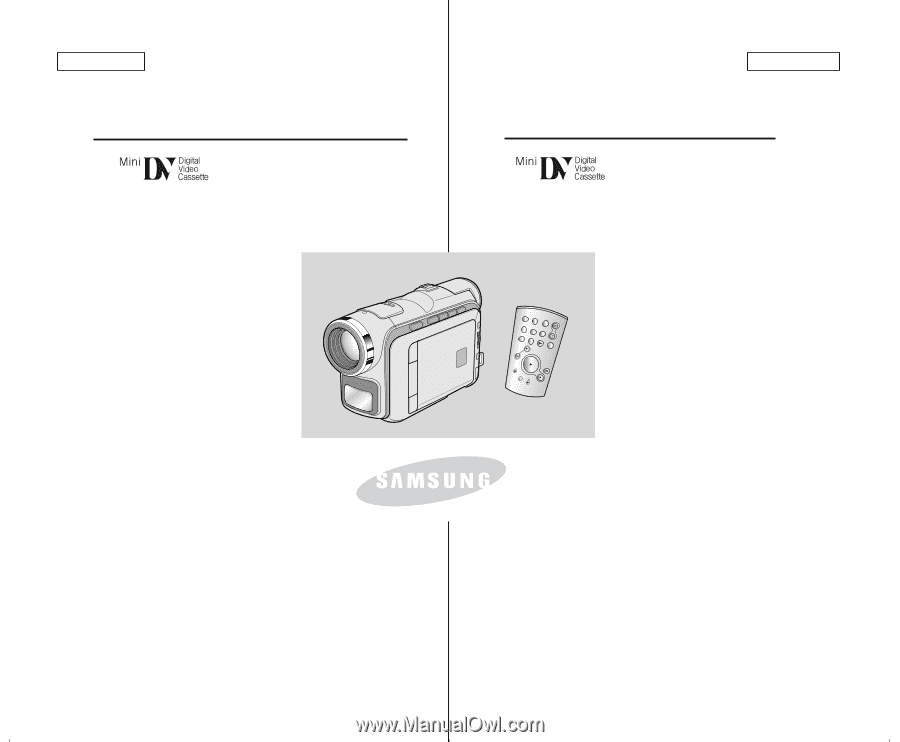
ENGLISH
ESPA
Ñ
OL
Digital Video Camcorder
Owner
’
s Instruction Book
Before operating the unit, please read this
instruction book thoroughly, and retain it for
future reference.
AF
Auto Focus
CCD
Charge Coupled Device
LCD
Liquid Crystal Display
SCD101/D103/D105
ELECTRONICS
AD68-00743C
Manual de instrucciones
Antes de emplear la cámara, lea
detenidamente este manual de instrucciones
y consérvelo para consultas posteriores.
Videoc
á
mara digital
SCD101/D103/D105
AF
Autofoco
CCD
Dispositivo acoplado por carga
LCD
Visualizaci
ó
n en cristal l
í
quido
START/
STOP
SELF
TIMER
A.DUB
ZERO
MEMORY
PHOTO
DISPLAY
X2
SLOW
F.ADV
PHOTO
SEARCH
DATE/
TIME