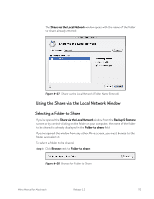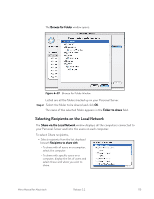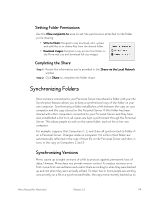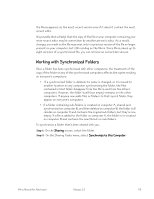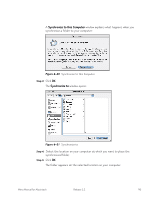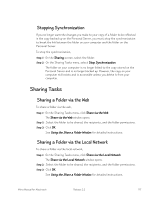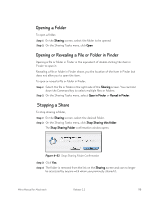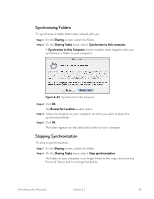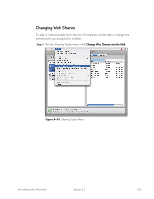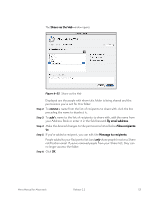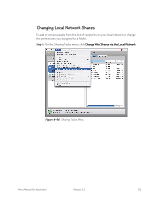Seagate Mirra Personal Server User Guide (Mac) - Page 126
Stopping Synchronization, Sharing Tasks, Sharing a Folder via the Web
 |
View all Seagate Mirra Personal Server manuals
Add to My Manuals
Save this manual to your list of manuals |
Page 126 highlights
Stopping Synchronization If you no longer want the changes you make to your copy of a folder to be reflected in the copy backed up on the Personal Server, you must stop the synchronization to break the link between the folder on your computer and the folder on the Personal Server. To stop the synchronization, Step 1: On the Sharing screen, select the folder. Step 2: On the Sharing Tasks menu, select Stop Synchronization. The folder on your computer is no longer linked to the copy stored on the Personal Server and is no longer backed up. However, the copy on your computer still exists and is accessible unless you delete it from your computer. Sharing Tasks Sharing a Folder via the Web To share a folder via the web, Step 1: On the Sharing Tasks menu, click Share via the Web. The Share via the Web window opens. Step 2: Select the folder to be shared, the recipients, and the folder permissions. Step 3: Click OK. See Using the Share a Folder Window, for detailed instructions. Sharing a Folder via the Local Network To share a folder via the local network, Step 1: On the Sharing Tasks menu, click Share via the Local Network. The Share via the Local Network window opens. Step 2: Select the folder to be shared, the recipients, and the folder permissions. Step 3: Click OK. See Using the Share a Folder Window, for detailed instructions. Mirra Manual for Macintosh Release 2.2 117