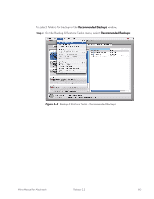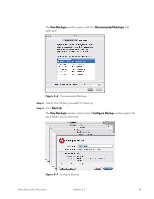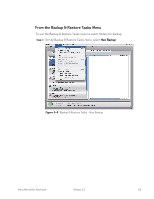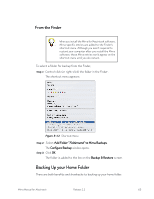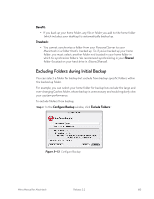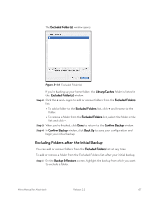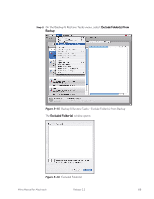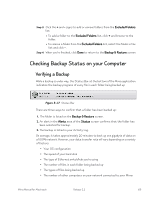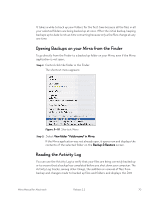Seagate Mirra Personal Server User Guide (Mac) - Page 74
From the Finder, Backing Up your Home Folder
 |
View all Seagate Mirra Personal Server manuals
Add to My Manuals
Save this manual to your list of manuals |
Page 74 highlights
From the Finder When you install the Mirra for Macintosh software, Mirra-specific entries are added to the Finder's shortcut menu. Although you aren't required to restart your computer after you install the Mirra software, these Mirra entries won't appear on the shortcut menu until you do restart.. To select a folder for backup from the Finder, Step 1: Control-click (or right-click) the folder in the Finder. The shortcut menu appears: Figure 5~12 Shortcut Menu Step 2: Select Add Folder "Foldername" to Mirra Backups. The Configure Backup window opens. Step 3: Click OK. The folder is added to the list on the Backup & Restore screen. Backing Up your Home Folder There are both benefits and drawbacks to backing up your home folder. Mirra Manual for Macintosh Release 2.2 65