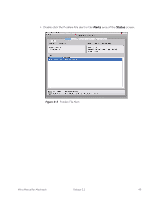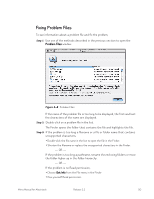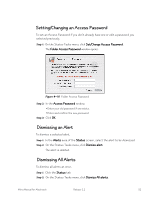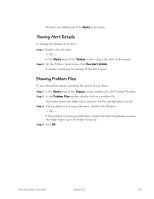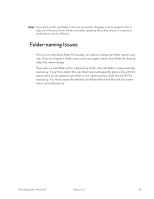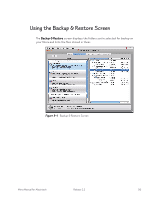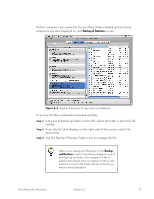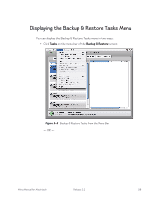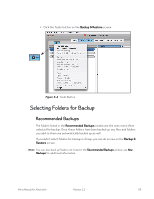Seagate Mirra Personal Server User Guide (Mac) - Page 63
Backing Up & Restoring Folders
 |
View all Seagate Mirra Personal Server manuals
Add to My Manuals
Save this manual to your list of manuals |
Page 63 highlights
Chapter 5: Backing Up & Restoring Folders There are several reasons to use Mirra to back up important folders: • Your information is safe in the event of a computer crash. • Mirra saves up to eight versions of each file in a backed up folder. • You can access and work with your backed up folders remotely from any computer with an Internet hookup. • Once a folder has been backed up, any files and folders added to it are automatically backed up as well. • You can share the contents of backed up folders with others. Mirra automatically and continuously tracks any changes you make to the files in backed up folders and saves the eight most recent versions of each file. If you make changes to files while your computer is not connected to your Personal Server, those changes are tracked and the most recent version of each file is synchronized to your Mirra when you reconnect. Since this is an ongoing, automatic process, you no longer need to schedule updates or backups. Your computer must remain on while a backup is in progress in order to complete the backup. If your computer goes to sleep or you shut it down before a backup completes, Mirra will continue the backup where it left off when you turn the computer back on. Once the backup has finished, you can turn off your computer. Mirra does NOT back up the following files and folders: • Invisible or hidden files and folders (including system folders) • Files and folders you don't have permission to view • Folders whose pathnames are longer than 1024 characters • Files and folders whose names are longer than 253 characters Mirra Manual for Macintosh Release 2.2 54