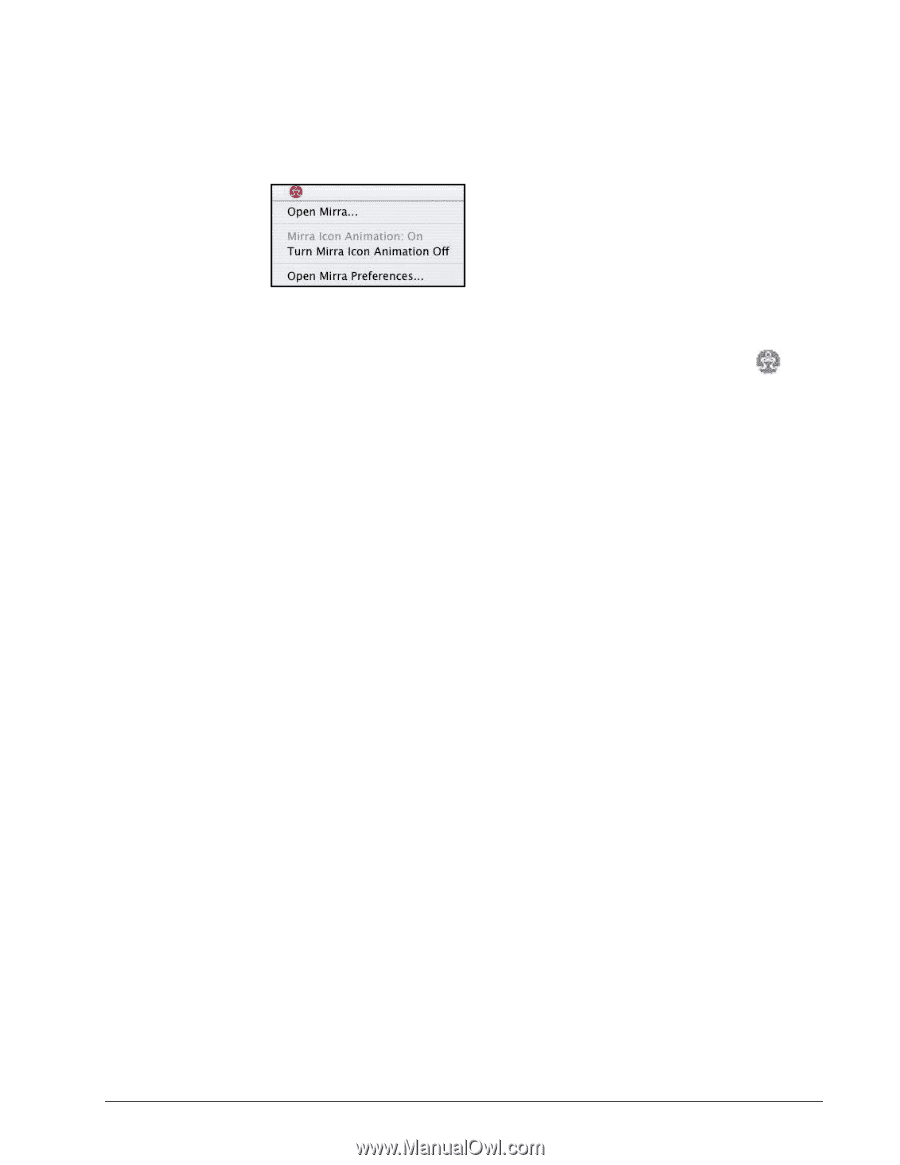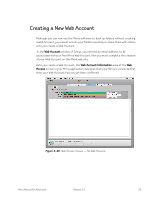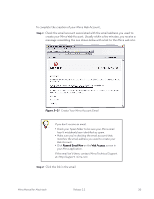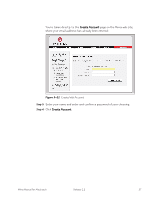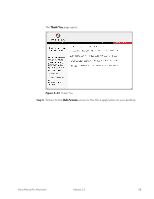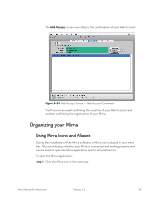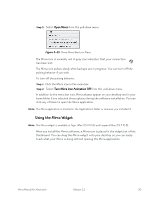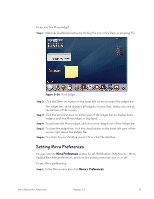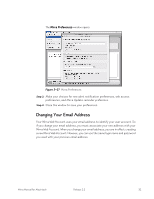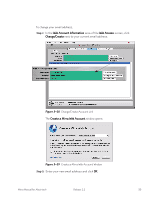Seagate Mirra Personal Server User Guide (Mac) - Page 39
Using the Mirra Widget, Open Mirra, Turn Mirra Icon Animation Off
 |
View all Seagate Mirra Personal Server manuals
Add to My Manuals
Save this manual to your list of manuals |
Page 39 highlights
Step 2: Select Open Mirra from the pull-down menu: Figure 3~25 Mirra Menu Bar Icon Menu The Mirra icon is normally red. A gray icon indicates that your connection has been lost. The Mirra icon pulses slowly when backups are in progress. You can turn off the pulsing behavior if you wish. To turn off the pulsing behavior, Step 1: Click the Mirra icon in the menu bar. Step 2: Select Turn Mirra Icon Animation Off from the pull-down menu. In addition to the menu bar icon, Mirra aliases appear on your desktop and in your home folder if you selected those options during the software installation. You can click any of them to open the Mirra application. Note: The Mirra application is located in the Applications folder or wherever you installed it. Using the Mirra Widget Note: The Mirra widget is available in Tiger (Mac OS X 10.4) and Leopard (Mac OS X 10.5). When you install the Mirra software, a Mirra icon is placed in the widget bar of the Dashboard. You can drag the Mirra widget onto your desktop so you can easily track what your Mirra is doing without opening the Mirra application. Mirra Manual for Macintosh Release 2.2 30