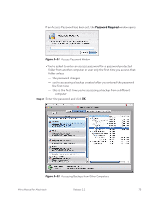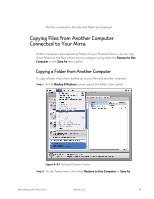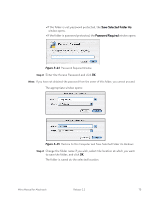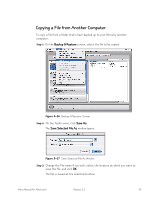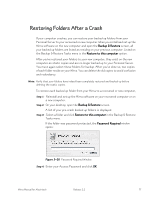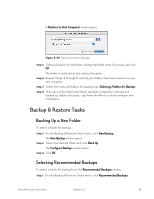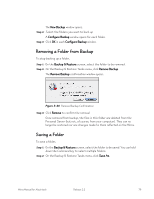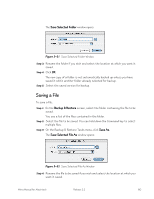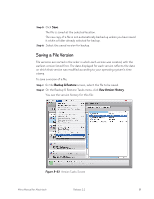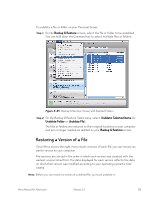Seagate Mirra Personal Server User Guide (Mac) - Page 87
Backup & Restore Tasks, Backing Up a New Folder, Selecting Recommended Backups
 |
View all Seagate Mirra Personal Server manuals
Add to My Manuals
Save this manual to your list of manuals |
Page 87 highlights
A Restore to this Computer window opens: Figure 5~29 Restore to this Computer Step 5: Select a location for the folder, change the folder name if you wish, and click OK. The folder is restored at the selected location. Step 6: Repeat Steps 3 through 5 until all your folders have been restore on your new computer. Step 7: Select the restored folders for backup (see Selecting Folders for Backup). Step 8: Once you confirm that each folder has been completely restored and backed up, delete the static copy from the Mirra to avoid confusion and redundancy. Backup & Restore Tasks Backing Up a New Folder To select a folder for backup, Step 1: On the Backup & Restore Tasks menu, click New Backup. The New Backup window opens. Step 2: Select the desired folder and click Back Up. The Configure Backup window opens. Step 3: Click OK. Selecting Recommended Backups To select a folder for backup from the Recommended Backups window, Step 1: On the Backup & Restore Tasks menu, click Recommended Backups. Mirra Manual for Macintosh Release 2.2 78