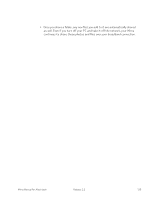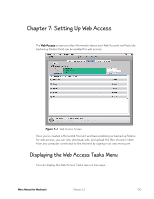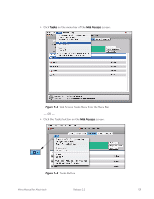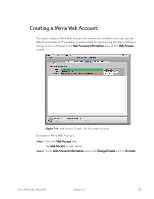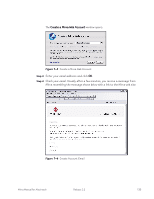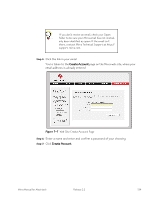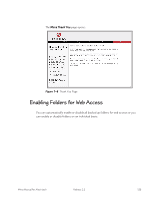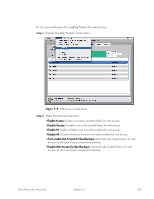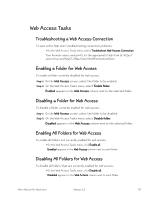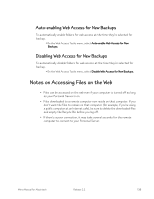Seagate Mirra Personal Server User Guide (Mac) - Page 143
on the Mirra web site, where your, email address is already entered
 |
View all Seagate Mirra Personal Server manuals
Add to My Manuals
Save this manual to your list of manuals |
Page 143 highlights
If you don't receive an email, check your Spam folder to be sure your Mirra email has not mistakenly been identified as spam. If the email isn't there, contact Mirra Technical Support at http:// support. mirra.com. Step 5: Click the link in your email. You're taken to the Create Account page on the Mirra web site, where your email address is already entered: Figure 7~7 Web Site Create Account Page Step 6: Enter a name and enter and confirm a password of your choosing. Step 7: Click Create Account. Mirra Manual for Macintosh Release 2.2 134

Mirra Manual for Macintosh
Release 2.2
134
If you don’t receive an email, check your Spam
folder to be sure your Mirra email has not mistak-
enly been identified as spam. If the email isn’t
there, contact Mirra Technical Support at http://
support. mirra.com.
Step 5:
Click the link in your email.
You’re taken to the
Create Account
page on the Mirra web site, where your
email address is already entered:
Figure 7~7
Web Site Create Account Page
Step 6:
Enter a name and enter and confirm a password of your choosing.
Step 7:
Click
Create Account
.