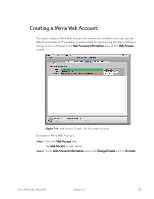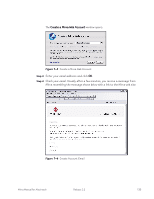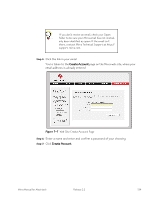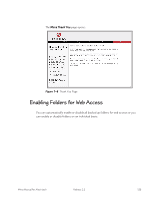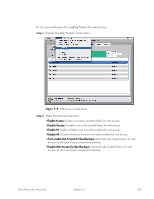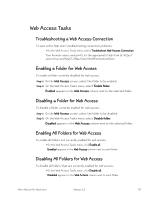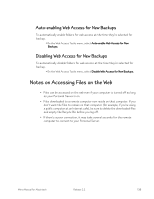Seagate Mirra Personal Server User Guide (Mac) - Page 146
Web Access Tasks, Troubleshooting a Web Access Connection, Enabling a Folder for Web Access
 |
View all Seagate Mirra Personal Server manuals
Add to My Manuals
Save this manual to your list of manuals |
Page 146 highlights
Web Access Tasks Troubleshooting a Web Access Connection To open online Help when troubleshooting connection problems, • On the Web Access Tasks menu, select Troubleshoot Web Access Connection. Your browser opens and points to the appropriate Help item at http:// www.mirra.com/help/2.2Mac/index.html#connectionDown. Enabling a Folder for Web Access To enable a folder currently disabled for web access, Step 1: On the Web Access screen, select the folder to be enabled. Step 2: On the Web Access Tasks menu, select Enable folder. Enabled appears in the Web Access column next to the selected folder. Disabling a Folder for Web Access To disable a folder currently enabled for web access, Step 1: On the Web Access screen, select the folder to be disabled. Step 2: On the Web Access Tasks menu, select Disable folder. Disabled appears in the Web Access column next to the selected folder. Enabling All Folders for Web Access To enable all folders not currently enabled for web access, • On the Web Access Tasks menu, click Enable all. Enabled appears in the Web Access column next to each folder. Disabling All Folders for Web Access To disable all folders that are currently enabled for web access, • On the Web Access Tasks menu, click Disable all. Disabled appears in the Web Access column next to each folder. Mirra Manual for Macintosh Release 2.2 137