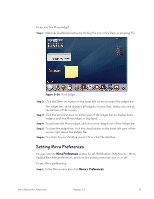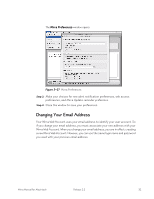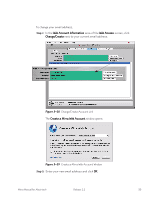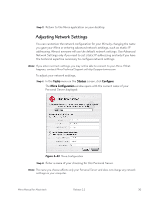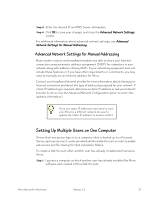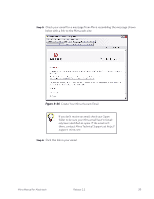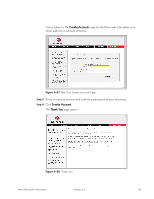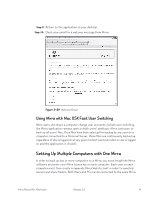Seagate Mirra Personal Server User Guide (Mac) - Page 45
Adjusting Network Settings, Personal Server displayed
 |
View all Seagate Mirra Personal Server manuals
Add to My Manuals
Save this manual to your list of manuals |
Page 45 highlights
Step 7: Return to the Mirra application on your desktop. Adjusting Network Settings You can customize the network configuration for your Mirra by changing the name you gave your Mirra or entering advanced network settings, such as static IP addressing. Almost everyone will use the default network settings. Use Advanced Network Settings only if you need to set static IP addressing and only if you have the technical expertise necessary to configure network settings. Note: If you enter incorrect settings, you may not be able to connect to your Mirra. If that happens, contact Mirra Technical Support at http://support.mirra.com. To adjust your network settings, Step 1: In the Tasks menu on the Status screen, click Configure. The Mirra Configuration window opens with the current name of your Personal Server displayed: Figure 3~33 Mirra Configuration Step 2: Enter a name of your choosing for this Personal Server. Note: The name you choose affects only your Personal Server and does not change any network settings on your computer. Mirra Manual for Macintosh Release 2.2 36