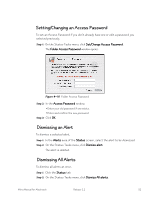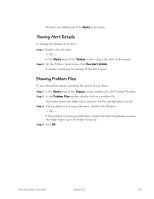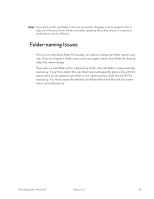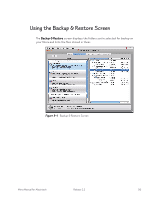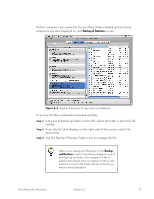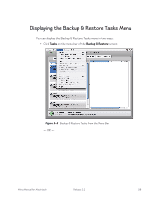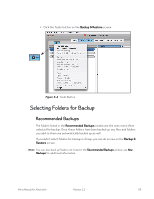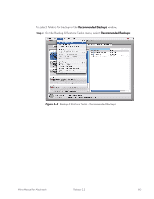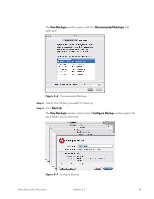Seagate Mirra Personal Server User Guide (Mac) - Page 66
Backup & Restore, From the list that displays on the right side of the screen, select
 |
View all Seagate Mirra Personal Server manuals
Add to My Manuals
Save this manual to your list of manuals |
Page 66 highlights
If other computers are connected to your Mirra, folders backed up from those computers are also displayed on your Backup & Restore screen: Figure 5~2 Backup & Restore Screen with Local Network To access the files contained in a backed up folder, Step 1: In the list of backed up folders on the left, select the folder in which the file resides. Step 2: From the list that displays on the right side of the screen, select the desired file. Step 3: Use the Backup & Restore Tasks menu to manage the file. When you're viewing your Backups on the Backup and Restore screen, if something changes in one of your backed up folders (for example, if a file is added), the change does not appear on the screen unless it occurs in the folder whose contents you most recently displayed Mirra Manual for Macintosh Release 2.2 57