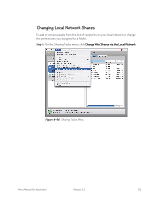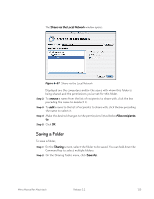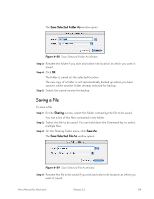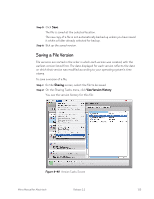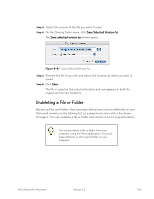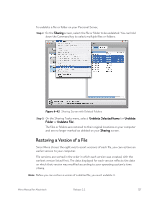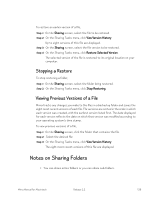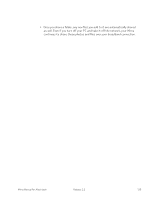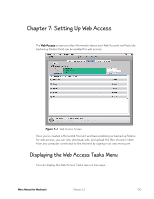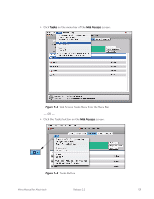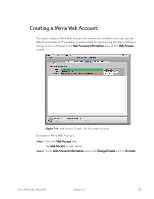Seagate Mirra Personal Server User Guide (Mac) - Page 136
Restoring a Version of a File, and are no longer marked as deleted on your
 |
View all Seagate Mirra Personal Server manuals
Add to My Manuals
Save this manual to your list of manuals |
Page 136 highlights
To undelete a file or folder on your Personal Server, Step 1: On the Sharing screen, select the file or folder to be undeleted. You can hold down the Command key to select muiltiple files or folders: Figure 6~42 Sharing Screen with Deleted Folders Step 2: On the Sharing Tasks menu, select Undelete Selected Items (or Undelete Folder or Undelete File). The files or folders are restored to their original locations on your computer and are no longer marked as deleted on your Sharing screen. Restoring a Version of a File Since Mirra stores the eight most recent versions of each file, you can restore an earlier version to your computer. File versions are sorted in the order in which each version was created, with the earliest version listed first. The date displayed for each version reflects the date on which that version was modified according to your operating system's time stamp. Note: Before you can restore a version of a deleted file, you must undelete it. Mirra Manual for Macintosh Release 2.2 127