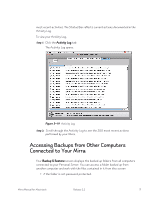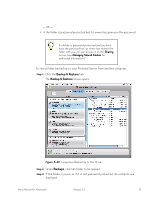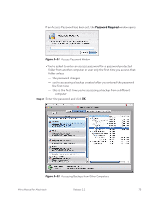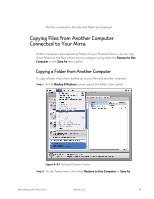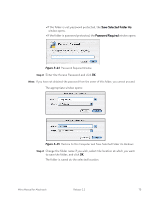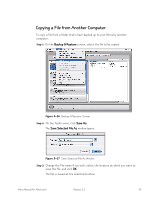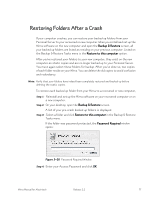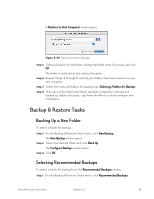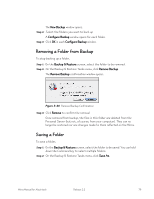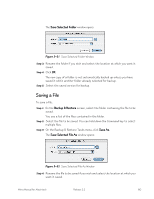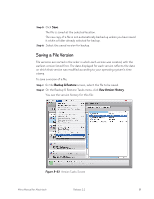Seagate Mirra Personal Server User Guide (Mac) - Page 85
Copying a File from Another Computer, Backup & Restore, Save As, Save Selected File
 |
View all Seagate Mirra Personal Server manuals
Add to My Manuals
Save this manual to your list of manuals |
Page 85 highlights
Copying a File from Another Computer To copy a file from a folder that's been backed up to your Mirra by another computer, Step 1: On the Backup & Restore screen, select the file to be copied: Figure 5~26 Backup & Restore Screen Step 2: On the Tasks menu, click Save As. The Save Selected File As window opens: Figure 5~27 Save Selected File As Window Step 3: Change the File name if you wish, select the location at which you want to save the file, and click OK. The file is saved at the selected location. Mirra Manual for Macintosh Release 2.2 76

Mirra Manual for Macintosh
Release 2.2
76
Copying a File from Another Computer
To copy a file from a folder that’s been backed up to your Mirra by another
computer,
Step 1:
On the
Backup & Restore
screen, select the file to be copied
:
Figure 5~26
Backup & Restore Screen
Step 2:
On the Tasks menu, click
Save As
.
The
Save Selected File As
window opens:
Figure 5~27
Save Selected File As Window
Step 3:
Change the File name if you wish, select the location at which you want to
save the file, and click
OK
.
The file is saved at the selected location.