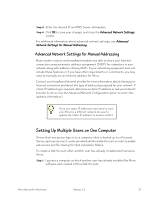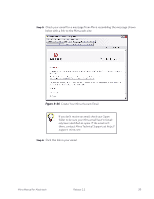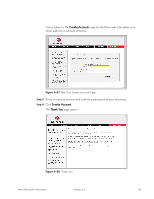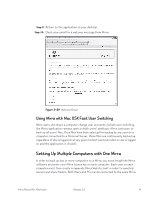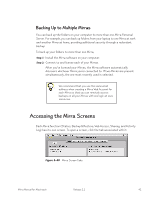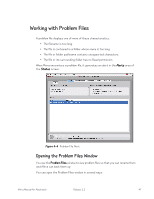Seagate Mirra Personal Server User Guide (Mac) - Page 51
Backing Up to Multiple Mirras, Accessing the Mirra Screens
 |
View all Seagate Mirra Personal Server manuals
Add to My Manuals
Save this manual to your list of manuals |
Page 51 highlights
Backing Up to Multiple Mirras You can back up the folders on your computer to more than one Mirra Personal Server. For example, you can back up folders from your laptop to one Mirra at work and another Mirra at home, providing additional security through a redundant backup. To back up your folders to more than one Mirra, Step 1: Install the Mirra software on your computer. Step 2: Connect to and license each of your Mirras. After you've licensed your Mirras, the Mirra software automatically discovers whichever Mirra you're connected to. If two Mirras are present simultaneously, the one most recently used is selected. We recommend that you use the same email address when creating a Mirra Web Account for each Mirra so that you can remotely access backups on all your Mirras with one login at www. mirra.com. Accessing the Mirra Screens Each Mirra function (Status, Backup & Restore, Web Access, Sharing, and Activity Log) has its own screen. To open a screen, click the tab associated with it: Figure 3~40 Mirra Screen Tabs Mirra Manual for Macintosh Release 2.2 42