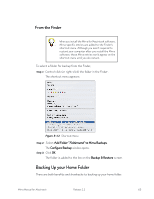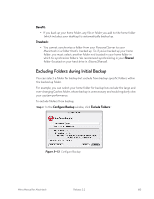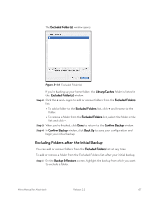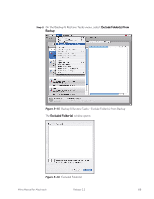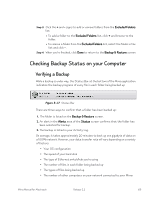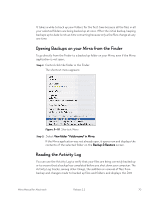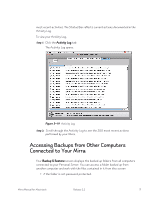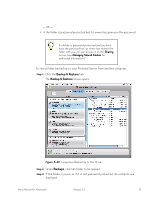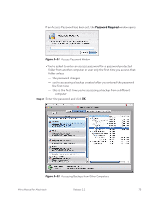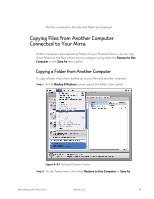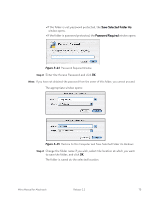Seagate Mirra Personal Server User Guide (Mac) - Page 79
Opening Backups on your Mirra from the Finder, Reading the Activity Log, View folder, in Mirra
 |
View all Seagate Mirra Personal Server manuals
Add to My Manuals
Save this manual to your list of manuals |
Page 79 highlights
It takes a while to back up your folders for the first time because all the files in all your selected folders are being backed up at once. After the initial backup, keeping backups up to date is not as time consuming because only a few files change at any one time. Opening Backups on your Mirra from the Finder To go directly from the Finder to a backed up folder on your Mirra, even if the Mirra application is not open, Step 1: Control-click the folder in the Finder. The shortcut menu appears: Figure 5~18 Shortcut Menu Step 2: Select View folder "Foldername" in Mirra. If the Mirra application was not already open, it opens now and displays the contents of the selected folder on the Backup & Restore screen. Reading the Activity Log You can use the Activity Log to verify that your files are being correctly backed up or to ensure that a backup has completed before you shut down your computer. The Activity Log tracks, among other things, the addition or removal of files from backup and changes made to backed up files and folders and displays the 200 Mirra Manual for Macintosh Release 2.2 70