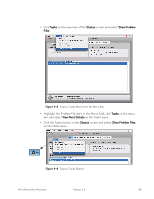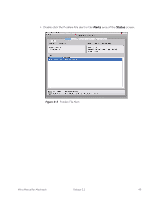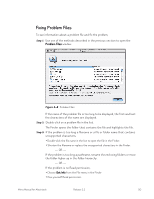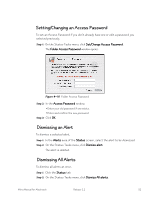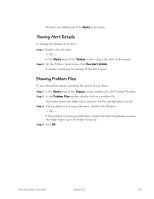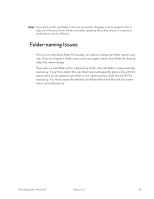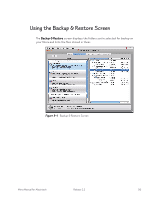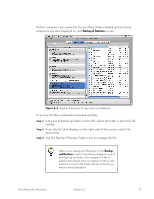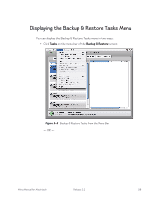Seagate Mirra Personal Server User Guide (Mac) - Page 62
Viewing Alert Details, Showing Problem Files, Alerts, Status, Problem Files
 |
View all Seagate Mirra Personal Server manuals
Add to My Manuals
Save this manual to your list of manuals |
Page 62 highlights
All alerts are deleted and the Alerts area closes. Viewing Alert Details To display the details of an alert, Step 1: Double-click the alert. - OR - In the Alerts area of the Status screen, select the alert to be viewed. Step 2: On the Status Tasks menu, click View alert details. A window containing the details of the alert opens. Showing Problem Files To see information about a problem file and fix the problem, Step 1: In the Alerts area of the Status screen, double-click the Problem File alert. Step 2: In the Problem Files window, double-click on a problem file. The Finder opens the folder that contains the file and highlights the file. Step 3: If the problem is too long a filename, shorten the filename. - OR - If the problem is too long a pathname, rename the enclosing folders or move the folder higher up in the folder hierarchy. Step 4: Click OK. Mirra Manual for Macintosh Release 2.2 53