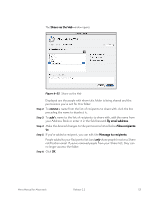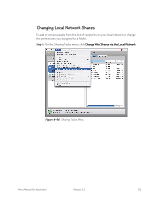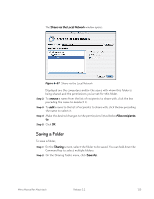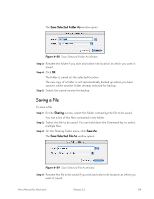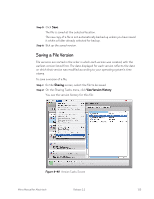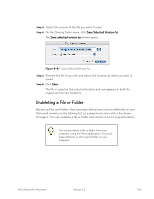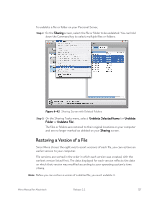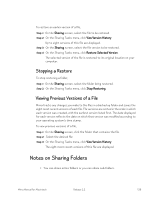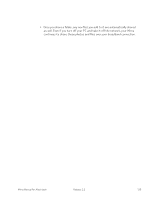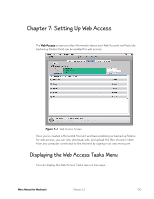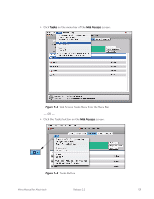Seagate Mirra Personal Server User Guide (Mac) - Page 135
Undeleting a File or Folder, The file is saved at the selected location and now appears in both its
 |
View all Seagate Mirra Personal Server manuals
Add to My Manuals
Save this manual to your list of manuals |
Page 135 highlights
Step 3: Select the version of the file you want to save. Step 4: On the Sharing Tasks menu, click Save Selected Version As. The Save selected version as window opens: Figure 6~41 Save Selected Version As Step 5: Rename the file if you wish and select the location at which you want it saved. Step 6: Click Save. The file is saved at the selected location and now appears in both its original and its new locations. Undeleting a File or Folder Backed up files and folders that have been deleted are stored indefinitely on your Mirra and remains on the Sharing list as a grayed-out entry with a line drawn through it. You can undelete a file or folder and restore it to its original location. You cannot delete a file or folder from your computer using the Mirra application. You must make deletions in the original folder on your computer. Mirra Manual for Macintosh Release 2.2 126