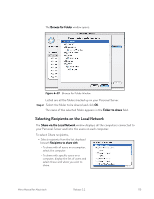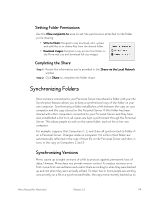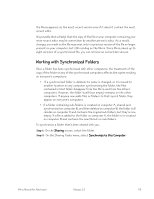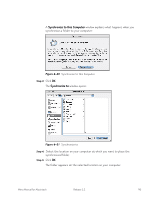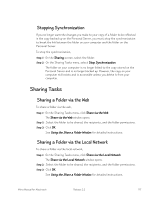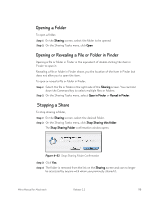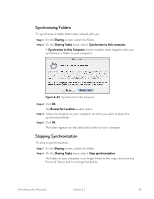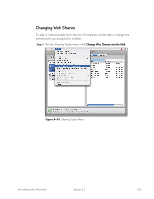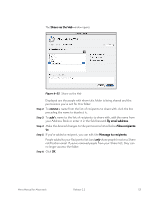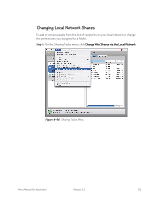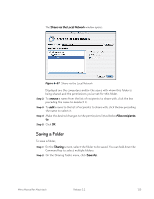Seagate Mirra Personal Server User Guide (Mac) - Page 127
Opening a Folder, Opening or Revealing a File or Folder in Finder, Stopping a Share, Sharing
 |
View all Seagate Mirra Personal Server manuals
Add to My Manuals
Save this manual to your list of manuals |
Page 127 highlights
Opening a Folder To open a folder, Step 1: On the Sharing screen, select the folder to be opened. Step 2: On the Sharing Tasks menu, click Open. Opening or Revealing a File or Folder in Finder Opening a file or folder in Finder is the equivalent of double-clicking the item in Finder to open it. Revealing a file or folder in Finder shows you the location of the item in Finder but does not allow you to open the item. To open or reveal a file or folder in Finder, Step 1: Select the file or folder in the right side of the Sharing screen. You can hold down the Command key to select multiple files or folders. Step 2: On the Sharing Tasks menu, select Open in Finder or Reveal in Finder. Stopping a Share To stop sharing a folder, Step 1: On the Sharing screen, select the desired folder. Step 2: On the Sharing Tasks menu, click Stop Sharing this folder. The Stop Sharing Folder confirmation window opens: Figure 6~32 Stop Sharing Folder Confirmation Step 3: Click Yes. Step 4: The folder is removed from the list on the Sharing screen and can no longer be accessed by anyone with whom you previously shared it. Mirra Manual for Macintosh Release 2.2 118