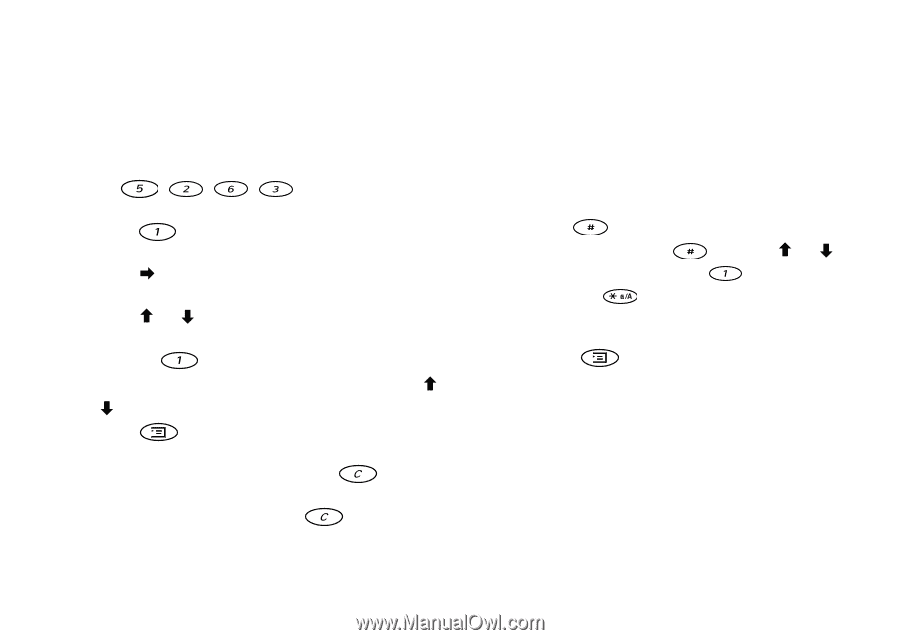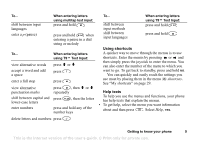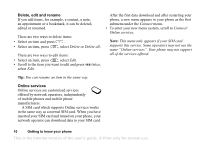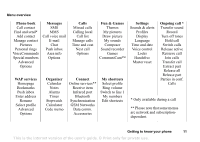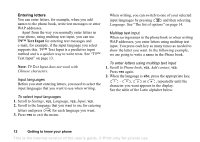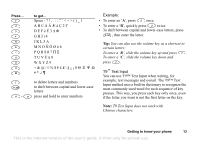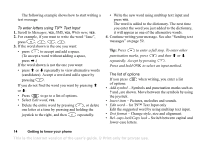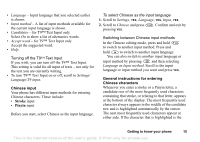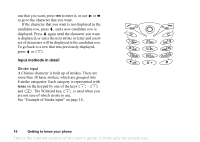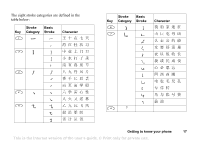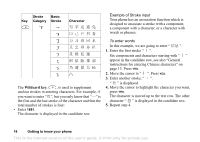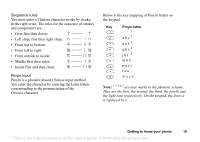Sony Ericsson T68i User Guide - Page 14
´ for T9™ Text Input only, To enter letters using T9™ Text Input
 |
View all Sony Ericsson T68i manuals
Add to My Manuals
Save this manual to your list of manuals |
Page 14 highlights
The following example shows how to start writing a text message: To enter letters using T9™ Text Input 1. Scroll to Messages, YES, SMS, YES, Write new, YES. 2. For example, if you want to write the word "Jane", press , , , . 3. If the word shown is the one you want: • press to accept and add a space. (To accept a word without adding a space, press .) If the word shown is not the one you want: • press or repeatedly to view alternative words (candidates). Accept a word and add a space by pressing . If you do not find the word you want by pressing or : • Press to go to a list of options. • Select Edit word, YES. • Delete the entire word by pressing , or delete one letter at a time by pressing and holding the joystick to the right, and then repeatedly. • Write the new word using multitap text input and press YES. The word is added to the dictionary. The next time you enter the word you just added to the dictionary, it will appear as one of the alternative words. 4. Continue writing your message. See also "Sending text messages" on page 59. Tip: Press to enter a full stop. To enter other punctuation marks, press and then or repeatedly. Accept by pressing . Press and hold to select an input method. The list of options If you press when writing, you enter a list of options: • Add symbol - Symbols and punctuation marks such as ? and , are shown. Move between the symbols by using the joystick. • Insert item - Pictures, melodies and sounds. • Edit word - for T9™ Text Input only Edit the suggested word by using multitap text input. • Text format - Change style, size and alignment. • Rel. caps lock/Caps lock - Switch between capital and lower-case letters. 14 Getting to know your phone This is the Internet version of the user's guide. © Print only for private use.