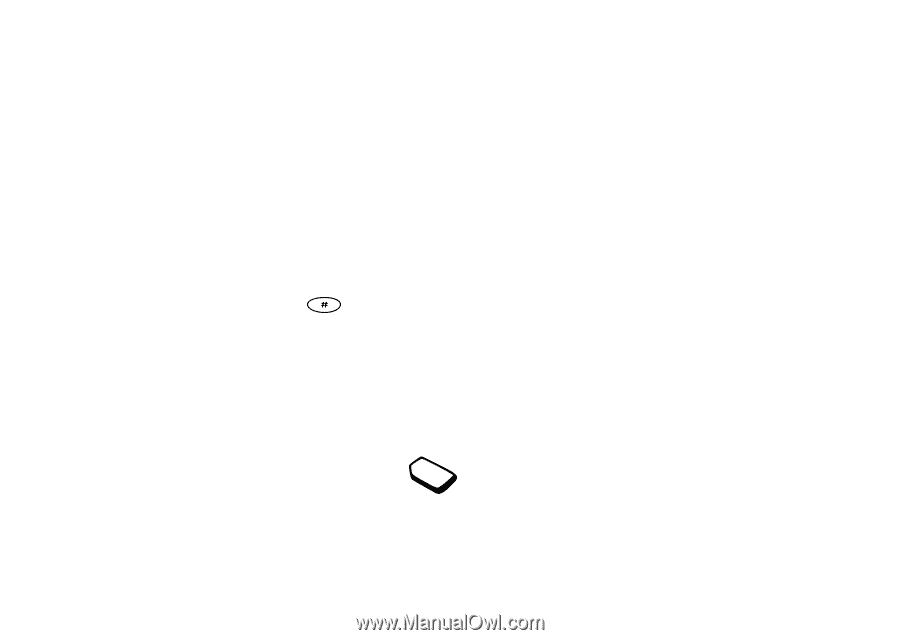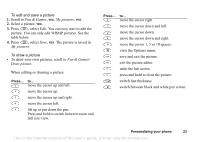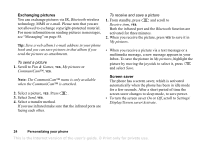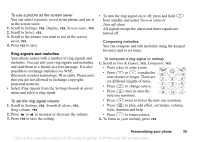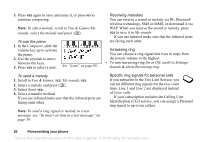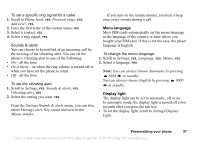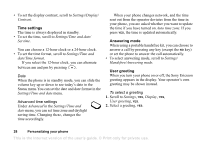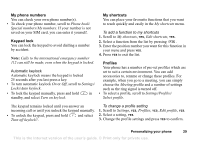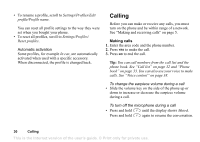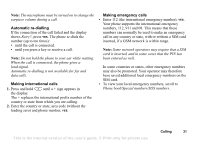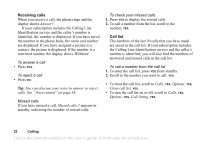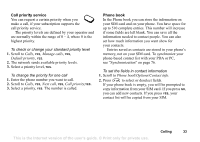Sony Ericsson T68i User Guide - Page 28
Settings, Display, Contrast, Time and date, Set time, Time and, Time format, Advanced, Auto time zone - ericsson
 |
View all Sony Ericsson T68i manuals
Add to My Manuals
Save this manual to your list of manuals |
Page 28 highlights
• To set the display contrast, scroll to Settings/Display/ Contrast. Time settings The time is always displayed in standby. • To set the time, scroll to Settings/Time and date/ Set time. You can choose a 12-hour clock or a 24-hour clock. • To set the time format, scroll to Settings/Time and date/Time format. If you select the 12-hour clock, you can alternate between am and pm by pressing . Date When the phone is in standby mode, you can slide the volume key up or down to see today's date in the Status menu.You can set the date and date format in the Settings/Time and date menu. Advanced time settings Under Advanced in the Settings/Time and date menu, you can set time zone and daylight saving time. Changing these, changes the time accordingly. When your phone changes network, and the time sent out from the operator deviates from the time in your phone, you are asked whether you want to update the time if you have turned on Auto time zone. If you press YES, the time is updated automatically. Answering mode When using a portable handsfree kit, you can choose to answer a call by pressing any key (except the NO key) or set the phone to answer the call automatically. • To select answering mode, scroll to Settings/ Handsfree/Answering mode. User greeting When you turn your phone on or off, the Sony Ericsson greeting appears in the display. Your operator's own greeting may be shown instead. To select a greeting 1. Scroll to Settings, YES, Display, YES, User greeting, YES. 2. Select a greeting, YES. 28 Personalizing your phone This is the Internet version of the user's guide. © Print only for private use.