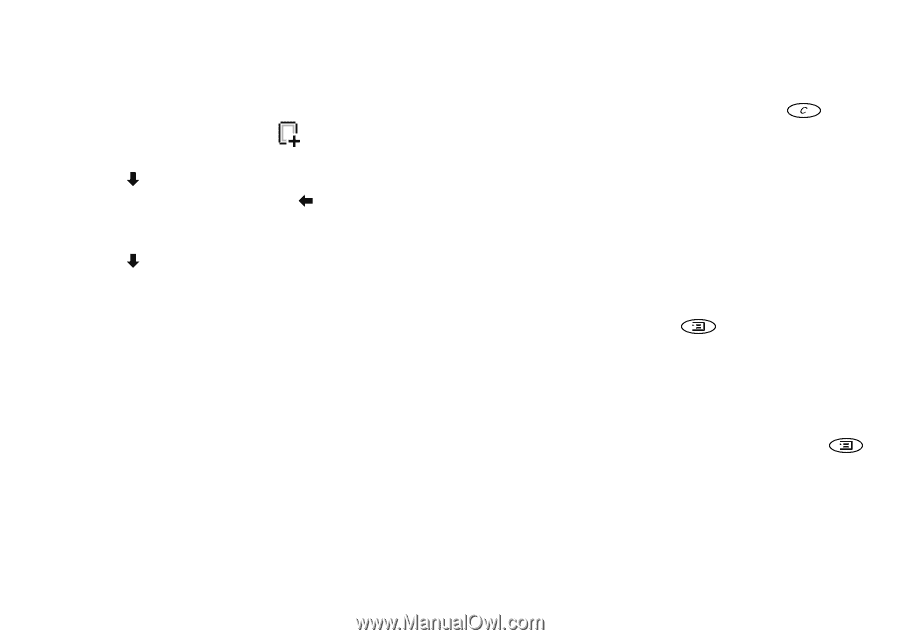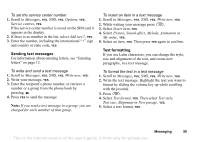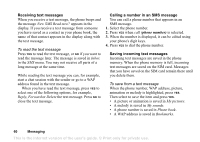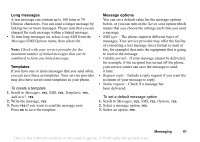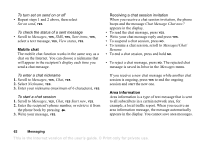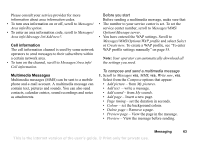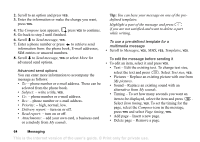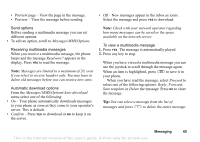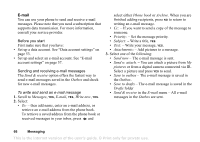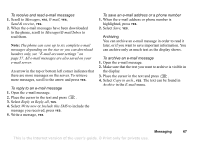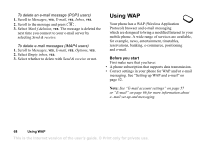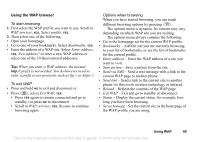Sony Ericsson T68i User Guide - Page 64
or a melody from, To edit an item, select it and press
 |
View all Sony Ericsson T68i manuals
Add to My Manuals
Save this manual to your list of manuals |
Page 64 highlights
2. Scroll to an option and press YES. 3. Enter the information or make the change you want, press YES. 4. The Compose icon appears, press YES to continue. 5. Go back to step 2 until finished. 6. Scroll to Send message, YES. 7. Enter a phone number or press to retrieve send information from: the phone book, E-mail addresses, SIM entries or unsaved numbers. 8. Scroll to Send message, YES or select More for advanced send options. Advanced send options You can enter more information to accompany the message as follows: • To: - phone number or e-mail address. These can be selected from the phone book. • Subject: - write a title, YES. • Cc: - phone number or e-mail address. • Bcc: - phone number or e-mail address. • Priority: - high, normal, low. • Delivery report: - turn on or off. • Read report: - turn on or off. • Attachments: - add your own card, a business card or a melody from My sounds. Tip: You can base your message on one of the predefined templates. Highlight a part of the message and press if you are not satisfied and want to delete a part while writing. To use a pre-defined template for a multimedia message • Scroll to Messages, YES, MMS, YES, Templates, YES. To edit the message before sending it • To edit an item, select it and press YES. • Text - Edit the existing text. To change text size, select the text and press . Select Text size, YES. • Pictures - Replace an existing picture with one from My pictures. • Sound - Replace an existing sound with an alternative from My sounds. • Timing - To set how many seconds you want an item to be displayed, select the item and press . Select Item timing, YES. To set the timing for the page, select the Compose icon in the message, press YES and select Page timing, YES. • Add page - Insert a new page. • Delete page - Remove a page. 64 Messaging This is the Internet version of the user's guide. © Print only for private use.