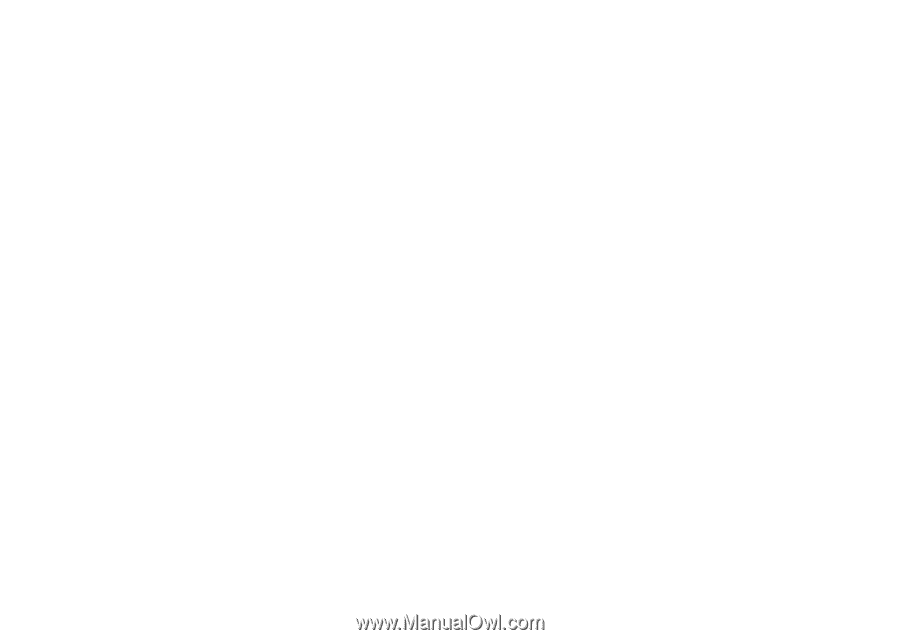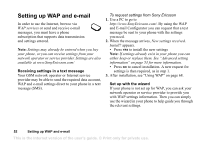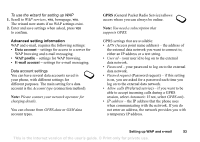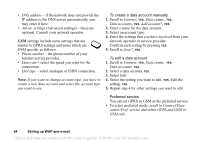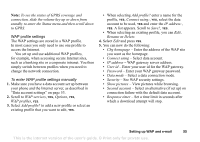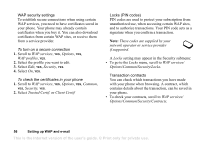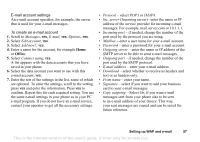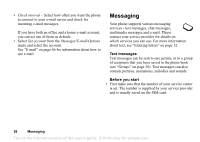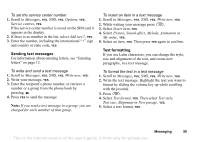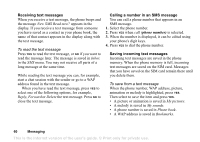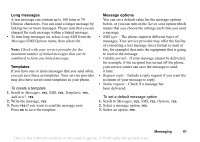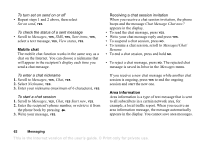Sony Ericsson T68i User Guide - Page 57
Office, E-mail account settings
 |
View all Sony Ericsson T68i manuals
Add to My Manuals
Save this manual to your list of manuals |
Page 57 highlights
E-mail account settings An e-mail account specifies, for example, the server that is used for your e-mail messages. To create an e-mail account 1. Scroll to Messages, YES, E-mail, YES, Options, YES. 2. Select Edit account, YES. 3. Select Add new?, YES. 4. Enter a name for the account, for example Home or Office. 5. Select Connect using, YES. A list appears with the data accounts that you have saved in your phone. 6. Select the data account you want to use with this e-mail account, YES. 7. Enter the rest of the settings in the list, some of which are optional. To enter the settings, scroll to the setting, press YES and enter the information. Press YES to confirm. Repeat this for each required setting. You use the same e-mail settings in your phone as in your PC e-mail program. If you do not have an e-mail service, contact your operator to get all the necessary settings. • Protocol - select POP3 or IMAP4. • Inc. server (Incoming server)- enter the name or IP address of the service provider for incoming e-mail messages. For example, mail.server.com or 10.1.1.1. • Incoming port - if needed, change the number of the port used by the protocol you are using. • Mailbox - enter a user name for your e-mail account. • Password - enter a password for your e-mail account. • Outgoing server - enter the name or IP address of the SMTP server to be able to send e-mail messages. • Outgoing port - if needed, change the number of the port used by the SMTP protocol. • E-mail address - enter your e-mail address. • Download - select whether to receive as headers and text or as headers only. • From name - enter your name. • Signature - select if you want to add your business card to your e-mail messages. • Copy outgoing - Select On, if you want e-mail messages sent from your phone also to be sent to an e-mail address of your choice. This way, your sent messages are copied and can be saved for future reference. Setting up WAP and e-mail 57 This is the Internet version of the user's guide. © Print only for private use.