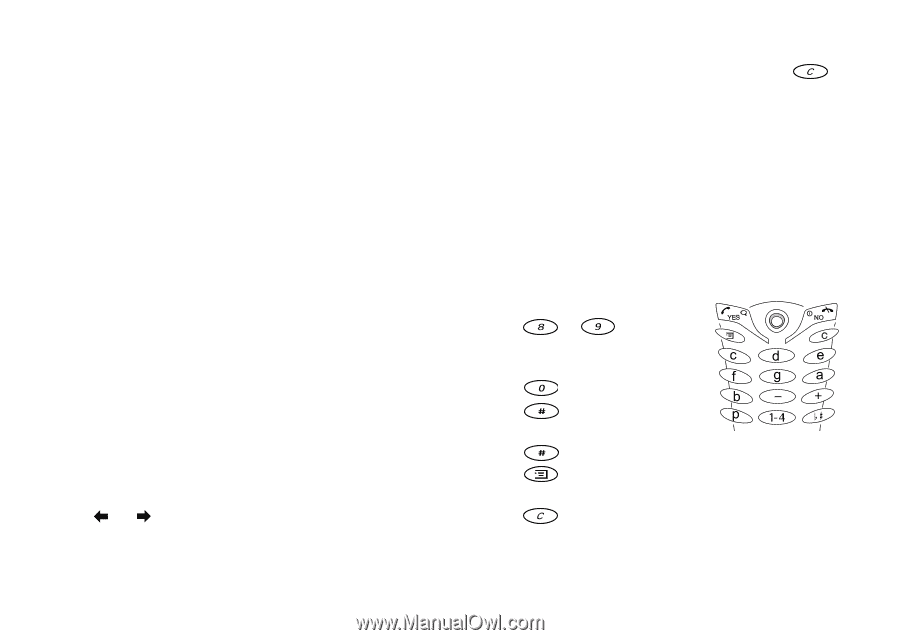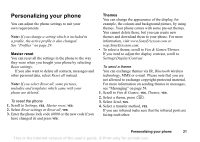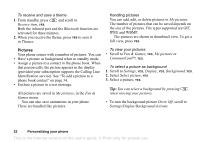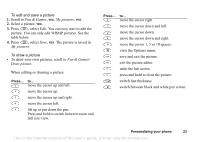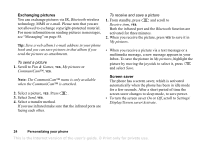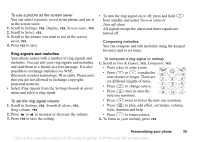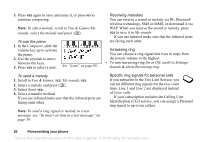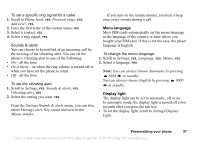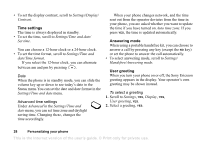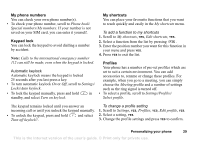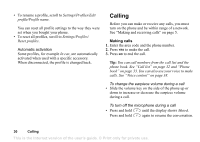Sony Ericsson T68i User Guide - Page 25
Settings, Display, Screen saver, Select, Bluetooth, Ring signals, Sounds & alerts, Ring volume - composer
 |
View all Sony Ericsson T68i manuals
Add to My Manuals
Save this manual to your list of manuals |
Page 25 highlights
To use a picture as the screen saver You can select a picture, saved in the phone, and use it as the screen saver. 1. Scroll to Settings, YES, Display, YES, Screen saver, YES. 2. Scroll to Select, YES. 3. Scroll to the picture you want to use as the screen saver, YES. 4. Press YES to save. Ring signals and melodies Your phone comes with a number of ring signals and melodies. You can edit your ring signals and melodies, and send them to a friend, in a text message. It is also possible to exchange melodies via WAP, Bluetooth wireless technology, IR or cable. Please note that you are not allowed to exchange copyrightprotected material. • Select Ring signals from the Settings/Sounds & alerts menu and select a ring signal. To set the ring signal volume 1. Scroll to Settings, YES, Sounds & alerts, YES, Ring volume, YES. 2. Press or to increase or decrease the volume. 3. Press YES to save the setting. • To turn the ring signal on or off, press and hold from standby and select Turn on silent or Turn off silent. All signals except the alarm and timer signals are turned off. Composing melodies You can compose and edit melodies using the keypad for notes and to set tones. To compose a ring signal or melody 1. Scroll to Fun & Games, YES, Composer, YES. • Press a key to enter a note. • Press or to make the note shorter or longer. There are six different lengths of notes. • Press to change octave. • Press once to raise the note one semitone. • Press twice to lower the note one semitone. • Press to play, add effect, set tempo, volume, style, duration and help. • Press to remove notes. 2. To listen to your melody, press YES. Personalizing your phone 25 This is the Internet version of the user's guide. © Print only for private use.