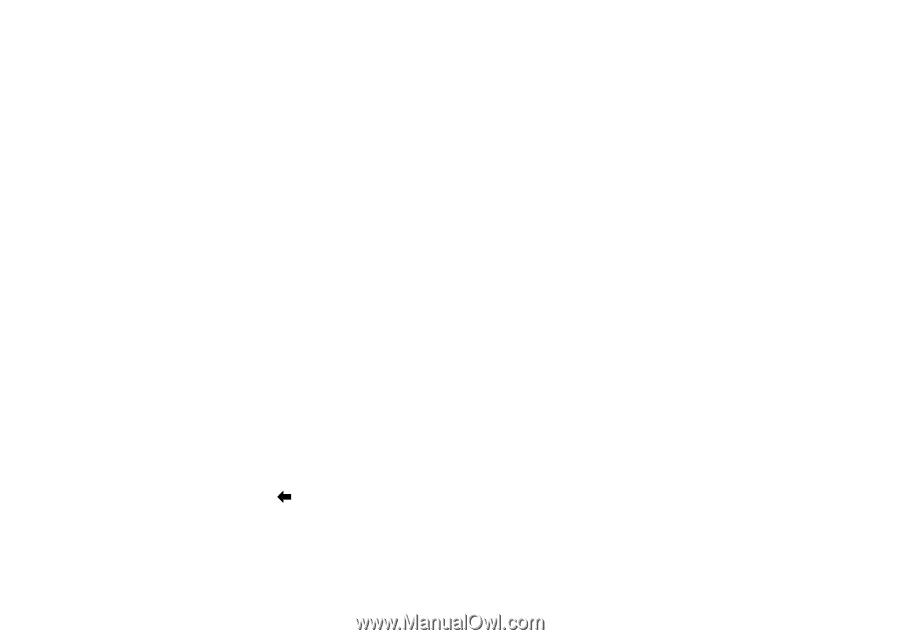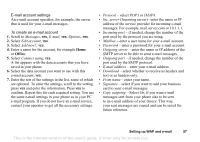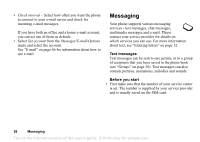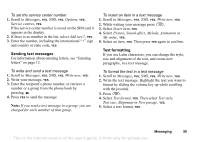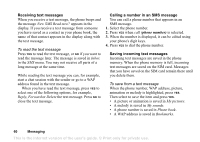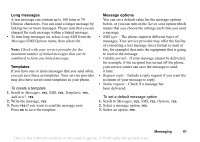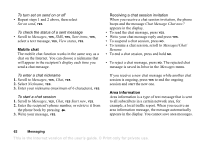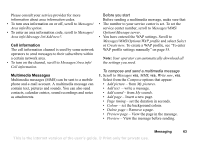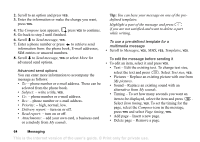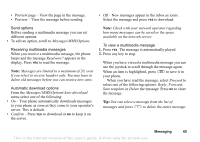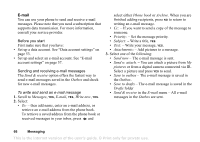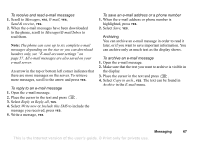Sony Ericsson T68i User Guide - Page 62
Set on send, Messages, Sent items, View status, Nickname, Start new, Chat Message Chat now?, Resume.
 |
View all Sony Ericsson T68i manuals
Add to My Manuals
Save this manual to your list of manuals |
Page 62 highlights
To turn set on send on or off • Repeat steps 1 and 2 above, then select Set on send, YES. To check the status of a sent message • Scroll to Messages, YES, SMS, YES, Sent items, YES, select a text message, YES, View status, YES. Mobile chat The mobile chat function works in the same way as a chat on the Internet. You can choose a nickname that will appear in the recipient's display each time you send a chat message. Receiving a chat session invitation When you receive a chat session invitation, the phone beeps and the message Chat Message Chat now? appears in the display. • To read the chat message, press YES. • Write your chat message reply and press YES. • To suspend a chat session, press NO. • To resume a chat session, scroll to Messages/Chat/ Resume. • To end a chat session, press and hold NO. • To reject a chat message, press NO. The rejected chat message is saved in Inbox in the Messages menu. To enter a chat nickname 1. Scroll to Messages, YES, Chat, YES. 2. Select Nickname, YES. 3. Enter your nickname (maximum of 6 characters), YES. To start a chat session 1. Scroll to Messages, YES, Chat, YES Start new, YES. 2. Enter the recipient's phone number, or retrieve it from the phone book by pressing . 3. Write your message, YES. If you receive a new chat message while another chat session is ongoing, press YES to end the ongoing session and start the new one. Area information Area information is a type of text message that is sent to all subscribers in a certain network area, for example, a local traffic report. When you receive an area information message, the message automatically appears in the display. You cannot save area messages. 62 Messaging This is the Internet version of the user's guide. © Print only for private use.