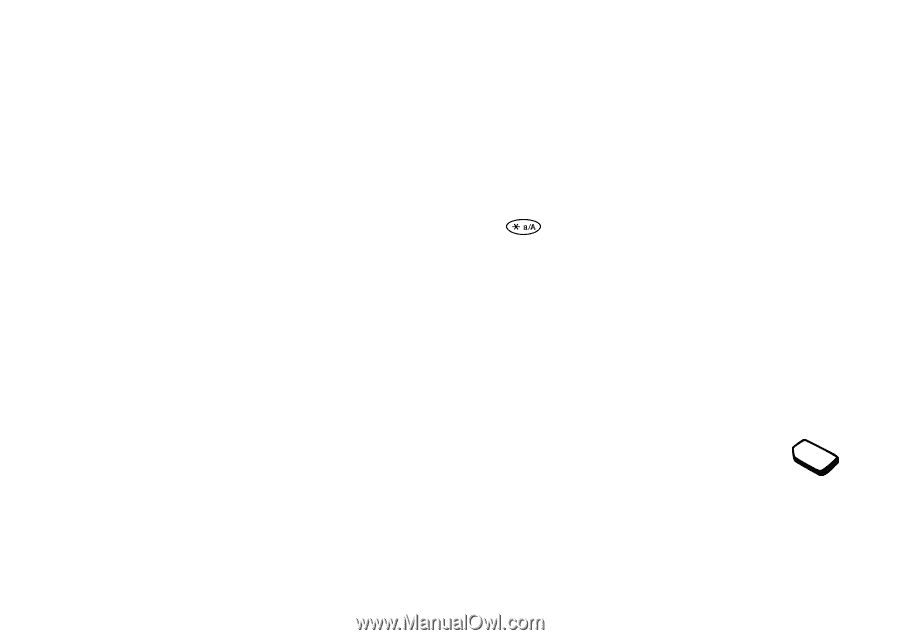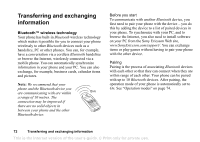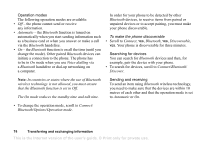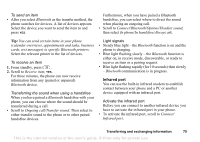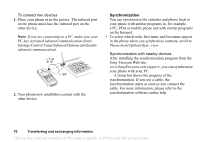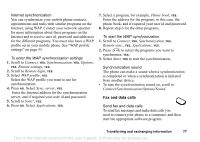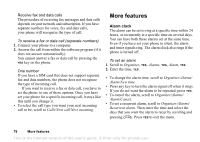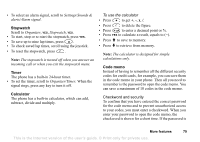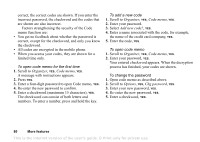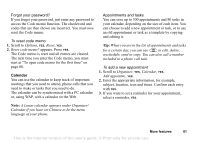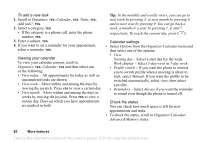Sony Ericsson T68i User Guide - Page 77
Fax and data calls, Connect, Synchronization, Options, Remote settings, Remote login, WAP profile
 |
View all Sony Ericsson T68i manuals
Add to My Manuals
Save this manual to your list of manuals |
Page 77 highlights
Internet synchronization You can synchronize your mobile phone contacts, appointments and tasks with similar programs on the Internet, using WAP. Contact your network operator for more information about these programs on the Internet and to receive user id, password and addresses for the different programs. You must also have a WAP profile set in your mobile phone. See "WAP profile settings" on page 55. To enter the WAP synchronization settings 1. Scroll to Connect, YES, Synchronization, YES, Options, YES, Remote settings, YES. 2. Scroll to Remote login, YES. 3. Select WAP profile, YES. Select the WAP profile you want to use for synchronization. 4. Press NO. Select Sync. server, YES. Enter the Internet address for the synchronization server, and if required your user id and password. 5. Scroll to Save?, YES. 6. Press NO. Select Applications, YES. 7. Select a program, for example, Phone book, YES. Enter the address for the program, in this case, the phone book, and if required your user id and password. 8. Repeat step 6 for the other programs. To start the WAP synchronization 1. Scroll to Connect, YES, Synchronization, YES, Remote sync., YES, Applications, YES. 2. Press to select the programs you want to synchronize, YES. 3. Select Start, YES to start the synchronization. Synchronization sound The phone can make a sound when a synchronization is completed or when a synchronization is initiated from another device. • To turn the synchronization sound on, scroll to Connect/Synchronization/Options/Sound. Fax and data calls Send fax and data calls To send fax messages and make data calls you need to connect your phone to a computer, and then start the appropriate software program. Transferring and exchanging information 77 This is the Internet version of the user's guide. © Print only for private use.