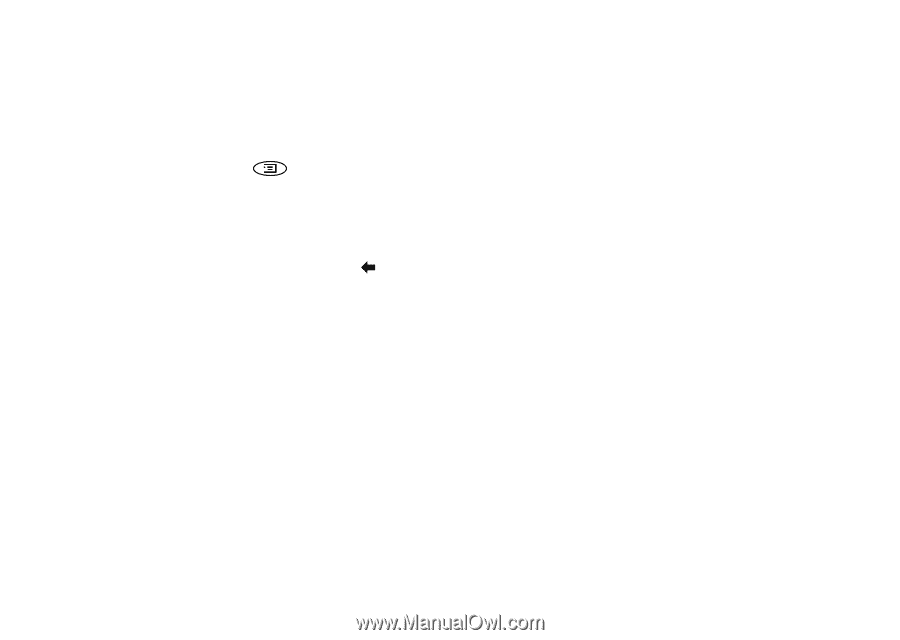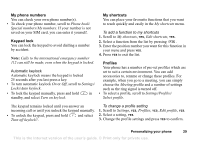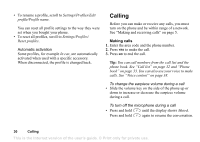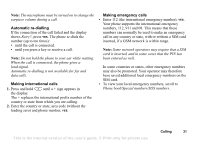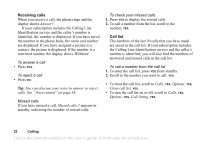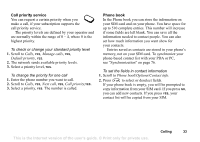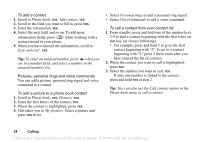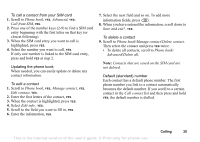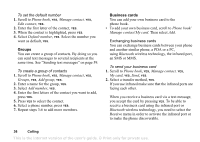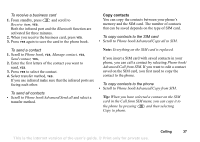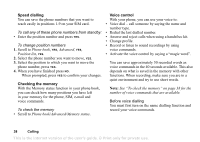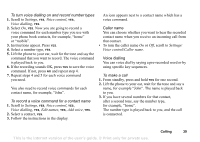Sony Ericsson T68i User Guide - Page 34
To add a contact, To add a picture to a phone book contact, To call a contact from your contact list
 |
View all Sony Ericsson T68i manuals
Add to My Manuals
Save this manual to your list of manuals |
Page 34 highlights
To add a contact 1. Scroll to Phone book, YES, Add contact, YES. 2. Scroll to the field you want to fill in, press YES. 3. Enter the information, YES. 4. Select the next field and so on. To add more information fields, press when working with a contact stored in your phone. 5. When you have entered the information, scroll to Save and exit?, YES. Tip: To enter an unsaved number, press when you are in a number field, and select a number in the unsaved numbers list. Pictures, personal rings and voice commands You can add a picture, personal ring signal and voice command to a contact. To add a picture to a phone book contact 1. Scroll to Phone book, YES, Pictures, YES. 2. Enter the first letters of the contact, YES. 3. When the contact is highlighted, press YES. 4. This takes you to My pictures. Select a picture and press YES twice. • Select Personal rings to add a personal ring signal. • Select VoiceCommands to add a voice command. To call a contact from your contact list 1. From standby, press and hold one of the number keys 2-9 to find a contact beginning with the first letter on that key (or closest following). • For example, press and hold 5 to go to the first contact beginning with "J". To go to a contact beginning with "L" press 5 three times after you have entered the list of contacts. 2. When the contact you want to call is highlighted, press YES. 3. Select the number you want to call, YES. If only one number is linked to the contact, press and hold YES at step 2. Tip: You can also use the Call contact option in the Phone book menu to call a contact. 34 Calling This is the Internet version of the user's guide. © Print only for private use.