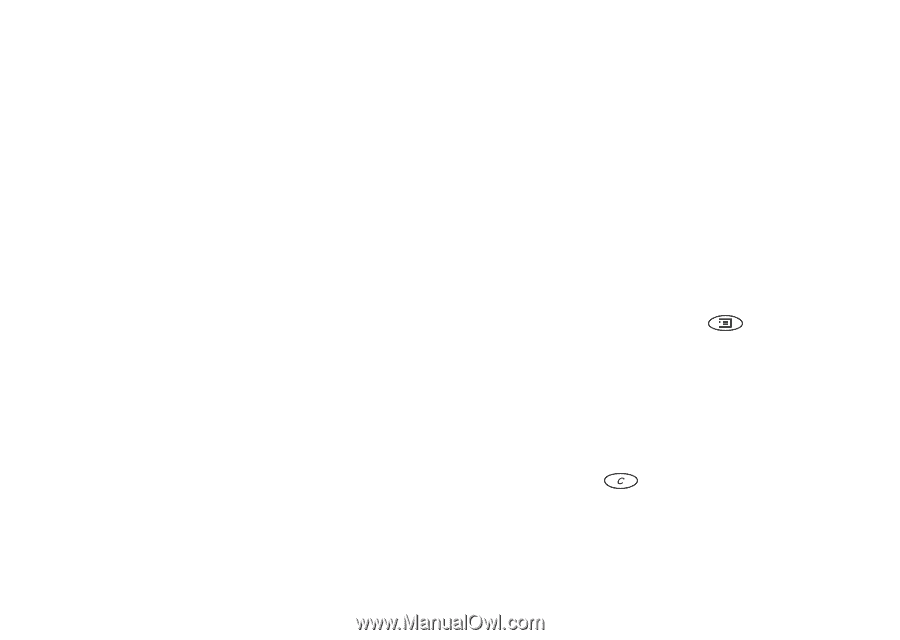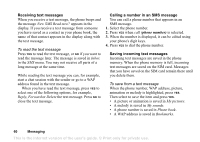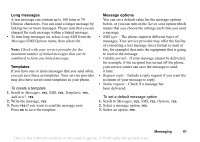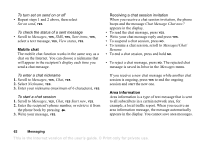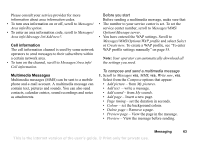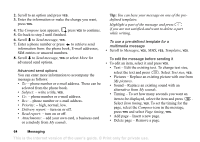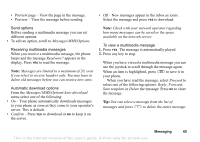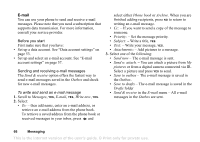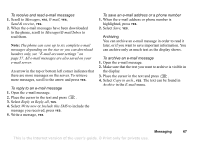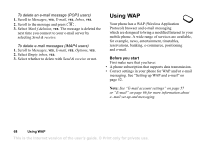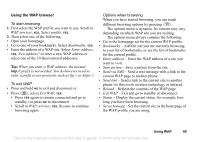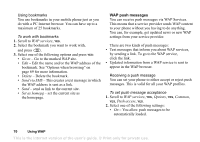Sony Ericsson T68i User Guide - Page 65
to download., The message is automatically played.
 |
View all Sony Ericsson T68i manuals
Add to My Manuals
Save this manual to your list of manuals |
Page 65 highlights
• Preview page - View the page in the message. • Preview - View the message before sending. • Off - New messages appear in the inbox as icons. Select the message and press YES to download. Send options Before sending a multimedia message you can set different options. • To edit an option, scroll to Messages/MMS/Options. Receiving multimedia messages When you receive a multimedia message, the phone beeps and the message Read now? appears in the display. Press YES to read the message. Note: Messages are limited to a maximum of 20, even if you select to receive headers only. You may have to delete old messages before you can receive new ones. Automatic download options From the Messages/MMS/Options/Auto download menu select one of the following: • On - Your phone automatically downloads messages to your phone as soon as they come to your operator's server. This is default. • Confirm - Press YES to download or NO to keep it on the server. Note: Check with your network operator regarding how many messages can be saved or the space available on the network server. To view a multimedia message 1. Press YES. The message is automatically played. 2. Press any key to stop. When you have viewed a multimedia message you can use the joystick to scroll through the message again. When an item is highlighted, press to save it in your phone. When you have read the message, select Proceed to select one of the following options: Reply, Forward, Save template or Delete the message. Press NO to close the message. Tip: You can select a message from the list of messages and press to delete the entire message. Messaging 65 This is the Internet version of the user's guide. © Print only for private use.