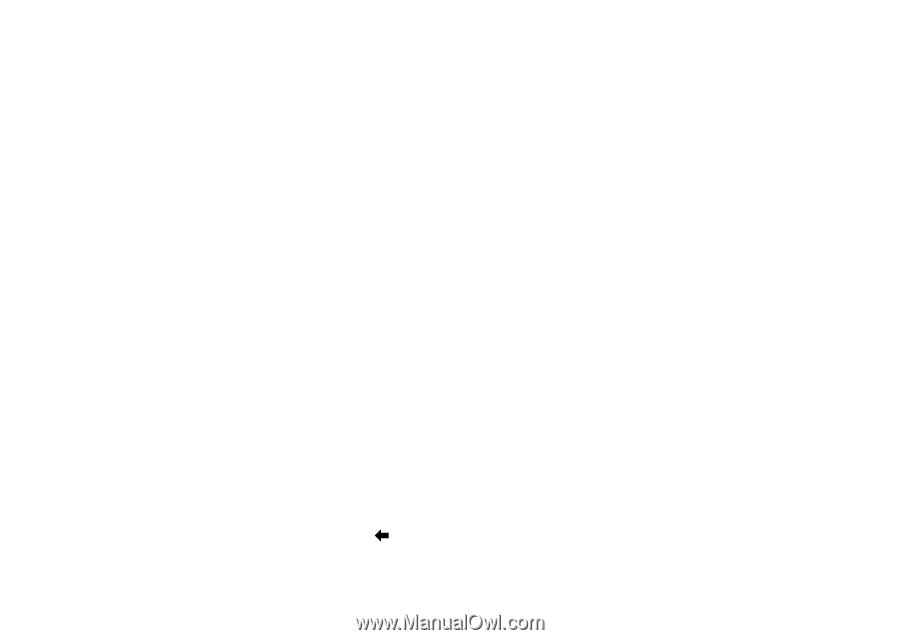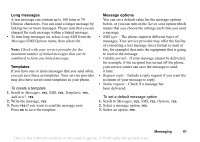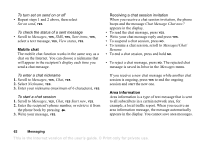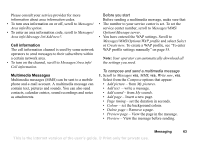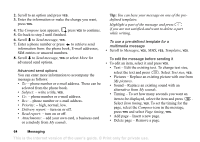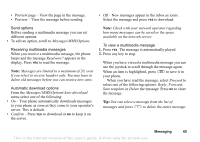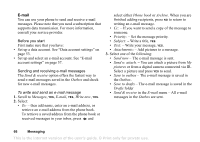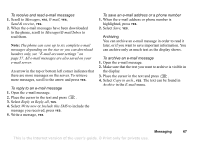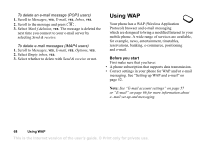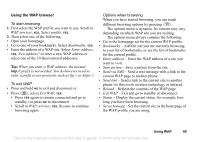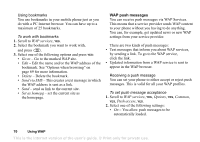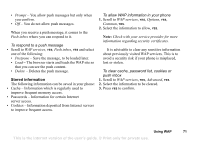Sony Ericsson T68i User Guide - Page 66
´ If you want to send a copy of the message to, ´ Set the message priority. - camera
 |
View all Sony Ericsson T68i manuals
Add to My Manuals
Save this manual to your list of manuals |
Page 66 highlights
E-mail You can use your phone to send and receive e-mail messages. Please note that you need a subscription that supports data transmission. For more information, consult your service provider. Before you start First make sure that you have: • Set up a data account. See "Data account settings" on page 53. • Set up and select an e-mail account. See "E-mail account settings" on page 57. Sending and receiving e-mail messages The Send & receive option offers the fastest way to send e-mail messages saved in the Outbox and check for new e-mail messages. To write and send an e-mail message 1. Scroll to Messages, YES, E-mail, YES, Write new, YES. 2. Select: • To: - then add name, enter an e-mail address, or retrieve an e-mail address from the phone book. To retrieve a saved address from the phone book or received messages in your inbox, press and select either Phone book or Archive. When you are finished adding recipients, press NO to return to writing an e-mail message. • Cc: - If you want to send a copy of the message to someone. • Priority: - Set the message priority. • Subject: - Write a title, YES. • Text: - Write your message, YES. • Attachments: - Add pictures to a message. 3. Select one of the following: • Send now - The e-mail message is sent. • Send w. attach. - You can attach a picture from My pictures or from a digital camera connected via IR. Select a picture and press YES to send. • Save to outbox - The e-mail message is saved in the Outbox. • Save to drafts - The e-mail message is saved in the Drafts folder • Send & receive in the E-mail menu - All e-mail messages in the Outbox are sent. 66 Messaging This is the Internet version of the user's guide. © Print only for private use.