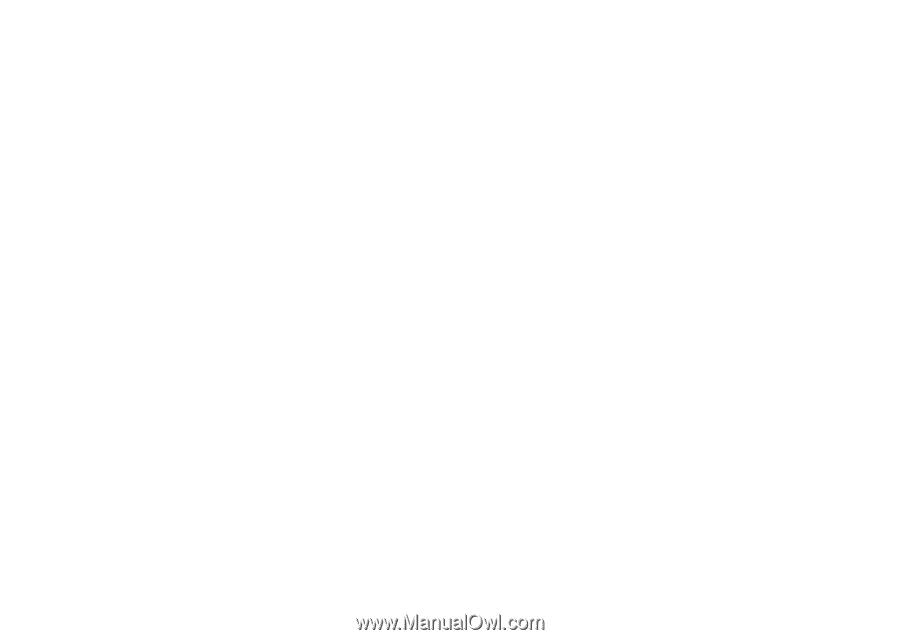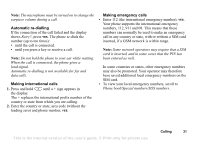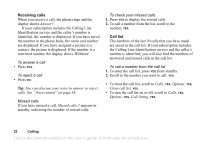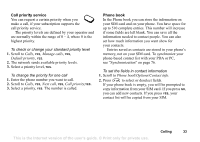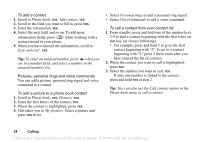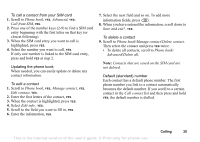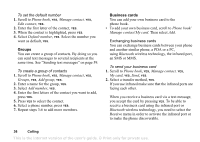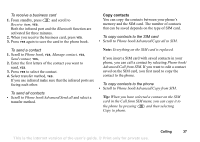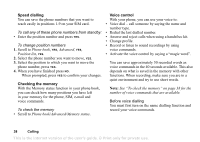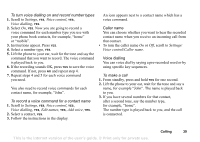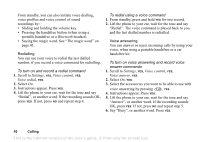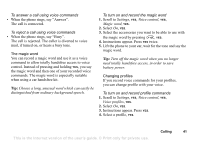Sony Ericsson T68i User Guide - Page 36
Groups, Business cards, Phone book, Manage contact, Edit contact, Default number, Add group
 |
View all Sony Ericsson T68i manuals
Add to My Manuals
Save this manual to your list of manuals |
Page 36 highlights
To set the default number 1. Scroll to Phone book, YES, Manage contact, YES, Edit contact, YES. 2. Enter the first letter of the contact, YES. 3. When the contact is highlighted, press YES. 4. Select Default number, YES. Select the number you want as default, YES. Groups You can create a group of contacts. By doing so you can send text messages to several recipients at the same time. See "Sending text messages" on page 59. To create a group of contacts 1. Scroll to Phone book, YES, Manage contact, YES, Groups, YES, Add group, YES. 2. Enter a name for the group, YES. 3. Select Add member, YES. 4. Enter the first letters of the contact you want to add, press YES. 5. Press YES to select the contact. 6. Select a phone number, press YES. 7. Repeat steps 3-6 to add more members. Business cards You can add your own business card to the phone book. • To add your own business card, scroll to Phone book/ Manage contact/My card. Then select Add. Exchanging business cards You can exchange business cards between your phone and another similar phone, a PDA or a PC, using Bluetooth wireless technology, the infrared port, an SMS or MMS. To send your business card 1. Scroll to Phone book, YES, Manage contact, YES, My card, YES, Send, YES. 2. Select a transfer method, YES. If you use infrared make sure that the infrared ports are facing each other. When you receive a business card via a text message, you accept the card by pressing YES. To be able to receive a business card using the infrared port or Bluetooth wireless technology, you need to select the Receive menu in order to activate the infrared port or to make the phone discoverable. 36 Calling This is the Internet version of the user's guide. © Print only for private use.