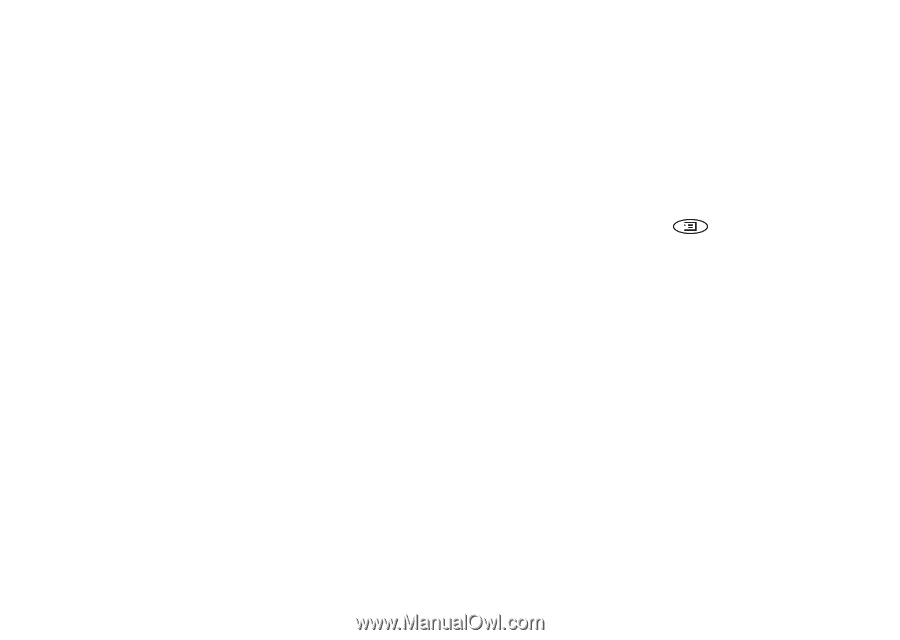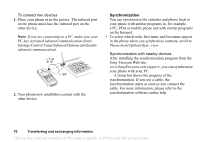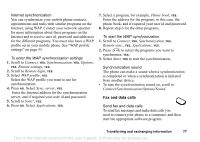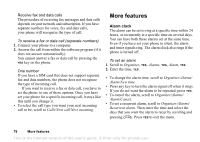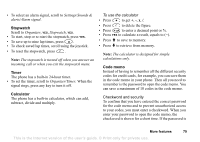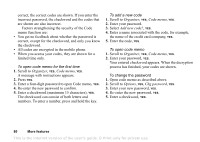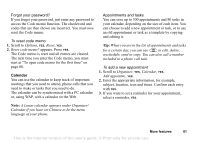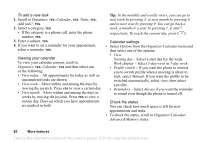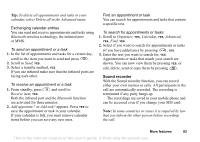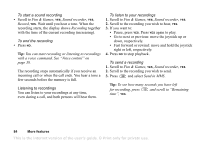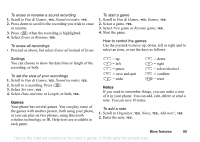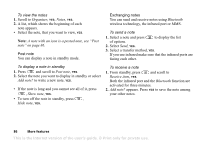Sony Ericsson T68i User Guide - Page 81
Calendar, Forgot your password?, Appointments and tasks
 |
View all Sony Ericsson T68i manuals
Add to My Manuals
Save this manual to your list of manuals |
Page 81 highlights
Forgot your password? If you forget your password, just enter any password to access the Code memo function. The checkword and codes that are then shown are incorrect. You must now reset the Code memo. To reset code memo 1. Scroll to Options, YES, Reset, YES. 2. Reset code memo? appears. Press YES. The Code memo is reset and all entries are cleared. The next time you enter the Code memo, you must start at "To open code memo for the first time" on page 80. Calendar You can use the calendar to keep track of important meetings that you need to attend, phone calls that you need to make or tasks that you need to do. The calendar can be synchronized with a PC calendar or, using WAP, with a calendar on the Web. Appointments and tasks You can save up to 300 appointments and 80 tasks in your calendar, depending on the size of each item. You can choose to add a new appointment or task, or to use an old appointment or task as a template by copying and editing it. Tip: When you are in the list of appointments and tasks for a certain day, you can use to edit, delete, reschedule, send or copy. You can also call a number included in a phone call task. To add a new appointment 1. Scroll to Organizer, YES, Calendar, YES, Add appointm., YES. 2. Enter the appropriate information, for example, subject, location, icon and times. Confirm each entry with YES. 3. If you want to set a reminder for your appointment, select a reminder, YES. Note: A Lunar calendar appears under Organizer/ Calendar if you have set Chinese to be the menu language of your phone. More features 81 This is the Internet version of the user's guide. © Print only for private use.