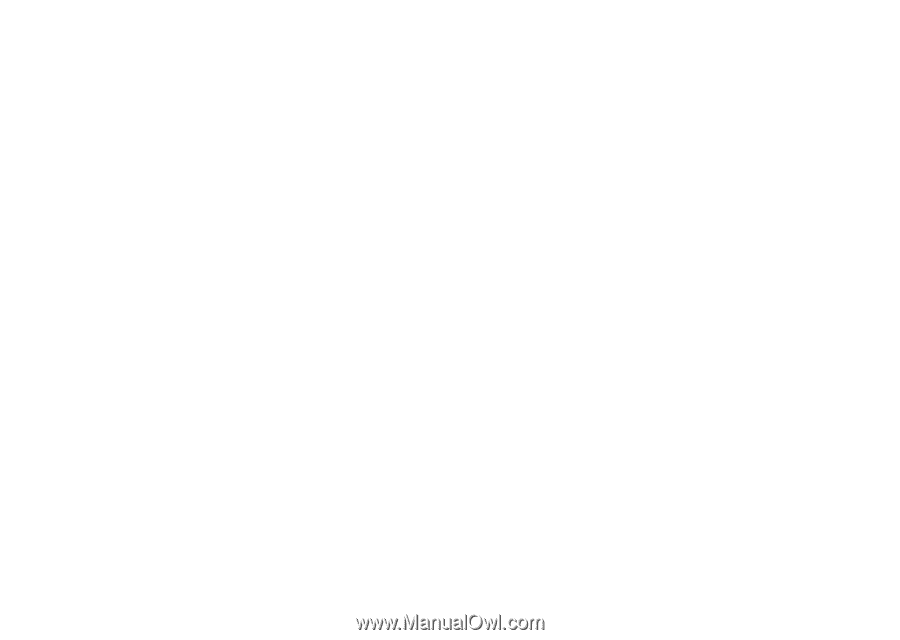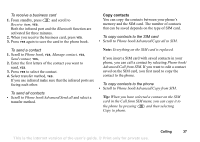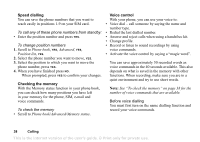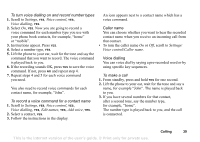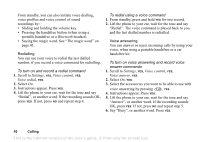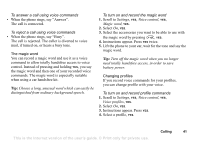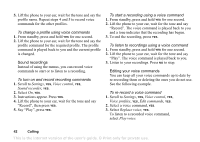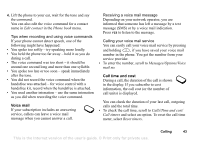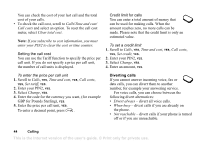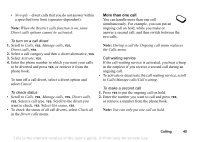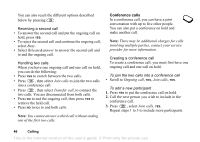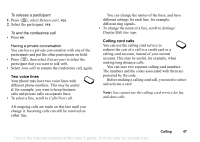Sony Ericsson T68i User Guide - Page 42
Settings, Voice control, Sound recorder, Voice profiles, Edit commands, Replace voice, Play voice
 |
View all Sony Ericsson T68i manuals
Add to My Manuals
Save this manual to your list of manuals |
Page 42 highlights
5. Lift the phone to your ear, wait for the tone and say the profile name. Repeat steps 4 and 5 to record voice commands for the other profiles. To change a profile using voice commands 1. From standby, press and hold YES for one second. 2. Lift the phone to your ear, wait for the tone and say the profile command for the required profile. The profile command is played back to you and the current profile is changed. Sound recordings Instead of using the menus, you can record voice commands to start or to listen to a recording. To turn on and record recording commands 1. Scroll to Settings, YES, Voice control, YES, Sound recorder, YES. 2. Select On, YES. 3. Instructions appear. Press YES. 4. Lift the phone to your ear, wait for the tone and say "Record", then press YES. 5. Say "Play", press YES. To start a recording using a voice command 1. From standby, press and hold YES for one second. 2. Lift the phone to your ear, wait for the tone and say "Record". The voice command is played back to you and a tone indicates that the recording has begun. 3. To end the recording, press YES. To listen to recordings using a voice command 1. From standby, press and hold YES for one second. 2. Lift the phone to your ear, wait for the tone and say "Play". The voice command is played back to you. 3. Listen to your recordings. Press NO to stop. Editing your voice commands You can keep all your voice commands up to date by re-recording them or deleting the ones you do not use. See the following example. To re-record a voice command 1. Scroll to Settings, YES, Voice control, YES, Voice profiles, YES, Edit commands, YES. 2. Select a voice command, YES. 3. Select Replace voice, YES. To listen to a recorded voice command, select Play voice. 42 Calling This is the Internet version of the user's guide. © Print only for private use.