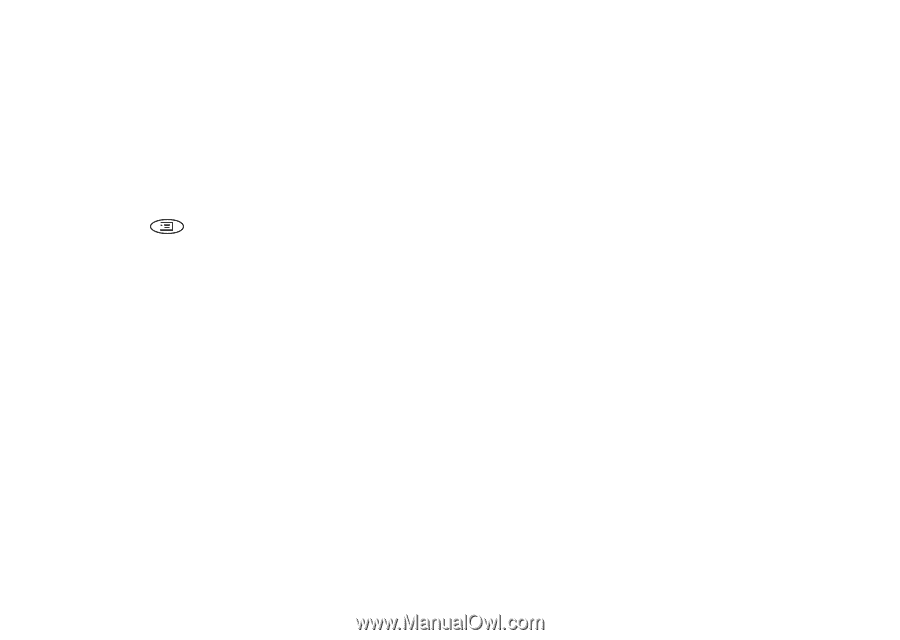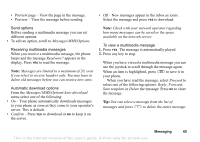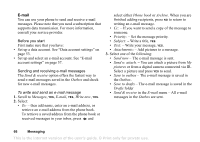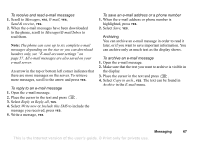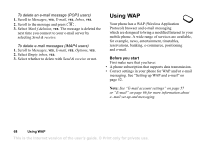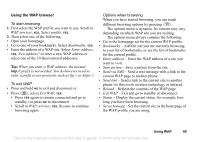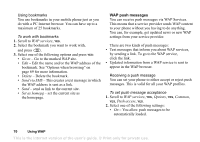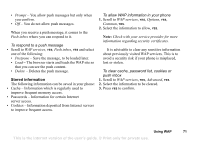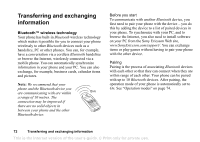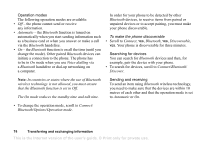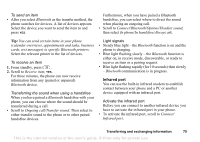Sony Ericsson T68i User Guide - Page 70
WAP services, Go to, Delete, Send via SMS, Set as homepg, Options, Common, Push access
 |
View all Sony Ericsson T68i manuals
Add to My Manuals
Save this manual to your list of manuals |
Page 70 highlights
Using bookmarks You use bookmarks in your mobile phone just as you do with a PC Internet browser. You can have up to a maximum of 25 bookmarks. To work with bookmarks 1. Scroll to WAP services, YES. 2. Select the bookmark you want to work with, and press . 3. Select one of the following options and press YES: • Go to - Go to the marked WAP site. • Edit - Edit the name and/or the WAP address of the bookmark. See "Options when browsing" on page 69 for more information. • Delete - Delete the bookmark. • Send via SMS - This creates a text message in which the WAP address is sent as a link. • Send - send as link to the current site. • Set as homepg - set the current site as the homepage. WAP push messages You can receive push messages via WAP Services. This means that a service provider sends WAP content to your phone without you having to do anything. You can, for example, get updated news or new WAP settings from your service provider. There are two kinds of push messages: • Text messages that inform you about WAP services, by sending a link. To go to the WAP service, click the link. • Updated information from a WAP service is sent to appear in the WAP browser. Receiving a push message You can set your phone to either accept or reject push messages. This is valid for all your WAP profiles. To set push message acceptance 1. Scroll to WAP services, YES, Options, YES, Common, YES, Push access, YES. 2. Select one of the following settings: • On - You allow push messages to be automatically loaded. 70 Using WAP This is the Internet version of the user's guide. © Print only for private use.