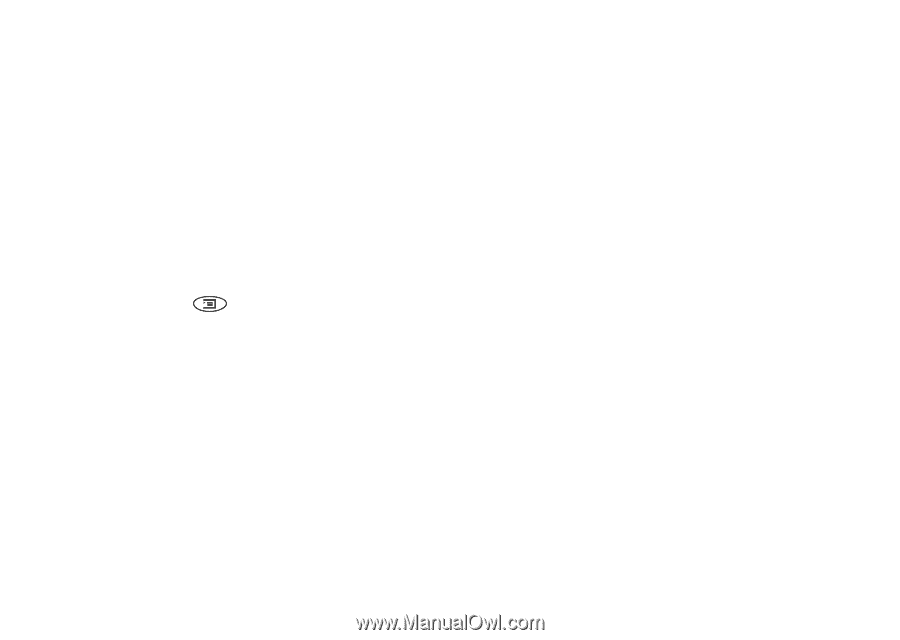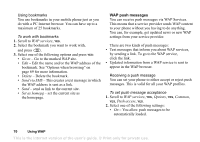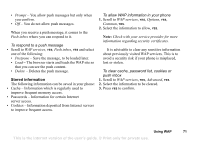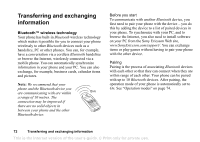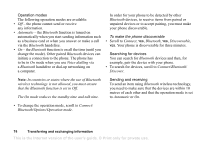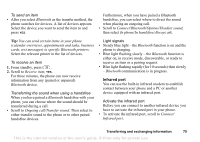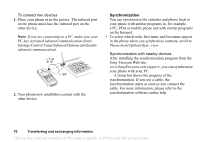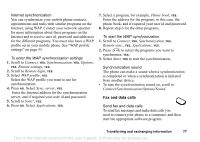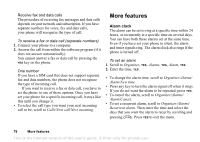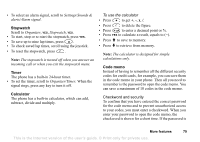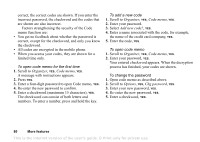Sony Ericsson T68i User Guide - Page 75
Infrared port, To send an item, To receive an item, Transferring the sound when using a handsfree
 |
View all Sony Ericsson T68i manuals
Add to My Manuals
Save this manual to your list of manuals |
Page 75 highlights
To send an item • After you select Bluetooth as the transfer method, the phone searches for devices. A list of devices appears. Select the device you want to send the item to and press YES. Furthermore, when you have paired a Bluetooth handsfree, you can select where to direct the sound when placing an outgoing call. • Scroll to Connect/Bluetooth/Options/Headset sound, then select In phone/In handsfree/Always ask. Tip: You can send certain items in your phone (calendar overviews, appointments and tasks, business cards, text messages) to specific Bluetooth printers. Select the relevant printer in the list of devices. To receive an item 1. From standby, press . 2. Scroll to Receive item, YES. For three minutes, the phone can now receive information from any (paired or unpaired) Bluetooth device. Transferring the sound when using a handsfree When you have paired a Bluetooth handsfree with your phone, you can choose where the sound should be transferred during a call. • Scroll to Ongoing call/Transfer sound. Then select to either transfer sound to the phone or to other paired handsfree devices. Light signals • Steady blue light - the Bluetooth function is on and the phone is charging. • Blue light flashing slowly - the Bluetooth function is either on, in receive mode, discoverable, or ready to receive an item or a pairing request. • Blue light flashing rapidly (for 10 seconds) then slowly - Bluetooth communication is in progress. Infrared port You can use the built-in infrared modem to establish contact between your phone and a PC or another device equipped with an infrared port. Activate the infrared port Before you can connect to another infrared device you have to activate the infrared port in your phone. • To activate the infrared port, scroll to Connect/ Infrared port. Transferring and exchanging information 75 This is the Internet version of the user's guide. © Print only for private use.