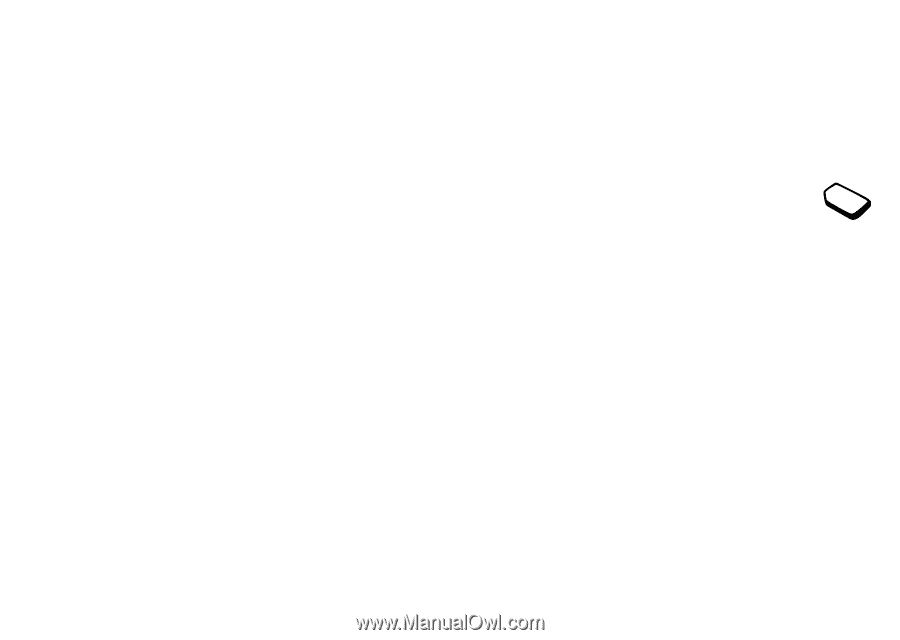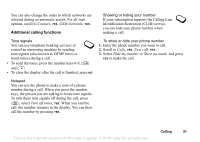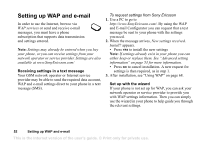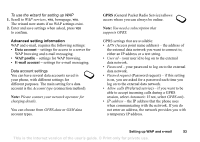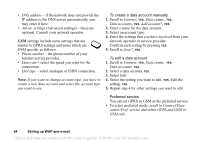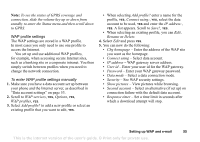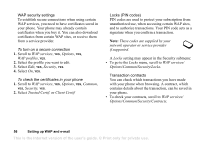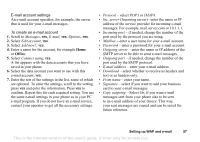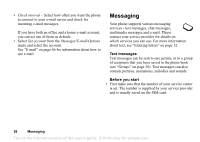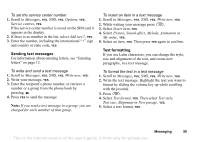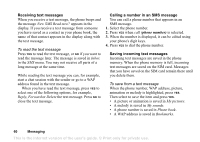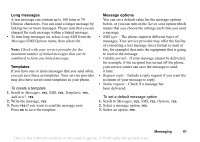Sony Ericsson T68i User Guide - Page 56
Client Certif., WAP security settings, Locks PIN codes, Transaction contracts
 |
View all Sony Ericsson T68i manuals
Add to My Manuals
Save this manual to your list of manuals |
Page 56 highlights
WAP security settings To establish secure connections when using certain WAP services, you need to have certificates saved in your phone. Your phone may already contain certificates when you buy it. You can also download certificates from certain WAP sites, or receive them from a service provider. To turn on a secure connection 1. Scroll to WAP services, YES, Options, YES, WAP profiles, YES. 2. Select the profile you want to edit. 3. Select Edit, YES, Security, YES. 4. Select On, YES. To check the certificates in your phone 1. Scroll to WAP services, YES, Options, YES, Common, YES, Security, YES. 2. Select Trusted Certif. or Client Certif. Locks (PIN codes) PIN codes are used to protect your subscription from unauthorized use, when accessing certain WAP sites, and to authorize transactions. Your PIN code acts as a signature when you confirm a transaction. Note: These codes are supplied by your network operator or service provider if supported. A Locks setting may appear in the Security submenu: • To go to the Locks menu, scroll to WAP services/ Options/Common/Security/Locks. Transaction contracts You can check which transactions you have made with your phone when browsing. A contract, which contains details about the transaction, can be saved in your phone. • To check your contracts, scroll to WAP services/ Options/Common/Security/Contracts. 56 Setting up WAP and e-mail This is the Internet version of the user's guide. © Print only for private use.