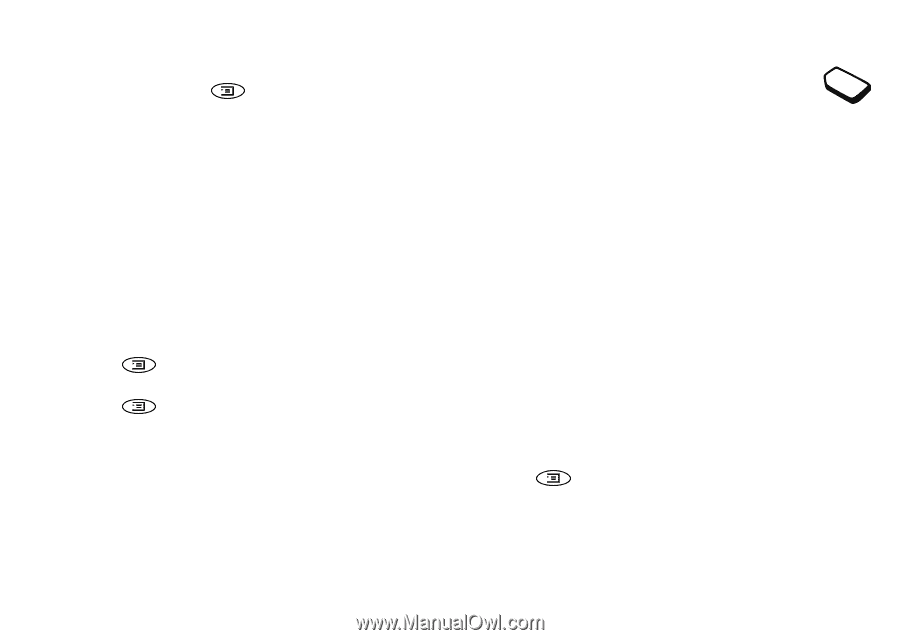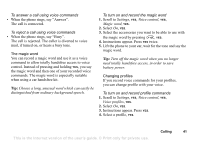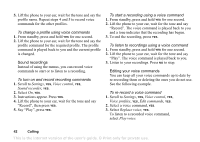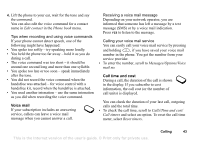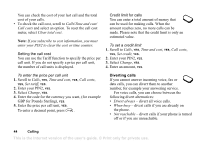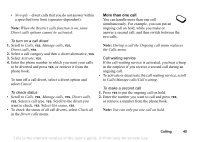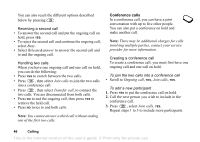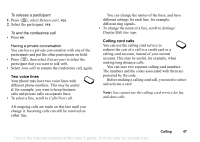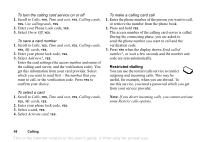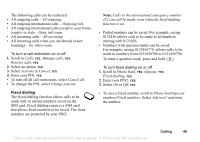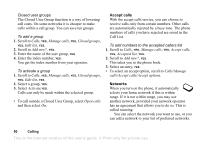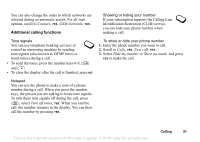Sony Ericsson T68i User Guide - Page 46
Conference calls, twice to end both calls.
 |
View all Sony Ericsson T68i manuals
Add to My Manuals
Save this manual to your list of manuals |
Page 46 highlights
You can also reach the different options described below by pressing . Receiving a second call • To answer the second call and put the ongoing call on hold, press YES. • To reject the second call and continue the ongoing call, select Busy. • Select Release&answer to answer the second call and to end the ongoing call. Handling two calls When you have one ongoing call and one call on hold, you can do the following: • Press YES to switch between the two calls. • Press , then select Join calls to join the two calls into a conference call. • Press , then select Transfer call, to connect the two calls. You are disconnected from both calls. • Press NO to end the ongoing call, then press YES to retrieve the held call. • Press NO twice to end both calls. Note: You cannot answer a third call without ending one of the first two calls. Conference calls In a conference call, you can have a joint conversation with up to five other people. You can also put a conference on hold and make another call. Note: There may be additional charges for calls involving multiple parties, contact your service provider for more information. Creating a conference call To create a conference call, you must first have one ongoing call and one call on hold. To join the two calls into a conference call • Scroll to Ongoing call, YES, Join calls, YES. To add a new participant 1. Press YES to put the conference call on hold. 2. Call the next person you wish to include in the conference call. 3. Press , select Join calls, YES. Repeat steps 1 to 3 to include more participants. 46 Calling This is the Internet version of the user's guide. © Print only for private use.