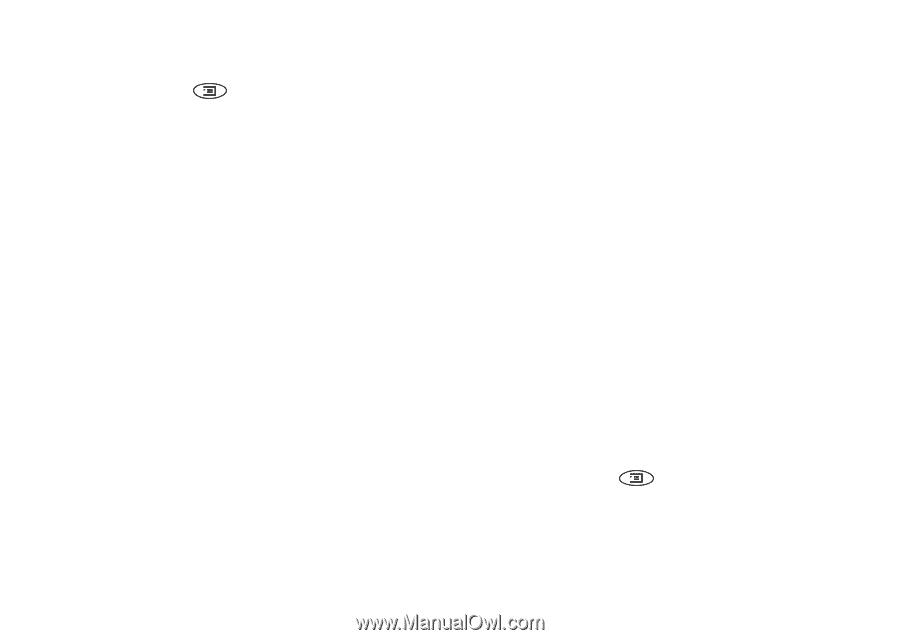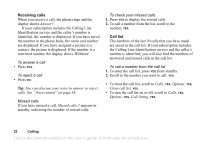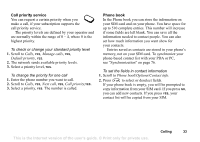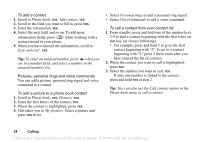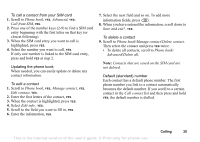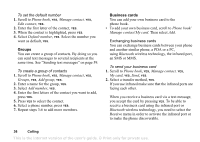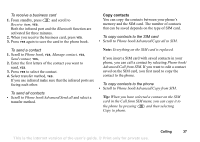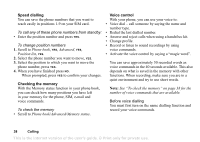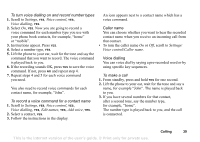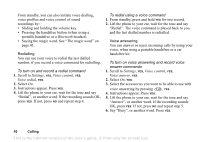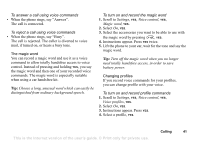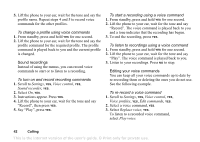Sony Ericsson T68i User Guide - Page 37
Copy contacts, Copy from SIM
 |
View all Sony Ericsson T68i manuals
Add to My Manuals
Save this manual to your list of manuals |
Page 37 highlights
To receive a business card 1. From standby, press and scroll to Receive item, YES. Both the infrared port and the Bluetooth function are activated for three minutes. 2. When you receive the business card, press YES. 3. Press YES again to save the card in the phone book. Copy contacts You can copy the contacts between your phone's memory and the SIM card. The number of contacts that can be saved depends on the type of SIM card. To copy contacts to the SIM card • Scroll to Phone book/Advanced/Copy all to SIM. To send a contact 1. Scroll to Phone book, YES, Manage contact, YES, Send contact, YES, 2. Enter the first letters of the contact you want to send, YES. 3. Press YES to select the contact. 4. Select transfer method, YES. If you use infrared make sure that the infrared ports are facing each other. To send all contacts • Scroll to Phone book/Advanced/Send all and select a transfer method. Note: Everything on the SIM card is replaced. If you insert a SIM card with saved contacts in your phone, you can call a contact by selecting Phone book/ Advanced/Call from SIM. If you want to edit a contact saved on the SIM card, you first need to copy the contact to the phone. To copy contacts to the phone • Scroll to Phone book/Advanced/Copy from SIM. Tip: When you have selected a contact on the SIM card in the Call from SIM menu, you can copy it to the phone by pressing and then selecting Copy to phone. Calling 37 This is the Internet version of the user's guide. © Print only for private use.